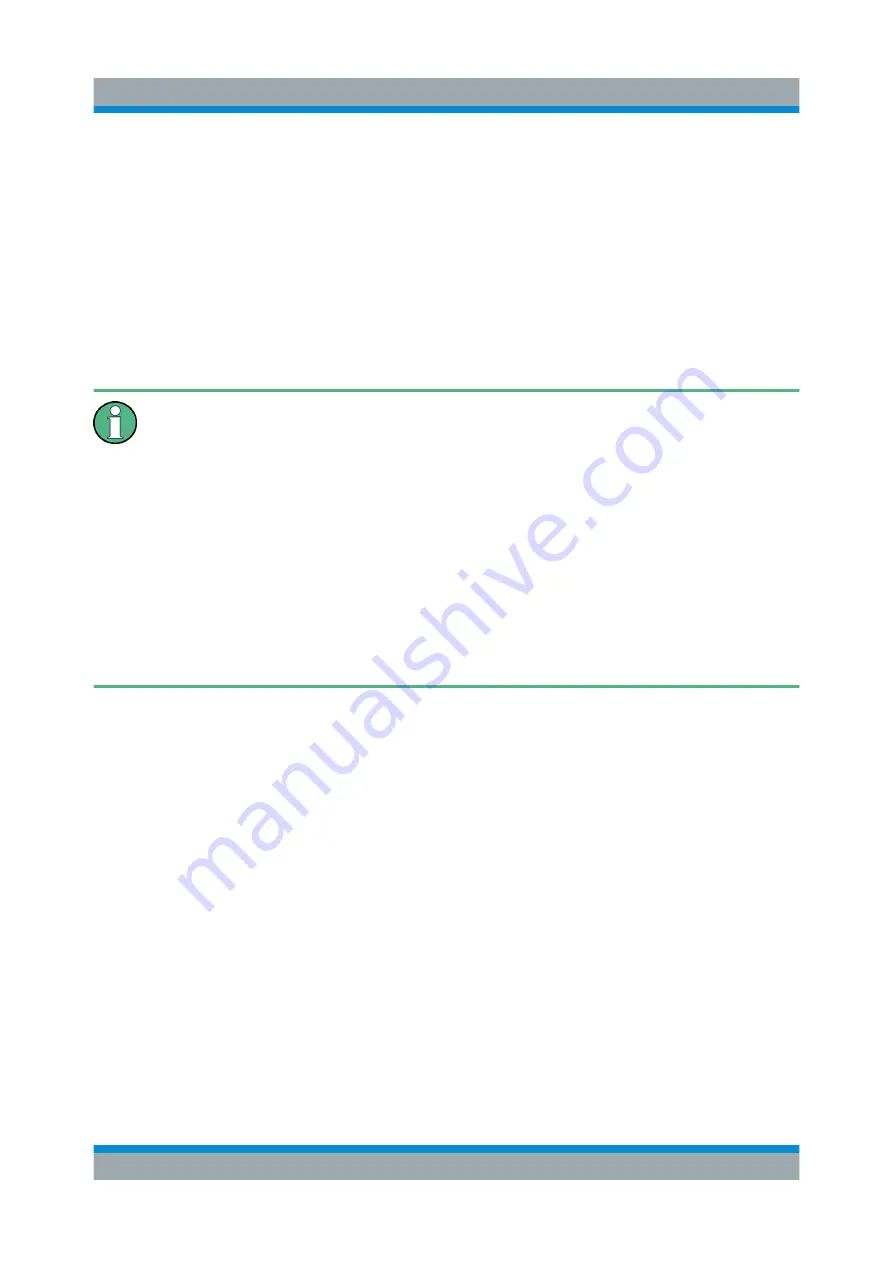
Preparing for Use
R&S
®
ZNLE
19
Getting Started 1323.2873.02 ─ 08
2. Select "Start > Settings > Time & language > Region & language > Add a lan-
guage" .
3.9
Connecting an External Monitor
You can connect an external monitor (or projector) to the "DVI" connector on the
rear panel of the R&S
Screen resolution and format
The touchscreen of the R&S
ZNLE is calibrated for a 16:10 format. If you
connect a monitor or projector using a different format (e.g. 4:3), the calibra-
tion is not correct and the screen does not react to your touch actions prop-
erly.
The touchscreen has a screen resolution of 1280x800 pixels. Most external
monitors have a higher screen resolution. If the screen resolution of the
monitor is set higher than the instrument's resolution, the application win-
dow uses an area of 1280x800 pixels on the monitor display. For full screen
display, adjust the monitor's screen resolution.
The R&S
ZNLE supports a minimum resolution of 1280x768 pixels.
1. Connect the external monitor to the R&S
ZNLE.
2. Press the [Setup] key.
3. Press the "Display" softkey.
4. Select the "Configure Monitor" tab in the "Display" dialog box.
The standard Windows "Screen Resolution" dialog box is displayed.
Connecting an External Monitor






























