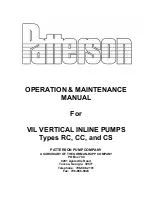Documentation overview
R&S
®
HMP Series
14
Getting Started 1178.6791.02 ─ 03
The software makes use of several valuable open source software packages. An
open-source acknowledgment document provides verbatim license texts of the
used open source software.
See
www.rohde-schwarz.com/firmware/hmp
2.9
Application notes, application cards, white
papers, etc.
These documents deal with special applications or background information on
particular topics.
See
www.rohde-schwarz.com/application/hmp
2.10
Remote control drivers
The instrument drivers enable remote control using the corresponding interfaces.
The drivers and installation instructions are available for download on the product
page.
See
www.rohde-schwarz.com/driver/hmp
Remote control drivers