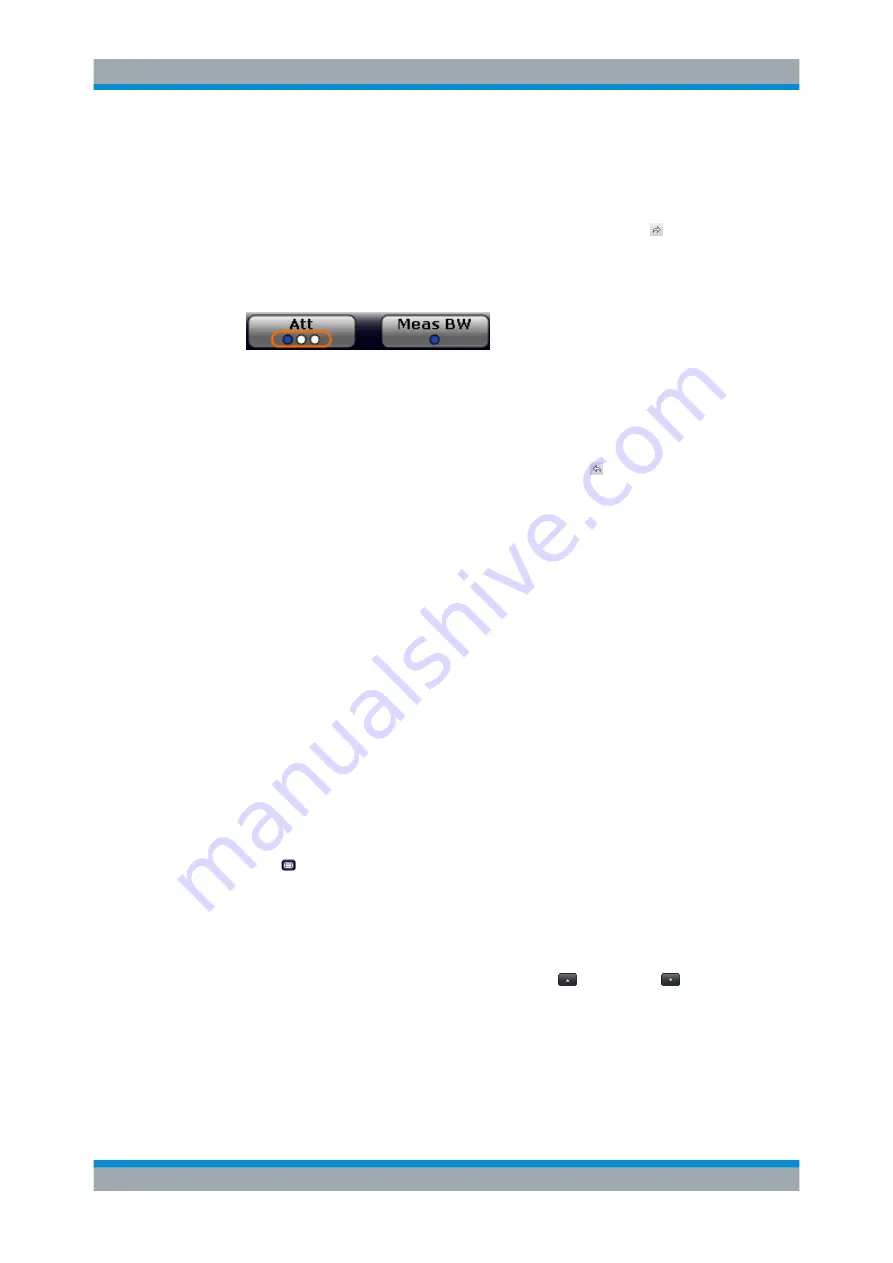
Common Measurement Settings
R&S
®
ESW
142
User Manual 1177.6298.02 ─ 08
Note:
The contents of the menus depend on the application you are running cur-
rently (spectrum, receiver, I/Q analyzer, analog demodulation or real-time).
2. To assign an additional function to the knob, select one of the parameters in the left
menu and move it to the right menu with the right arrow key ( ). Alternatively, you
can move items via drag & drop.
When you add a function to the knobs, the interface to configure knobs shows an
additional dot.
Tip
: The currently selected function is represented by a blue dot, the other func-
tions by a white dot. In addition, the interface to configure knobs contains a label
that describes the currently selected function (for example "Att" for attenuation).
3. To remove a function from the knob, select one of the parameters in the right menu
and move it to the left menu with the left arrow key ( ).
Note that the labels "H-Line" and "V-Line" are abbreviations for "Horizontal Line"
and "Vertical Line" and thus refer to display lines.
4. Save the configuration to a file and restore it later on.
"File Explorer": Instead of using the file manager of the R&S
ESW firmware, you
can also use the Microsoft Windows File Explorer to manage files.
Selecting a knob function
By default, the first function (blue dot) on the interface to configure knobs is the active
one.
1. Push the knob (it also serves as a button) repeatedly until you have reached the
required function.
2. Turn the knob to change the parameter value.
10.2
Using the Fast Access Panel
Access
: > "Fast Access"
The "Fast Access" panel is designed to provide fast access to a (predefined) set of set-
tings that you are using regularly, and change these settings without accessing dialog
boxes or softkey menus. The contents of the fast access panel are arbitrary.
When you add the fast access panel to the user interface, it shows the settings that
you can control through the panel. Using the "Up" (
) or "Down" (
) feature changes
the value of the corresponding setting. The stepsize is the same as if you were using
the cursor keys on the front panel.
Using the Fast Access Panel






























