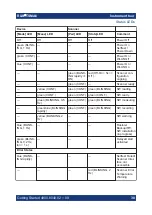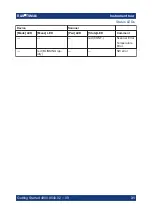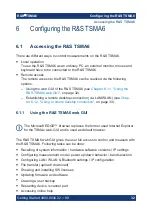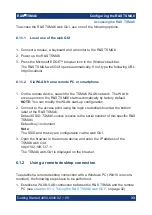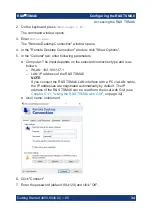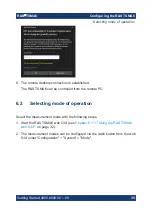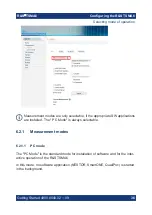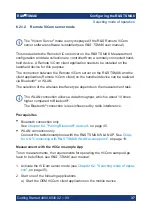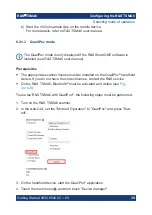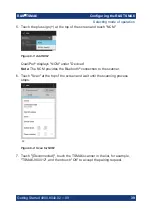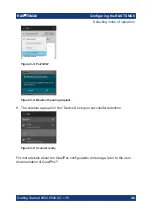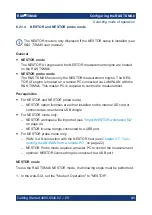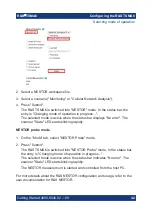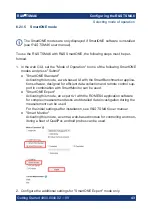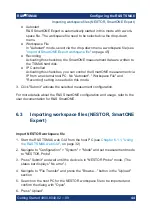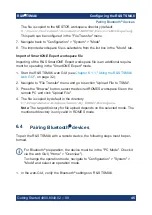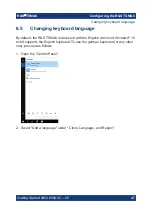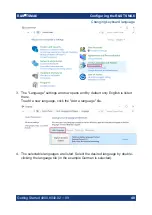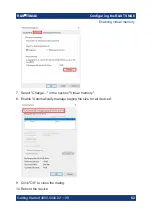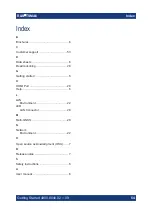Configuring the R&S TSMA6
R&S
®
TSMA6
44
Getting Started 4900.8040.02 ─ 09
● Autostart
R&S SmartONE Expert is automatically started in this mode with a work-
space file. The workspace file need to be selected via the drop-down
menu.
● Workspace File
In "Autostart" mode, select via the drop-down menu a workspace file (see
"Import of SmartONE Expert workspace file"
● Recording
Activating this checkbox, the SmartONE measurement data are written to
the TSMA6 hard disk.
● IP Controlled
Activating this checkbox, you can control the SmartONE measurement via
IP from an external host PC. No "Autostart", "Workspace File" and
"Recording" setting is needed in this mode.
3. Click "Submit" activate the selected measurment configuration.
For more details about the R&S
SmartONE configuration and usage, refer to the
user documentation for R&S
SmartONE.
6.3
Importing workspace files (NESTOR, SmartONE
Expert)
Import NESTOR workspace file
1. Start the R&S TSMA6 web GUI from the host PC (see
2. Navigate to "Configuration" > "System" > "Mode" and set measurement mode
to "NESTOR Probe".
3. Press "Submit" and wait until the device is in "NESTOR Probe" mode. (The
status bar displays "No error".)
4. Navigate to "File Transfer" and press the "Browse..." button in the "Upload"
section.
5. Search on the host PC for the NESTOR workspace file to be imported and
confirm the dialog with "Open".
6. Press "Upload".
Importing workspace files (NESTOR, SmartONE Expert)