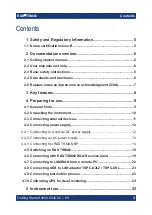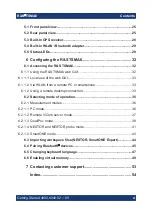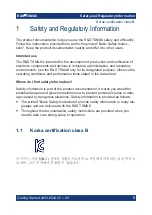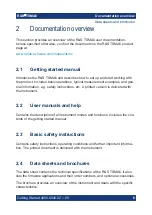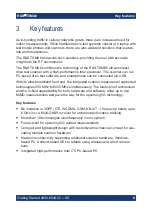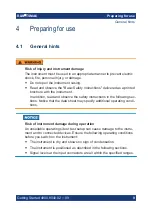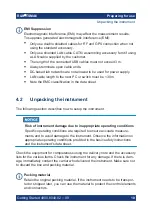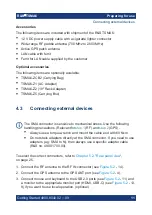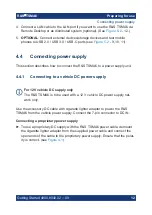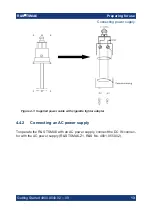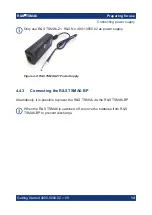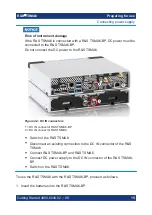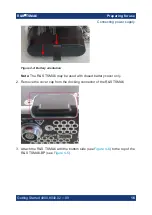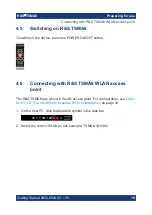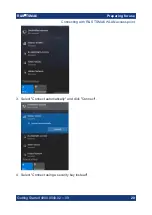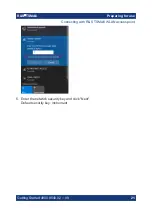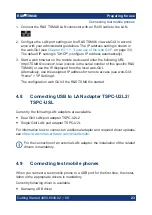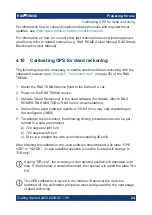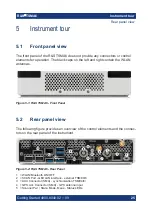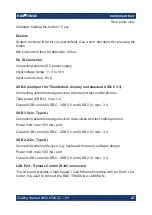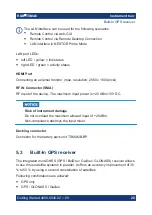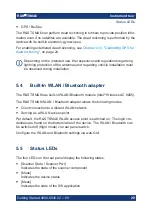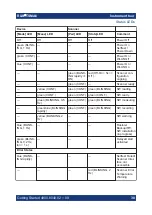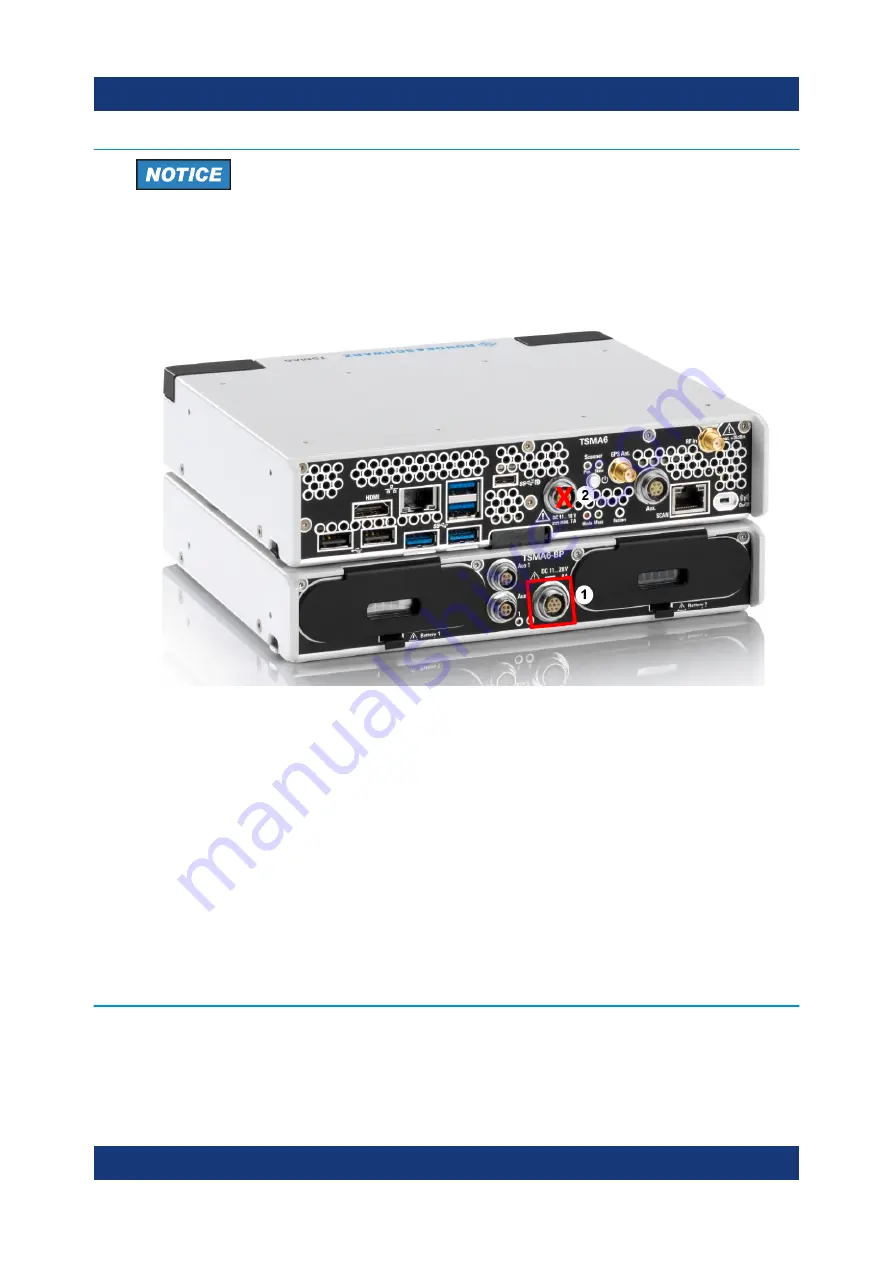
Preparing for use
R&S
®
TSMA6
15
Getting Started 4900.8040.02 ─ 09
Risk of instrument damage
If the R&S TSMA6 is connected with a R&S TSMA6-BP, DC power must be
connected to the R&S TSMA6-BP.
Do not connect the DC power to the R&S TSMA6.
Figure 4-3: DC IN connectors
1 = DC IN connector R&S TSMA6-BP
2 = DC IN connector R&S TSMA6
●
Switch of the R&S TSMA6.
●
Disconnect an existing connection to the DC IN connector of the R&S
TSMA6
●
Connect R&S TSMA6-BP and R&S TSMA6.
●
Connect DC power supply to the DC IN connector of the R&S TSMA6-
BP.
●
Switch on the R&S TSMA6.
To use the R&S TSMA6 with the R&S TSMA6-BP, proceed as follows.
1. Insert the batteries into the R&S TSMA6-BP.
Connecting power supply