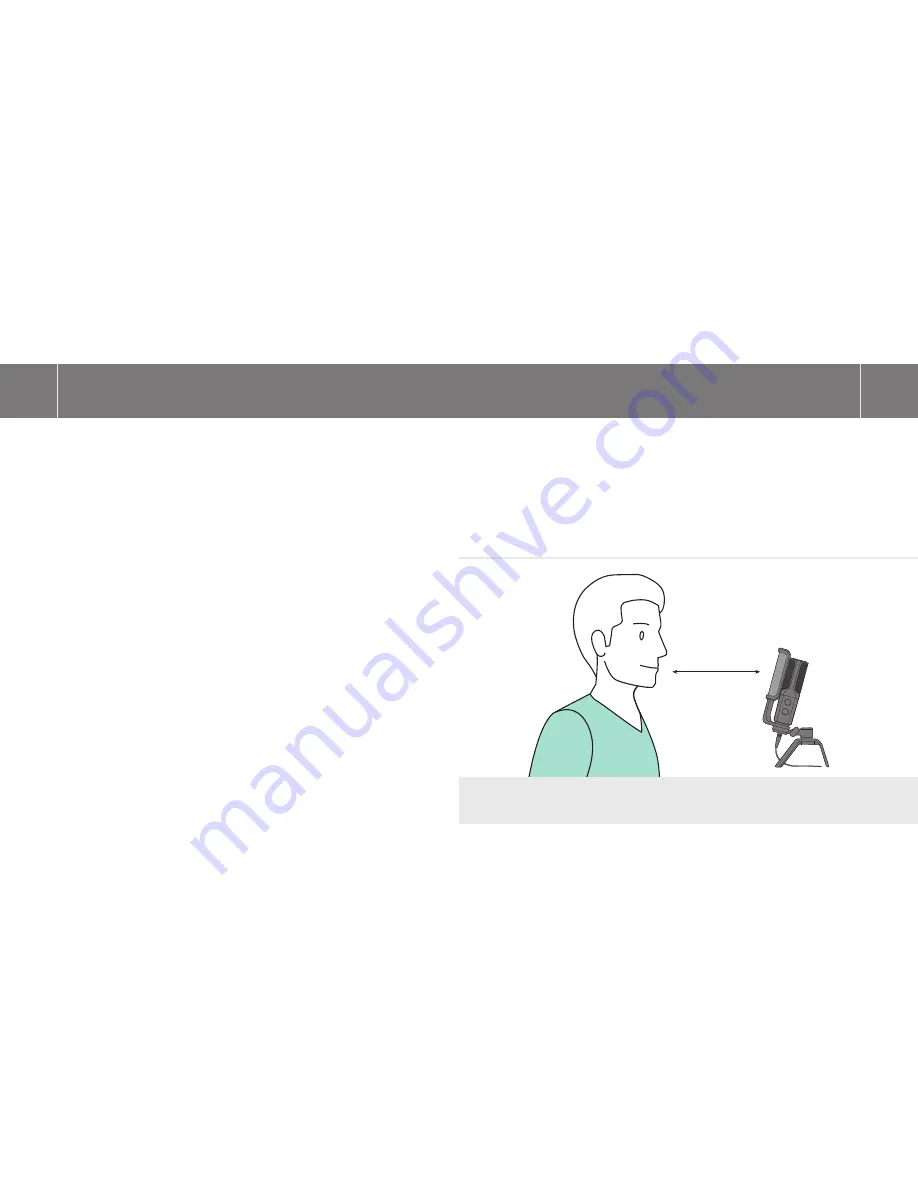
12
13
15cm (6”)
General operation cont.
Recording vocals
We strongly recommend using the supplied pop shield for all vocal
recording. This aids in minimising plosive sounds (hard ‘P’, ‘B’, ‘T’
and ‘K’ sounds) that produce a sudden jet of air which can cause the
capsule to overload and produce a ‘popping’ sound.
Any moisture on the microphone capsule can cause problems for a
condenser microphone such as the NT-USB, however the use of the
pop shield will reduce the risk of this occurring.
Placement of the microphone and relative to the vocalist may
be varied on several factors including room acoustics, the vocal
performance, and whether the vocalist has a high or deep voice.
An ideal reference is to begin with the NT-USB with the pop shield
attached, mounted directly in front of the vocalist, approximately
15cm (6”) away. The pop shield will assist in keeping the performer
at a constant minimum distance from the microphone and helps
to maintain reasonable recording levels. Moving the vocalist a little
closer will make the vocal sound more intimate and full, while
moving the vocalist back will give the vocal a little more ‘air’ or
room sound, and will reduce the proximity effect (increased bass or
low frequency response when the sound source is very close)
Experimentation should be made with the angle from which the
microphone is addressed, as different results can be achieved when
the vocalist is ‘off-axis’ to the microphone (and the gold dot).
Diagram 4 - Positioning the NT-USB for vocals













