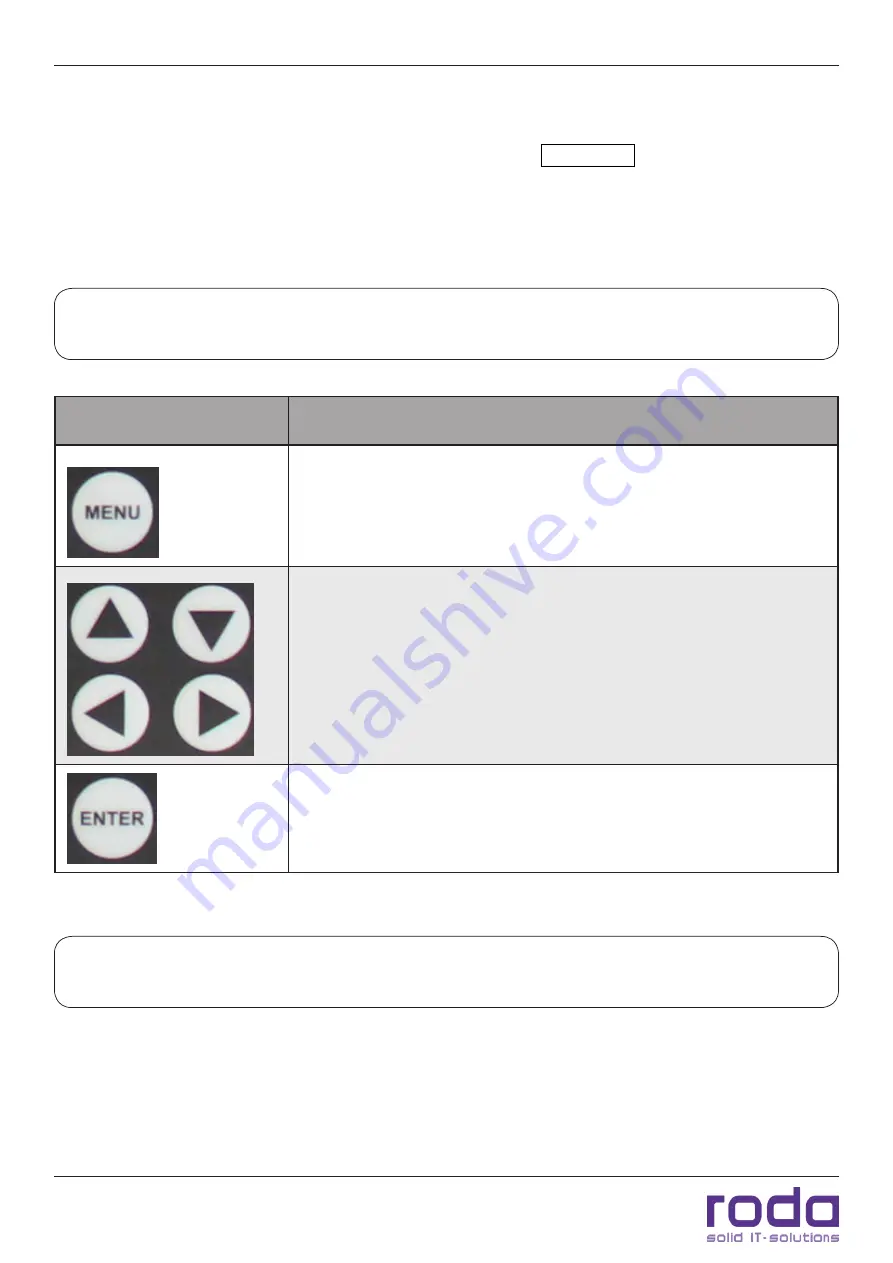
OSD Menu
RD22 Manual
Page 32
4 OSD Menu
Press the “
Menu
” button to access the OSD menu (see chapter „Front view“). With the help of the OSD
menu the settings of the display itself can be adjusted. Those changes are independent of any settings of
connected PCs and are saved in the OSD settings of the display itself. The arrow keys are used to navigate
the OSD menu. Values can be changed with the left/right arrow keys. To select an item press the “
Enter
”
key. To close a sub menu and return to the main menu or to close the OSD menu, hit the “
Menu
” key.
Please note
: Depending on version figures shown below my slightly differ. The main functions are
always available, though.
OSD key
Function
•
Open OSD menu
•
Close OSD menu (if main menu selected)
•
Close sub menu and return to previous menu
•
Select items
•
Switch between windows
•
Adjust values
•
Confirm selected item
•
Confirm selected option
•
Confirm input
Table 11: Function OSD keys
Please note
: Available DVI and VGA settings are not identical. The display will automatically display
the corresponding options for the current mode of operation.
Содержание RD22
Страница 1: ...Manual RD22...
Страница 2: ...RD22 Manual Page 2 This page is intentionally left blank...
Страница 10: ...RD22 Manual Page 10 This page is intentionally left blank...
Страница 11: ...C H A P T E R 1 Page 11 Introduction...
Страница 17: ...Page 17 Components and Operation C H A P T E R 2...
Страница 22: ...Components and Operation RD22 Manual Page 22 This page is intentionally left blank...
Страница 23: ...Page 23 Specifications C H A P T E R 3...
Страница 30: ...Specifications RD22 Manual Page 30 This page is intentionally left blank...
Страница 31: ...Page 31 OSD Menu C H A P T E R 4...
Страница 41: ...Page 41 Maintenance and Service C H A P T E R 5...
Страница 46: ...Maintenance and Service RD22 Manual Page 46 This page is intentionally left blank...
Страница 47: ...Page 47 Annex A N N E X...
















































