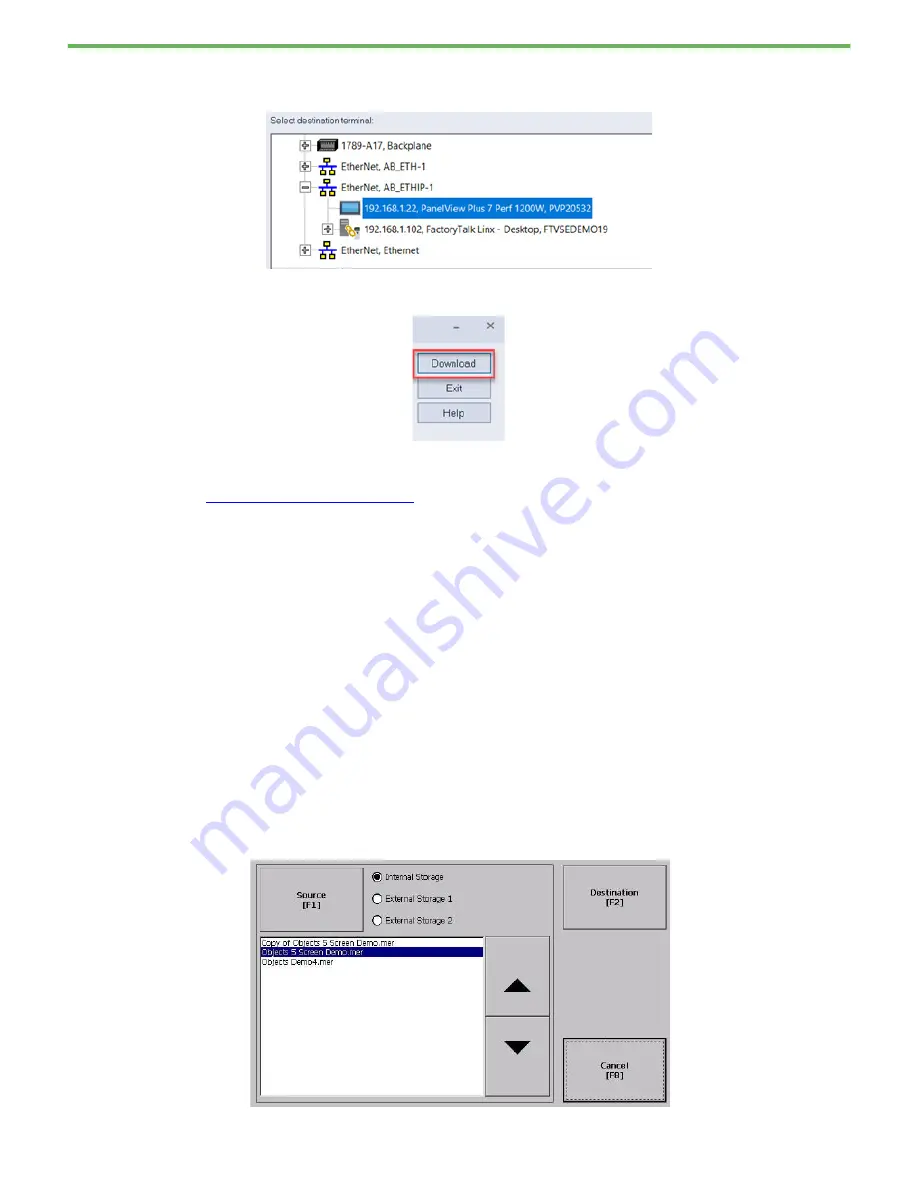
Rockwell Automation Publication 2711P-QS002B-EN-P - April 2022
21
Getting Started
3. In the Select destination terminal field, browse to the location of the PanelView Plus 7 Series B terminal (Series
C for Stainless Steel), and select it.
4. Click Download.
The runtime file (.mer) is then downloaded to your PanelView terminal.
5. Continue with
Install the Terminal on page 22
Removable Storage Device
To transfer runtime files (.mer) by using a removable storage device, complete the following steps:
1. Insert the removable storage device in the appropriate port on your work station.
2. On your work station, browse to the following location:
C:\Users\Public\Documents\RSView Enterprise\ME\Runtime
3. Select the desired .mer file and press CTRL+C to copy it.
4. Create a folder on the removable media device named:
\Rockwell Software\RSViewME\Runtime
5. Paste the .mer file into the Runtime folder by using CTRL+V.
6. Insert the removable storage device into the PanelView Plus 7 terminal.
7. Tap Terminal Settings, then choose File Management>Copy Files>Copy Applications.


















