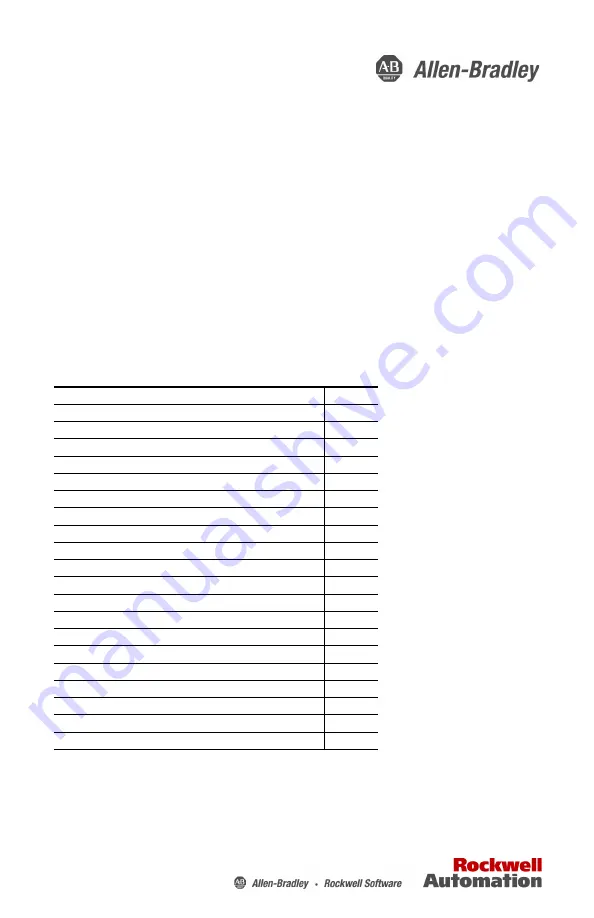
Installation Instructions
Original Instructions
VersaView 5000 Thin Clients, Industrial
Computers, and Accessories for Hazardous
Locations
Catalog Numbers 6200P-NS3A1, 6200P-NS3A1K, 6200P-NS3B1, 6200P-NS3B1K, 6200P-NS3C1,
6200P-NS3C1K, 6200P-NS3C6, 6200T-NA, 6200T-NAK, 6200V-BXDIN, 6200V-BXLGCY,
6200V-BXMACH, 6200V-BXVESA, 6200V-BXWALL, 6200V-DCCONN, 6200V-DPCBL2M,
6200V-DPDVI2, 6200V-DPHDMI4K, 6200V-DPVGA2, 6200V-DVICBL2M, 6200V-PLUGS,
6200V-USBCBL2M, and 6200V-VGACBL2M
Topic
Page
VersaView 5000 Thin Client and Industrial Computer Options
Mounting Clearance Requirements
Install the VersaView 5000 Device in a Hazardous Location
Install Accessories for Hazardous Locations
Ship or Transport VersaView 5000 Devices for Hazardous Locations


































