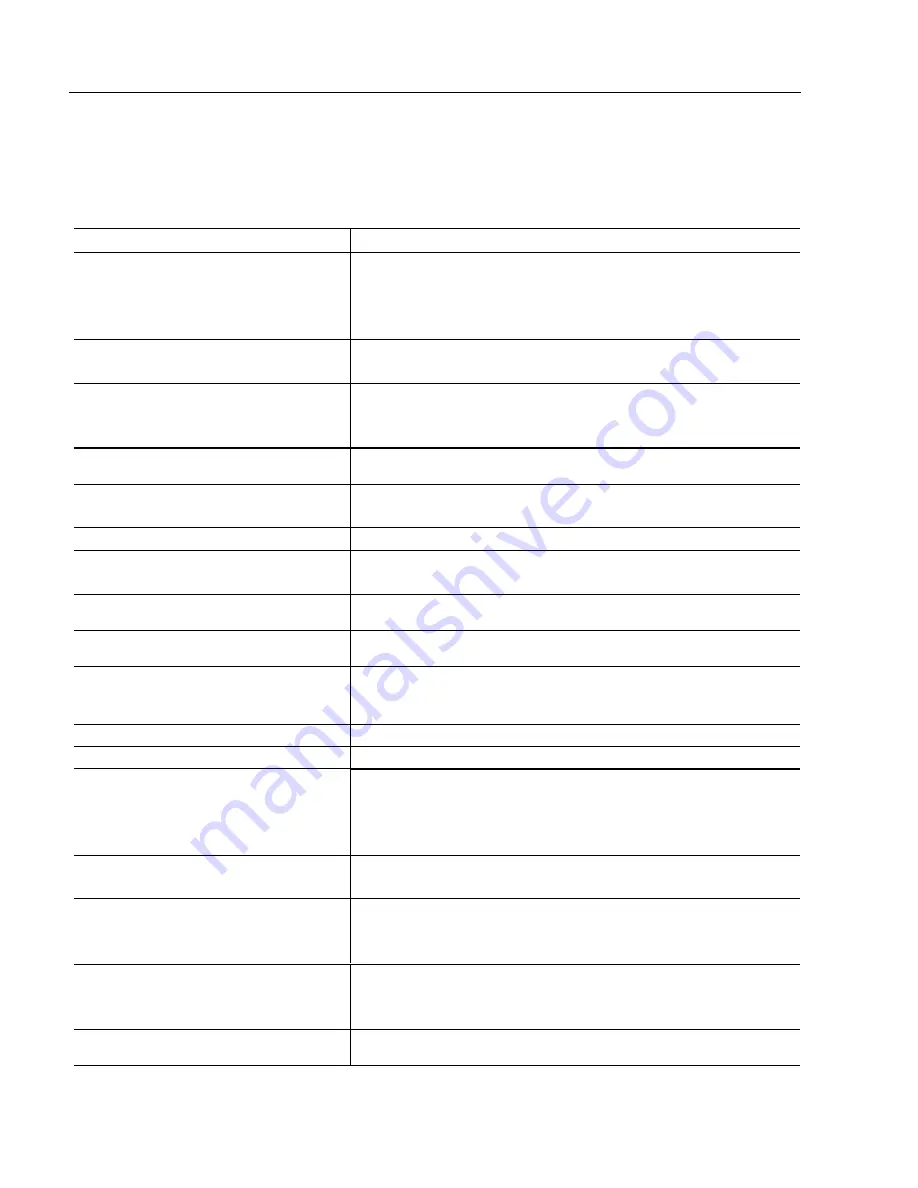
32
6185 Economy Line Monitors
Publication 6185-UM003C-EN-P
Refer to this table to help identify the cause and offer a solution to a
problem. This table lists typical problems you may encounter.
Table F:
Troubleshooting Table
Symptom
Action
No picture
Verify that the power cord is connected.
Test outlet by plugging in a properly functioning device.
Replace power cord.
Have monitor serviced.
“No Connection, Check Video Signal Cable”
appears
Check the video cable connection between the computer and monitor.
Use the self-test feature. See page 31.
Screen is blank
Disable screen saver.
Adjust the Brightness and Contrast settings using the OSD. See page 25.
Replace suspected faulty cable.
Video Mode is not supported
Check the maximum resolution and the frequency on the video port of your
computer
Picture is scrambled
Check the video cable connection between the computer and monitor.
Perform Auto Adjust.
Picture is not clear
Adjust Fine and Coarse settings as needed using the OSD menu. See page 25.
Picture is fuzzy
Perform LCD Monitor reset.
Eliminate unnecessary accessories such as video extension cables.
Vertical shaded bars on screen image
Image Lock not properly adjusted. Reset the Horizontal positioning using the
OSD.
Display is present, but “bars” appear across it or
roll through it
Eliminate ground loops by connecting monitor and computer to the same power
source location or installing an AC isolation transformer.
Picture bounces or has wavy oscillations
Picture has blurry streaks or “ghosting” to the
right of objects on the screen
Check the video cable connection between the computer and monitor.
Adjust the Contrast settings using the OSD. See page 25.
Images are too bright or too dark
Adjust the Brightness and Contrast settings using the OSD. See page 25.
Image is not stable
Check for proper video cable installation. Replace suspected faulty cable.
Screen jitter or noisy video
Check for proper video cable installation. Replace suspected faulty cable.
Reroute cables or replace suspected faulty cables.
Check host and monitor grounding.
Monitor out of adjustment. Redo Coarse and Fine adjustments.
Image is dim, even with brightness, and contrast
controls set full UP
Check for proper video cable installation. Replace suspected faulty cable.
Test video source by connecting to another monitor that you know is operational.
Screen image is not centered or sized properly
Adjust the Horizontal and Vertical position settings using the OSD. See page 25.
Check the Image Size selection using the OSD. See page 25.
Perform Auto Adjustment.
Color is not uniform
Colors are distorted with dark or shadowed areas
White does not look white
Adjust the Color setting using the OSD menu. See page 25.
Image position changes are not saved
Reposition the image using the OSD. Wait 5 seconds for the changes to be saved
before you turn off power.
Troubleshooting
Solutions
Artisan Technology Group - Quality Instrumentation ... Guaranteed | (888) 88-SOURCE | www.artisantg.com






























