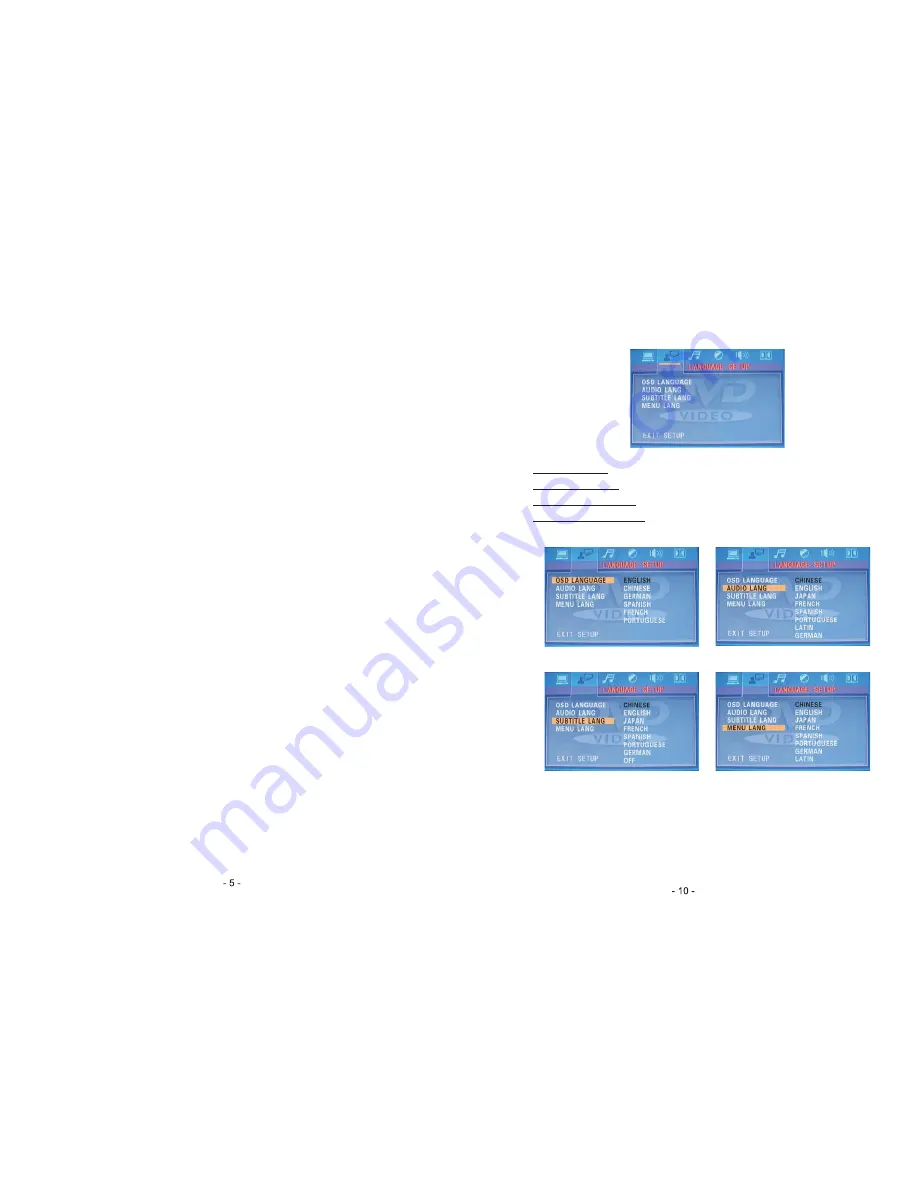
5
PUSH SEL(3)
Short press to select Volume
Bass
Treble
Balance
Subwoofer or Fader.
Use VOL+/- Knob to adjust value.
Long press to enter zone selection and default volume settings.
A: Zone: USA, China and Euro, default is USA.
B: Default Volume Setting: in this mode, it will display P-VOL XX on the LCD.
User can adjust the system default volume value by turning VOL +/- knob.
The unit will exit this mode if user press some other key or there s no action
within 5 seconds.
、
、
、
、
、
'
"
"
"
"
"
"
6
T/F(4): This button can be used to adjust system time.
Short Press to display system time. The time display will be gone if no action
within 5 seconds.
While the system time is on display, the hour icon will blink with a long press on
this button. User can use SEEK+/- button to adjust hour.
Press T/F again,the minute icon will blink, user can use SEEK+/- button to
adjust minute. The system will save current time and exit time setting function
if user press some other key or there is no action within 5 seconds.
、
"
"
"
"
"
"
7
A/B/C(5): Speaker out.
The three speaker output buttons control speaker output from the system. Press
any of the three buttons to turn the corresponding speaker on or off. The red light
above each button will illuminate when that speaker is turned on.
A
Zone A Speakers
B
Zone B speakers
C
Zone C speakers
8
MUTE(6)
Short press
mute on/off
Long press
turn on/off LOUD
9
EQ(14)
Short Press to select between FLAT~CLASS~POP~ROCK
When ID3 ON it will display ID3 information (title/artist/album etc. ) on LCD.
10
MODE(23)
Switch between
RADIO
DVD
AUX1
AUX2
USB
11
Head phone jack(31)
3.5mm head phone jack.
12
AUX jack (30)
front audio in.
、
:
; :
; :
;
、
:
:
、
,
、
:
、
、
、
、
、
、
:
、
:
Digi Port
.
.
"
"
Language Setup
◆
The language setup menu controls the following features:
OSD Language
AUDIO Language
SUBTITLE Language
DISC MENU Language
: set OSD language.
: set the AUDIO language.
: set the SUBTITLE language.
: set the MENU language.
OSD LANGUAGE
AUDIO LANG
SUBTITLE LANG
MENU LANG
Содержание RFX8500 DVD
Страница 1: ......


























