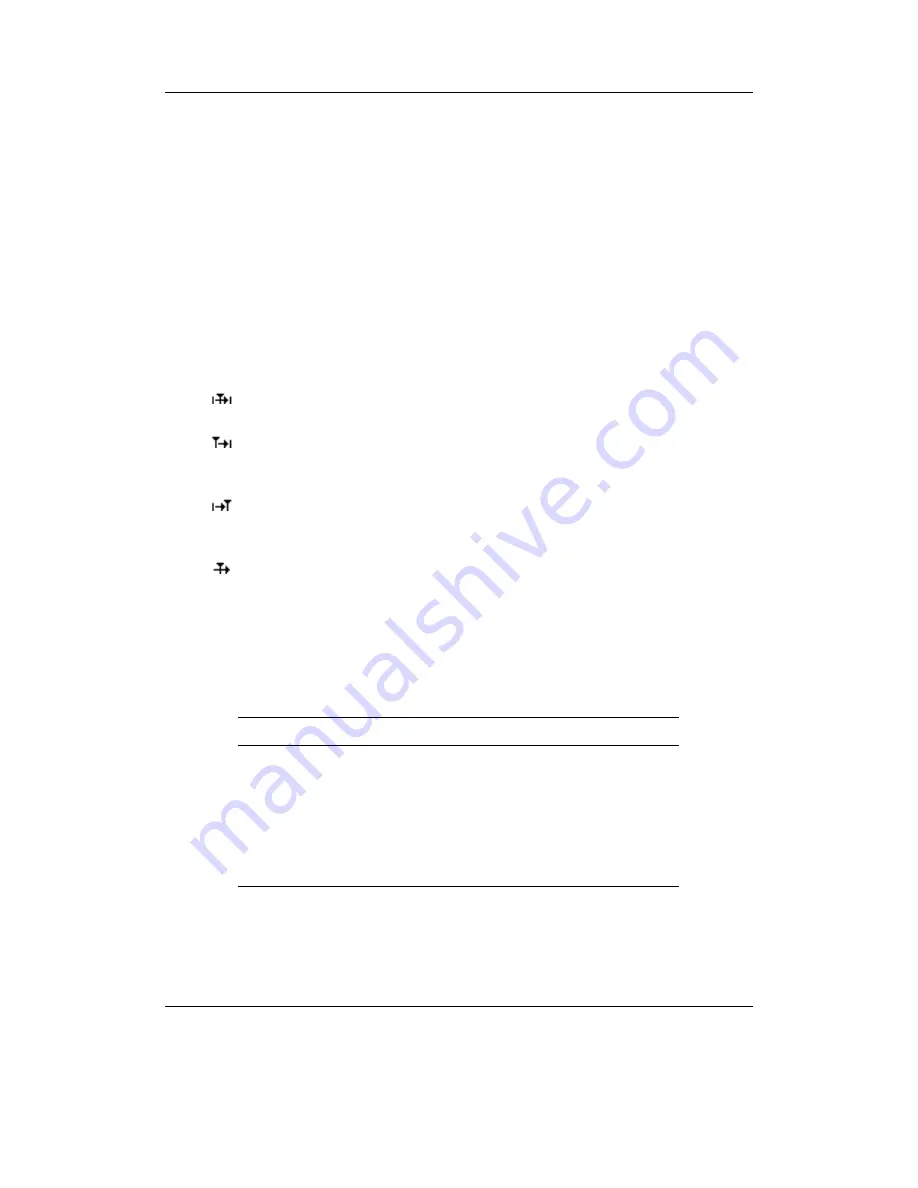
C
HAPTER
10. P
LUGINS
99
solid part of the time bar represents the position and length of the displayed part
of the song.
The scale mode
On the right side of the bottom line the scale mode is displayed. The
waveform can be scaled either logarithmically or linearly. In logarithmic scale
mode the letters “dB” are displayed, in linear mode “%”. Use
Mode
+
Right
to switch between these modes. Linear mode usually gives better optical hints
with commercially recorded music. For quiet recordings, especially of human
speech, the logarithmic scale often is preferable. More information in the Scale
section
10.4.8
(page
100
) below.
The loop mode
In the middle of the bottom line the loop mode icon is displayed.
There are 4 different loop modes. Pressing
Mode
+
Up
changes to the next loop
mode.
Playback loops around the split point indicator. This mode is best used when
searching and zooming for the desired point at which to split the recording.
Playback loops from the split point indicator to the end of the visible area.
This mode is best used when fine tuning the split indicator position at the
beginning of a recording.
Playback loops from the beginning of the visible area to the split point. This
mode is best used when fine tuning the split indicator position at the end of
a recording.
Playback does not loop, the borders of the visible area as well as the split
point indicator are ignored. This mode is best used when playing the song
outside of the borders of the displayed region.
Perform the split (8)
The icon above the
Left
button indicates its function to execute
the split. When split positioning is complete open the save dialogue with
Mode
+
Left
.
Key
Action
On/Off
Quit plugin
Left
/
Right
Move the split point indicator
Up
/
Down
Zoom in / out
Mode
Play from the split position
Mode
+
Left
Enter the save dialogue
Mode
+
Up
Toggle loop modes
Mode
+
Right
Toggle logarithmic / linear scaling
Table 10.1.: Controls in the split editor
T
HE
R
OCKBOX MANUAL
A
RCHOS
O
NDIO






























