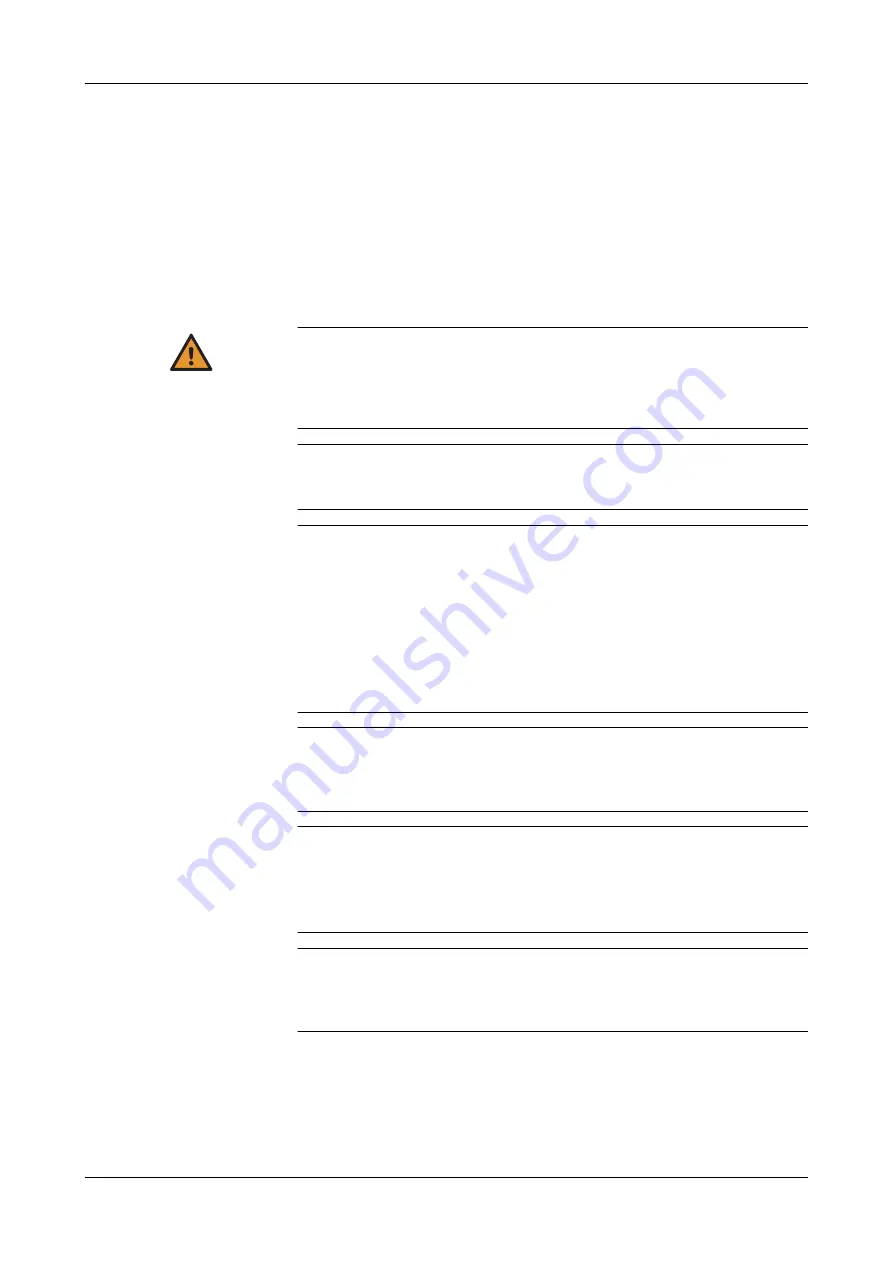
Roche Diagnostics
C-8
Operator’s Manual · Version 3.1
8 General maintenance
Cedex Bio System
Maintenance actions
Maintenance actions
The following sections describe the maintenance actions of the main instrument.
e
For specific ISE maintenance actions, see
Safety information
WARNING
Injury through working solutions
Direct contact with cleaning solutions or other working solutions may cause personal
injury. When handling such solutions, exercise the precautions required for handling them,
observe the cautions given in the package insert, and observe the information given in the
Safety Data Sheets available for Roche Diagnostics cleaning solutions.
Personal injury or damage to the analyzer due to contact with instrument
mechanism
Do not touch moving parts during instrument operation.
Infection by biohazardous materials
Contact with samples containing material of human origin may result in infection. All mate-
rials and mechanical components associated with samples of human origin are potentially
biohazardous.
o
Be sure to wear protective equipment. Take extra care when working with protective
gloves; these can easily be pierced or cut, which can lead to infection.
o
If any biohazardous material is spilled, wipe it up immediately and apply disinfectant.
o
If waste solution contacts your skin, wash it off immediately with water and apply a dis-
infectant. Consult a physician.
Incorrect results due to build-up of contaminants
During use, contaminants may adhere to the probe. As a result, traces of analytes or
reagents may be carried over to the next. Make sure to perform the probe maintenance
actions as soon as they are due in order to prevent potentially false results.
Incorrect results or damage to the analyzer due to dust and soiling
The user can leave the main cover open while the system is in
Standby
status or while the
instrument is shut down. This can cause dust and dirt being collected in the heating chan-
nel, which in turn might decrease the quality of the cuvettes.
Keep all covers closed. Open them only to perform operation actions.
Incorrect results or processing stop due to skipping maintenance actions
Not performing maintenance actions that are due may lead to situations where the system
cannot continue processing orders, or it may lead to incorrect results. If at all possible, per-
form the maintenance actions when they are due.
Содержание Cedex Bio
Страница 1: ...Cedex Bio System Operator s Manual Software Version 2 1...
Страница 10: ......
Страница 22: ...Roche Diagnostics A 14 Operator s Manual Version 3 1 1 Safety Cedex Bio System Safety labels...
Страница 130: ...Roche Diagnostics A 122 Operator s Manual Version 3 1 4 Software Cedex Bio System Buttons...
Страница 131: ...5 Daily operation B 3 6 Special operations B 91 7 Configuration B 133 Operation B...
Страница 132: ......
Страница 303: ...8 General maintenance C 3 Maintenance C...
Страница 304: ......
Страница 306: ...Roche Diagnostics C 4 Operator s Manual Version 3 1 8 General maintenance Cedex Bio System Table of contents...
Страница 339: ...9 Messages and alarms D 3 10 Result flags D 23 11 Troubleshooting D 39 Troubleshooting D...
Страница 340: ......
Страница 342: ...Roche Diagnostics D 4 Operator s Manual Version 3 1 9 Messages and alarms Cedex Bio System Table of contents...
Страница 378: ...Roche Diagnostics D 40 Operator s Manual Version 3 1 11 Troubleshooting Cedex Bio System Table of contents...
Страница 390: ...Roche Diagnostics D 52 Operator s Manual Version 3 1 11 Troubleshooting Cedex Bio System Detailed procedures...
Страница 391: ...12 ISE description E 3 13 ISE operation E 15 14 ISE maintenance E 39 15 ISE troubleshooting E 67 ISE E...
Страница 392: ......
Страница 394: ...Roche Diagnostics E 4 Operator s Manual Version 3 1 12 ISE description Cedex Bio System Table of contents...
Страница 404: ...Roche Diagnostics E 14 Operator s Manual Version 3 1 12 ISE description Cedex Bio System Technical specifications...
Страница 406: ...Roche Diagnostics E 16 Operator s Manual Version 3 1 13 ISE operation Cedex Bio System Table of contents...
Страница 430: ...Roche Diagnostics E 40 Operator s Manual Version 3 1 14 ISE maintenance Cedex Bio System Table of contents...
Страница 456: ...Roche Diagnostics E 66 Operator s Manual Version 3 1 14 ISE maintenance Cedex Bio System ISE maintenance actions...
Страница 458: ...Roche Diagnostics E 68 Operator s Manual Version 3 1 15 ISE troubleshooting Cedex Bio System Table of contents...
Страница 471: ...Glossary F 3 Index F 11 Glossary and Index F...
Страница 472: ......
Страница 480: ...Roche Diagnostics F 10 Operator s Manual Version 3 1 Glossary Cedex Bio System worklist worklist...
Страница 492: ...Roche Diagnostics F 22 Operator s Manual Version 3 1 Index Cedex Bio System...
Страница 493: ...Revisions G...
Страница 494: ......
Страница 495: ...Roche Diagnostics Operator s Manual Version 3 1 G 3 Cedex Bio System 18 Revisions Revisions...
Страница 496: ...Roche Diagnostics G 4 Operator s Manual Version 3 1 18 Revisions Cedex Bio System...
















































