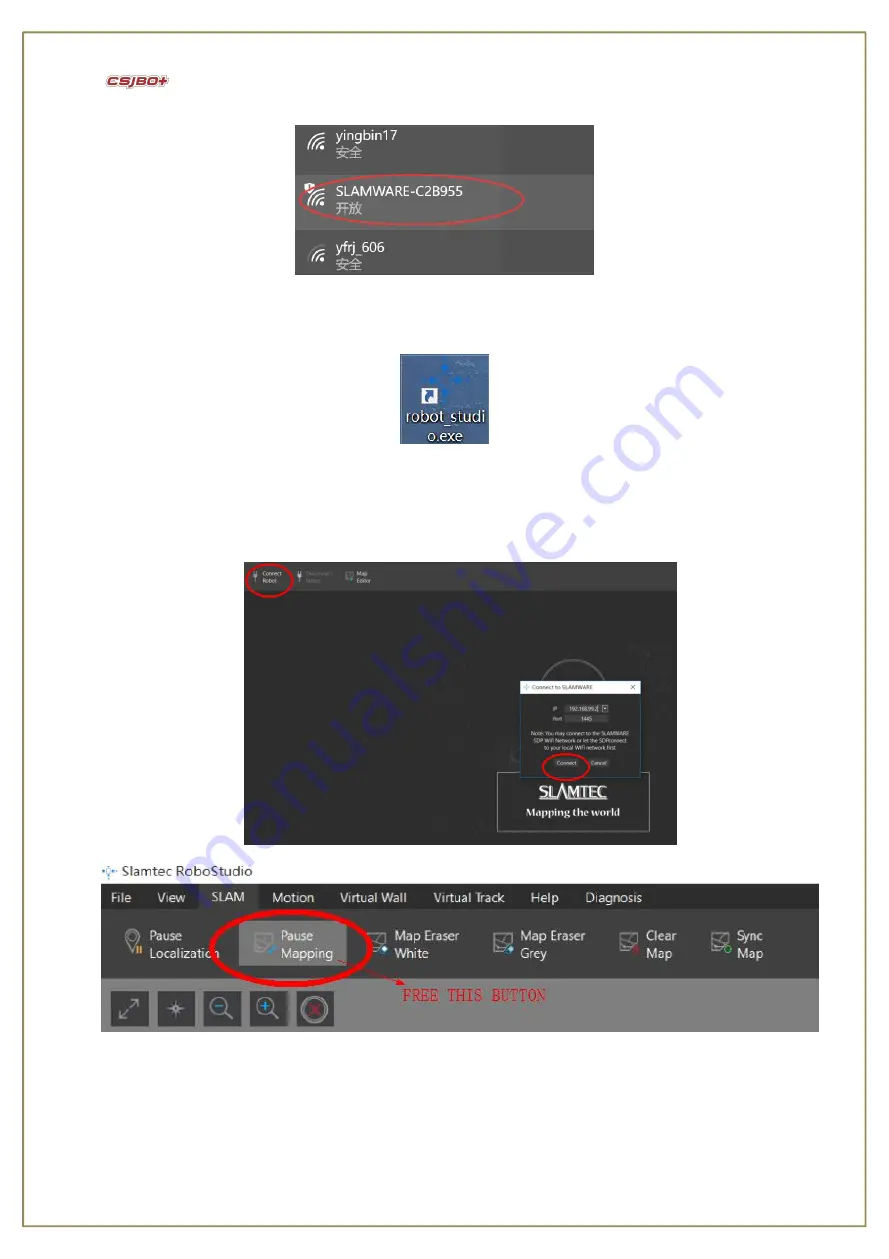
9
Pic 5 Connect to the robot WIFI
3
)
Then open the software: Robot_studio.exe, shown as below Pic 6;
Pic 6 Robot_studio.exe
4
)
Click ”Connect Robot”, enter the IP address: 192.168.99.2(shown as below Pic 4), then make it connected to enter the
mapping page;
Cancel the gray button of Pause Mapping under SLAM
, shown as below Pic 7
Pic 7 Connect Robot
5
)
Should you need to map a large vast area, it is better to control robot walk to the closed loop area, then scan the details
within the area, shown as below Pic 8;

























