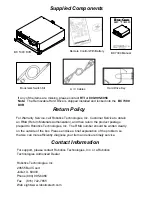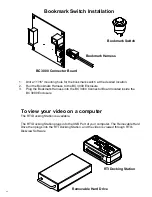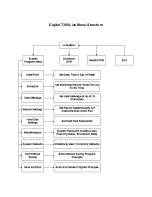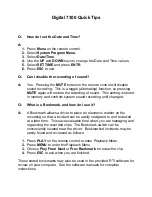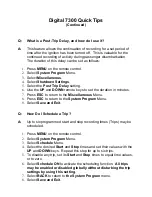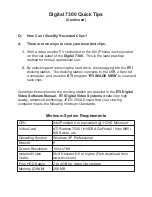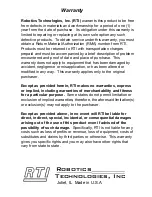Digital 7300 Initial Setup
Once the mounting has been completed, the final step is to setup the operating
parameters for the
BC 7300
. Before undertaking the following instructions, it is
assumed that the
BC 3000 Enlosurer
has been installed according to its provided
instructions.
IMPORTANT!
Before starting this setup, make sure that you have properly installed the
removable hard drive and locked it into the BC 7300. The BC 7300 will not
operate properly unless this has been done. The "locked" state is indicated
by a lighted red LED on the front of the Hard Drive .
1.
Connect a suitable video monitor or TV with A/V jacks to the
BC 7300
Audio
and Video jacks located on the front panel of the unit. (See earlier
instructions). Make sure that the Video Out of the DVR is connected to the
Video In of the monitor/TV, and that the Audio Out of the DVR is connected
to the Audio In of the monitor/TV.
2.
Press the
Manual Power
to power the unit.
3.
After a few moments, the monitor/TV should display a live picture of the video
camera view, as well as start-up diagnostic messages.
4.
When the
BC 7300
has finished its start-up sequence, make sure that it is not
in
RECORD
mode (indicated by the display of
AR
or
MR
in the lower-right
corner of the screen) before attempting to program the unit. If the unit is in
RECORD
mode, then aim the provided remote control at the front panel of
the unit and press
STOP
.
5.
Press
MENU
to enter the programming mode. The first task is to initialize the
BC 7300
to factory defaults. This ensures that you are starting with a "clean
slate". To do so, select
System Program Menu,
then select
System
Defaults.
When confirmation is requested, press "
Yes"
.
6.
Once the system has been initialized, then you can navigate through the
menus to configure the
BC 7300
to your requirements. See the following
pages for a comprehensive listing of the menu structures.
Содержание Bus-Cam BC 7300
Страница 7: ...Digital 7300 Live Menu Structure...