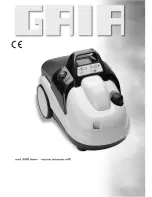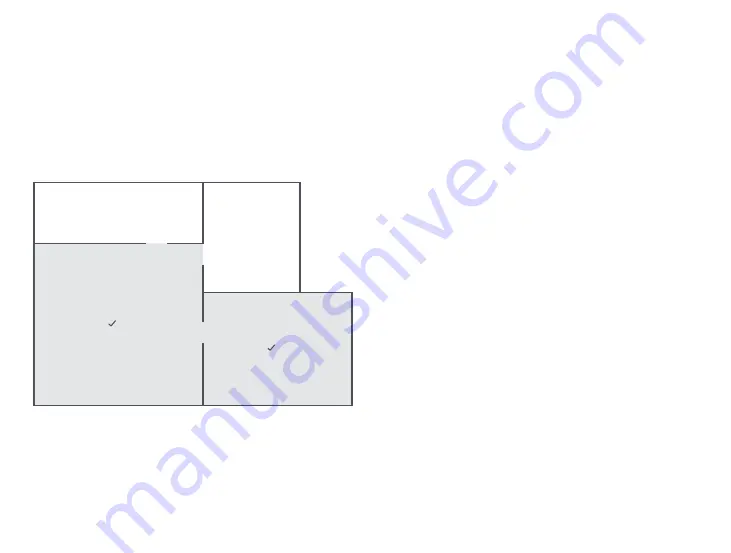
25
Instructions for use
Selective Room Cleaning
Select one or multiple rooms for cleaning in the app.
Pin n Go
Place a target on the map in the app and the robot will navigate to the
desired spot.
Cleaning Mode
Select Quiet, Balanced, Turbo, or MAX mode in the app. Balanced mode is
selected by default.
DND Mode
During the DND period, the robot stops cleaning and playing voice
prompts, and the power indicator dims. DND mode is enabled in factory
settings. The default DND period is from 22:00 to 08:00. You can use the
app to disable the DND mode or modify the DND period.
Scheduled Cleaning
Use the app to set start times for scheduled cleanings. The robot will
return to the Charging Dock after each cleaning cycle.
Zone Cleaning
Draw specific zones in the app for targeted cleaning as required.
Note:
The robot may enter unselected areas during cleaning. Clear obstacles from the ground around the
selected zones as the robot may enter unselected areas.
Note:
A full map must have been created, and Map Saving mode switched on before this function can be used.
The robot may enter unselected areas during cleaning. Clear obstacles from the ground around the
selected rooms as the robot may enter unselected areas.
・
・
A
C
D
B
Содержание S6 MaxV
Страница 3: ......
Страница 4: ...English Français Deutsch Italiano Español 4 43 82 121 160 ...
Страница 14: ...13 Product Overview Accessories Charging Dock Mop Cloth Bracket Moisture proof Mat Mop Cloth Power Cable ...
Страница 17: ...16 Charging Dock Dock Location Beacon Charging Dock Power Indicator Charging Contacts Product Overview ...
Страница 92: ...91 Produktübersicht Zubehör Ladedock Wischtuchhalterung feuchtigkeitsbeständige Matte Wischtuch Stromkabel ...
Страница 95: ...94 Ladedock Dock Standortsignal Betriebsanzeige des Ladedocks Ladekontakte Produktübersicht ...
Страница 200: ......