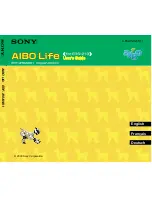MD-01
WL-04
Combine the Acceleration
Gear
(MD-01
) nearby the
Cube
.
If the
Link
does not
enter well, turn the cross (+)
shape of the gear to adjust
the groove of the motor
.
Connect the Wheel
(WL-04
)
to the Acceleration Gear
.
Direction
PINGPONG G2 AUTO CAR ASSEMBLY
C2-13
C2-07
C2-08
Assemble
a
round
link(C2-
13
) according to the shape
o f f i g u r e a n d t h e
position of button
.
Combine the rod
Link (C2-08
)
on the upper side and Ball
Caster
(C2-07
)
on
the
bottom
.
1
2
3
4
PINGPONG
G SERIES
G
Содержание PINGPONG G Series
Страница 2: ...PINGPONG ROBOT G SERIES G ...
Страница 37: ...PINGPONG ROBOT G SERIES G SERIES www roborisen com G ...