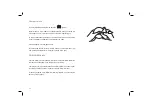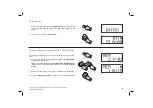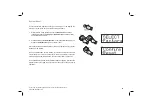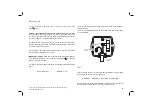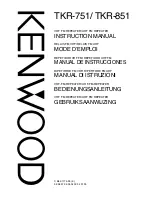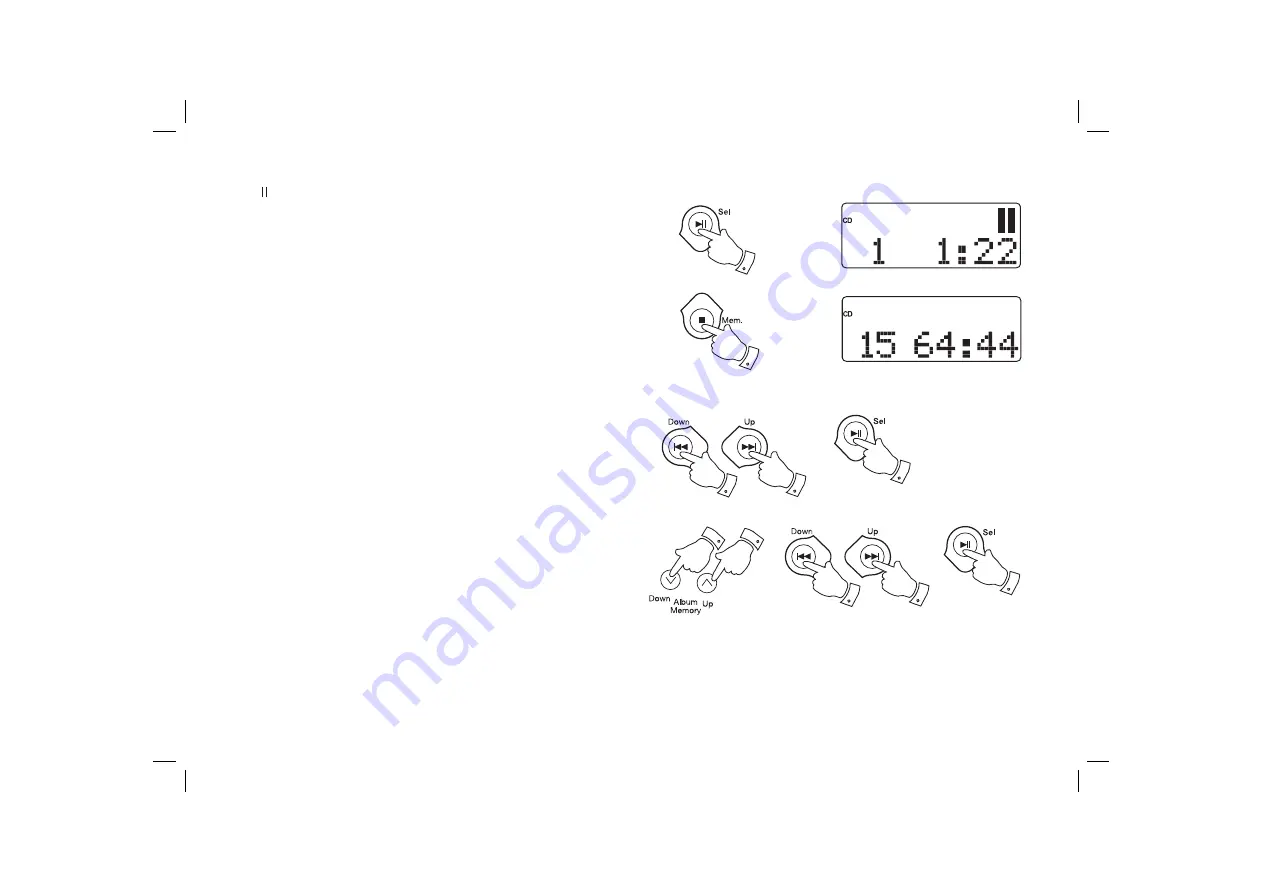
If you need any further advice, please call our Technical Helpline on :-
020 8758 0338 (Mon-Fri)
20
4. To pause playback press the
Play/Pause button,
the pause symbol
will appear on the display.
The current track number and the elapsed playing time stay on the
display.
5. To resume playback press the
Play/Pause button
again.
6. To stop playback, press the
Stop button
.
To take out the CD, push the
OPEN/CLOSE button
on the top panel of
the device. The CD door should only be opened when the CD is in stop
mode.
4,5
6
Selecting a track
1. Audio CD: Whilst the CD is playing, press either the
Fastforward or
Rewind buttons
to change the desired track. You can skip tracks
when the player is in stop mode. Press the
Play/Pause button
to
play the selected track.
2. MP3 / WMA CD: Whilst the CD is playing, press either the
Album/
Memory Up or Down buttons
to change to the desired album, then
press either the
Tuning Up
or
Down buttons
to change to the desired
track. You can also skip albums or tracks when the player is in stop
mode. Press the
Play/Pause button
to play the selected track.
1
1
1
2
2
2
2
2