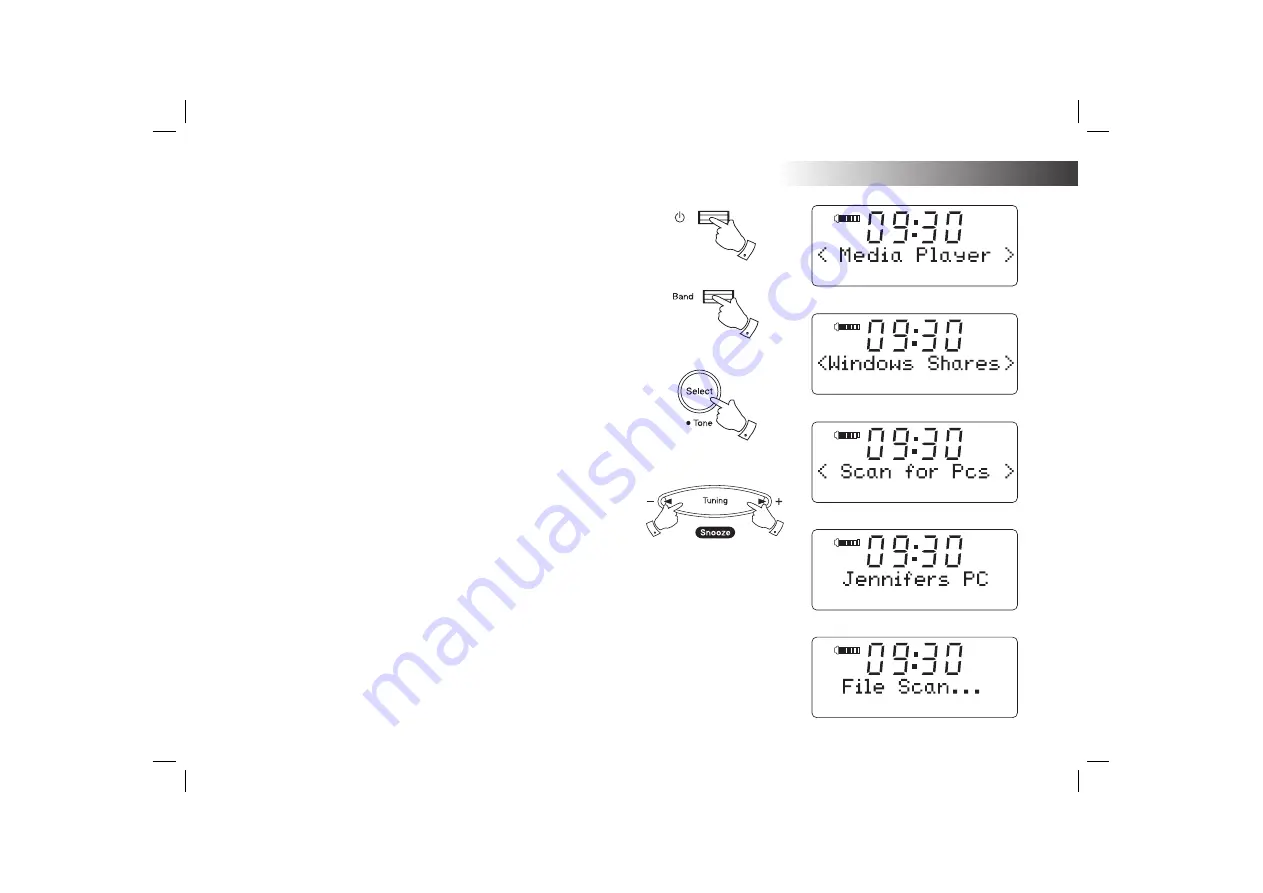
If you need any further advice, please call our Technical Helpline on :-
020 8758 0338 (Mon-Fri)
24
Locate the shared audio fi les using the clock radio
1. Press the
On/Off
button to switch the clock radio on. Then press the
Band
button until 'Media Player' shows on the display.
2. Your clock radio will enter Media Player menu.
3. Press
the
Tuning Up
or
Down
buttons until 'Windows Shares' is
displayed, then press the
Select
button.
4. Press the
Tuning Up
or
Down
buttons until ‘Scan for PCs’ is displayed
and press the
Select
button again.
5. The radio will now display ‘Finding PCs’. If any PCs are sharing folders
on the network they will be shown. When the search is complete, press
the
Tuning Up
or
Down
buttons
to display the PC which is sharing
your fi les. If your PC does not appear, check its fi le sharing and fi rewall
settings.
6. Press the
Select
button. The radio will then search the selected PC
for shared folders. If the PC's security settings require it, the clock
radio may ask for a user name and password. Enter these according
to your PC's settings.
7. Press the
Tuning Up
or
Down
buttons until the correct shared folder
is displayed and press the
Select
button to confi rm the selection.
8. The radio will display ‘File Scan’ as it scans through the media fi les
in the shared folder. The bottom row of the display will show some
fi le or folder names to indicate that the fi le scan is in progress. If you
have a large number of audio fi les this could take several minutes to
complete.
1
1
3-7
3-7
3-7
Media Player






























