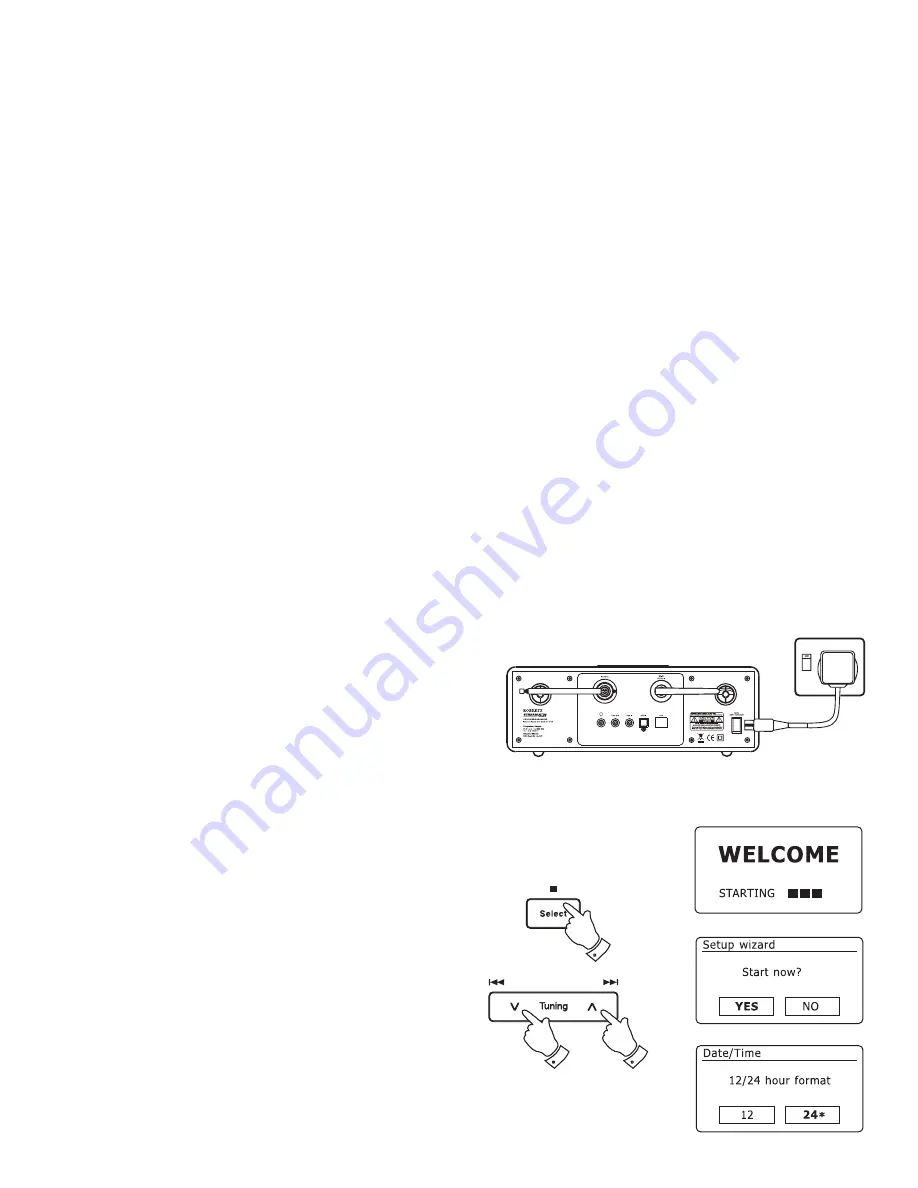
Confi guration
Connecting your radio to your computer network
1. Place your radio on a fl at surface and plug the mains lead into the
mains socket located on the back of your radio ensuring that the plug
is pushed fully into the socket.
2. If you wish to use a wired network connection, plug the Ethernet cable
into the RJ-45 socket (marked LAN) at the back of the radio.
3. Plug the other end of the mains lead into the wall socket and switch
on the wall socket.
IMPORTANT:
The mains plug is used as the means of connecting the
radio to the mains supply. The mains socket used for the radio must
remain accessible during normal use. In order to disconnect the radio
from the mains completely, the mains plug should be removed from
the mains socket outlet completely.
4. When you apply power, the display on the radio will light up and say:
'WELCOME'
and
'STARTING'
with a progress indicator. The fi rst time
that you use your radio (or after a Factory Reset) the display will show
'Setup wizard'
and
'YES'
will be highlighted on the screen. Press the
Select
button to start the setup wizard. You will then have a choice to
set the clock to use the 12 or 24 hour format.
You are recommended to run the setup wizard, but if you do not wish
to then press the
Menu Up
or
Down
buttons until
'NO'
is highlighted
on the display then press the
Select
button. The screen will ask if you
wish to run the setup wizard again at the next start up. This will lead
to the main menu.
5. Press
the
Menu Up
or
Down
buttons to highlight the desired clock
format (either 12 or 24 hour) then press the
Select
button to enter
your selection. A menu allowing you to specify the auto update option
for the clock will appear on the display. The default of
'Update from
Network'
will be the best option for most users.
13
4,5
4,5
4,5















































