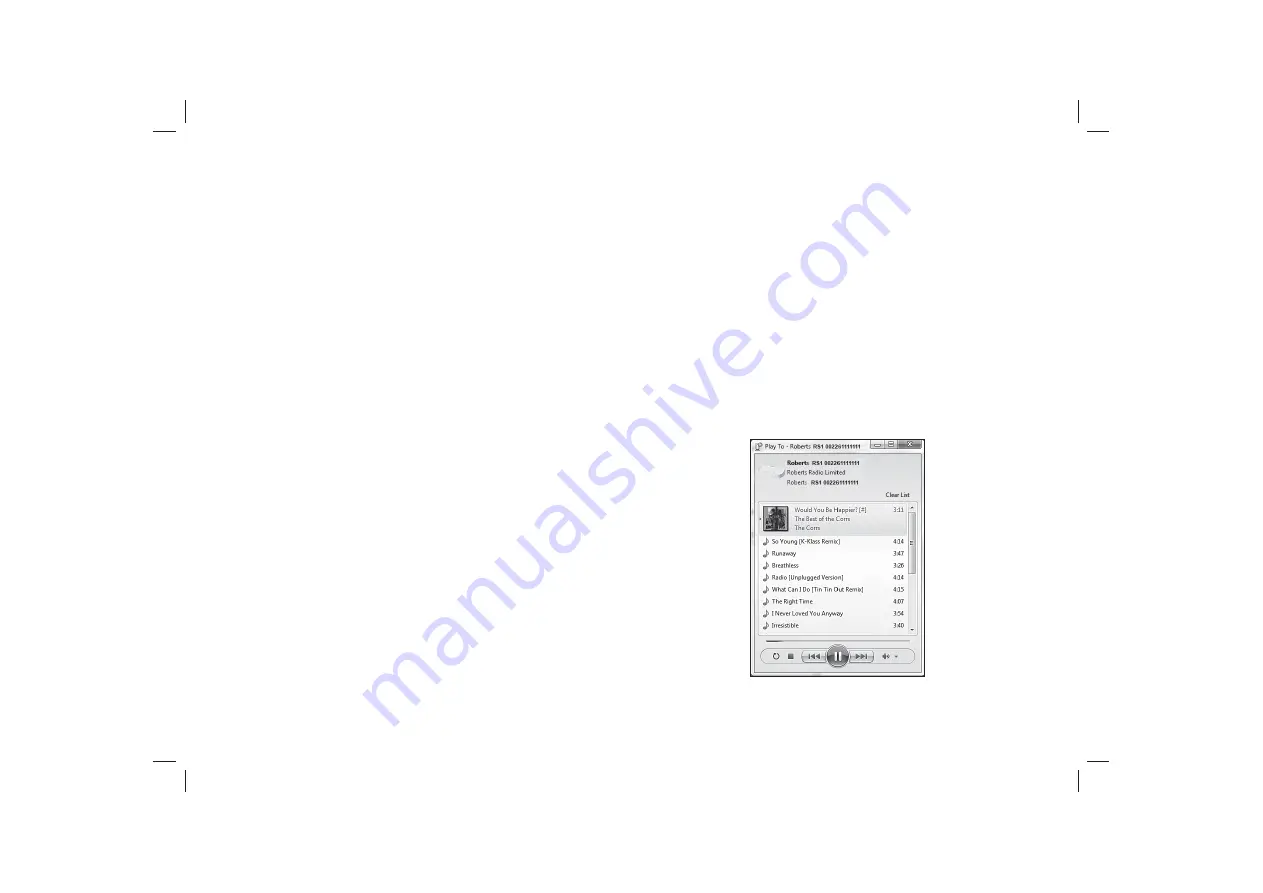
7. While playing, you may select additional content within Windows and
again use the 'Play to' / 'Cast to Device' function. The additional tracks
will be added to the playlist in the current 'Play to' / 'Cast to Device'
window. You may also delete or change the order of tracks within the
'Play to' / 'Cast to Device' window.
8. When you wish to exit DMR mode, simply either switch off your adaptor
or select a different operating mode.
Note:
Some Windows security software can prevent correct operation of
the 'Play to' / 'Cast to Device' function. Such software may have updates or
con
fi
guration options which will permit 'Play to' / 'Cast to Device' to operate
correctly - please consult your anti-virus software supplier. The 'Play to'
/ 'Cast to Device' function in Windows 7, 8, 8.1 and 10 has been tested
successfully with the RS1 adaptor when using Microsoft’s own security
software without problems.
21
Windows 'Play to' / 'Cast to Device' function
If you use Windows 7, 8, 8.1 or 10 it is possible to choose a music album,
track or playlist at the computer and then tell Windows that this should
be played using the adaptor using the 'Play to' function (called 'Cast to
Device' in Windows 10).
Similar functionality is available for other computer types and for handheld
devices using Apple's iOS or Android operating systems. In this mode the
adaptor operates as a Digital Media Renderer (known as DMR mode).
1. Ensure your adaptor is plugged in and connected to your network.
2. At your Windows PC, locate the
fi
le, album or playlist that you wish
to play using the adaptor.
3. Use the right-hand mouse button to pop-up a menu of options for the
chosen item and select the 'Play to' / 'Cast to Device' option.
4. Windows should show you one or more devices, including your adaptor,
to which you may choose to send the music. Highlight the adaptor
item and click with the left mouse button.
5. Windows will then open a 'Play to' / 'Cast to Device' window showing
the track or tracks to be played. Your computer will then take control of
your adaptor. Your adaptor will enter the Digital Media Renderer mode
(DMR) and after a few seconds the chosen media will start playing.
6. While the adaptor is playing in DMR mode you can use the controls in
the 'Play to' / 'Cast to Device' window on your computer to skip tracks,
fast-forward or rewind, to pause or restart, and to change the volume.






























