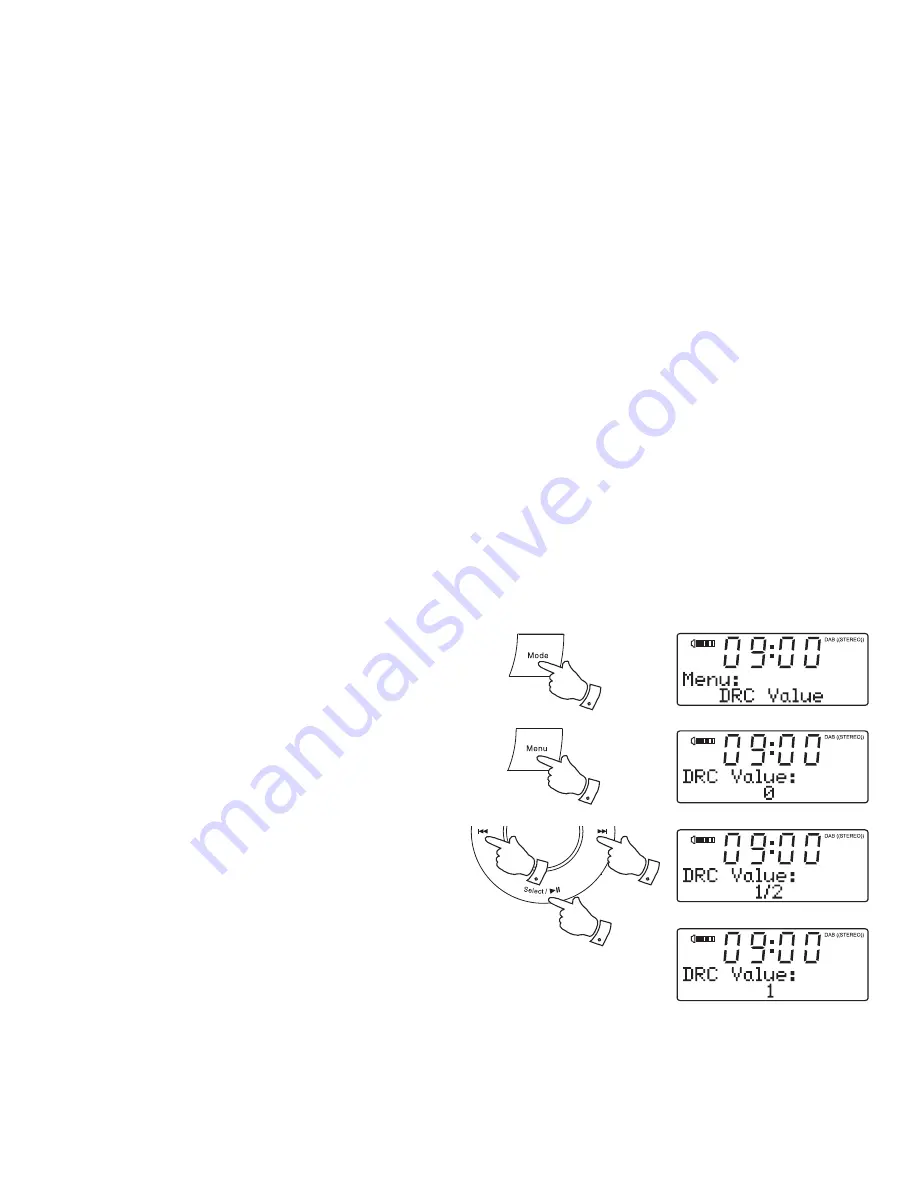
If you need any further advice, please call our Technical Helpline on :-
020 8758 0338 (Mon-Fri)
14
Dynamic Range Control (DRC) - DAB
Dynamic range control (also known as DRC) can make quieter sounds
easier to hear when your clock radio is used in a noisy environment.
There are three levels of compression:
DRC 0
No compression applied. (default)
DRC 1
Maximum compression applied.
DRC 1/2 Medium compression applied.
1. Press
the
On / Off
control to switch on your clock radio.
2. Press and release the
Mode
button until the DAB mode is selected.
3. Press and release the
Menu
button.
4. Press
the
Tuning Up
or
Down
buttons
until
'DRC Value'
appears on
the display. Press and release the
Select
button. The display will show
the current DRC value.
5. Press
the
Tuning Up
or
Down
buttons to select the required DRC setting
(default is 0) .
6. Press and release the
Select
button to con
fi
rm the setting. The display
will return to the normal radio display.
Note:
Not all DAB broadcasts are able to use the DRC function. If the
broadcast does not support DRC, then the DRC setting in the clock radio
will have no effect.
3
4,5
4,5
4,6
2






























