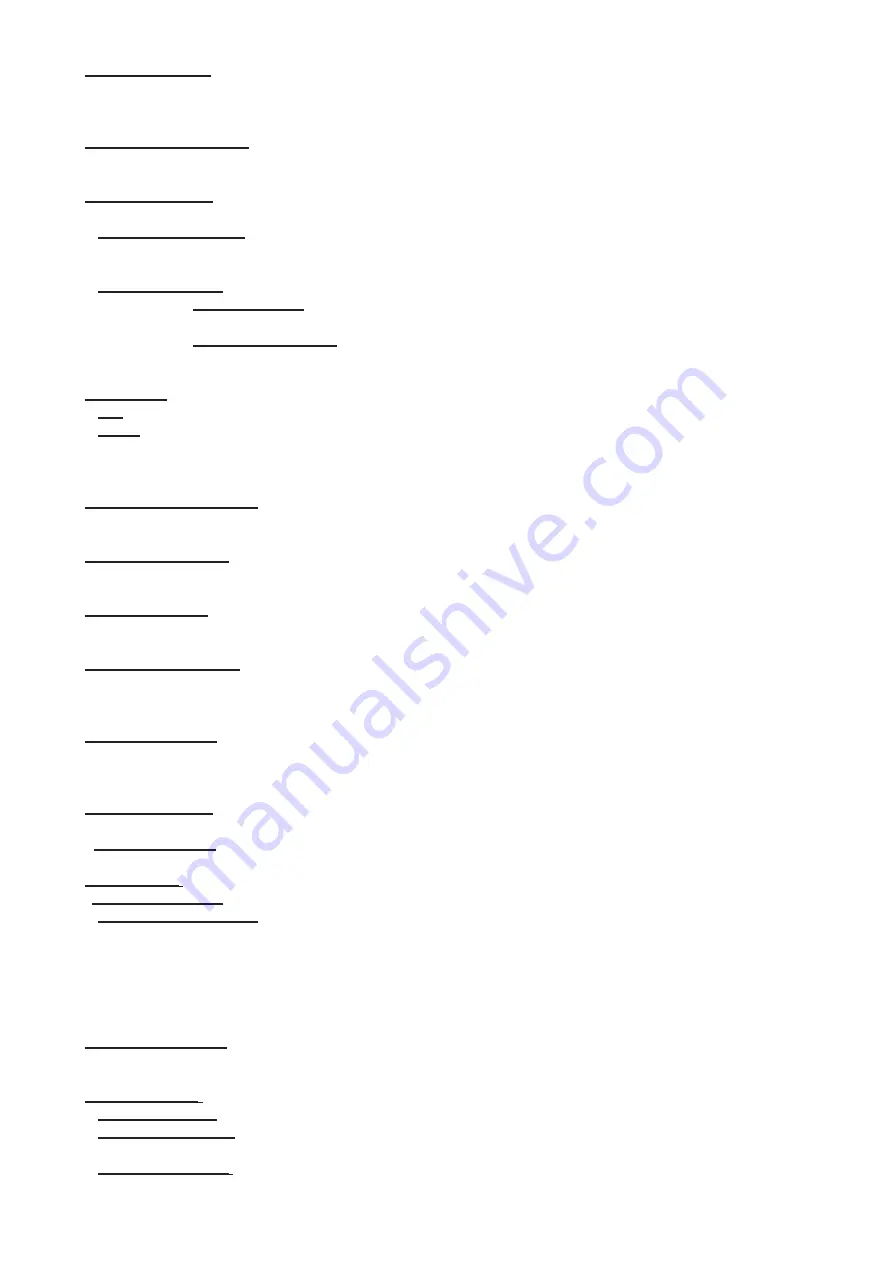
29
Follow Spot Mode
- If the function is activated, the pan/tilt motors perform on lower power and the head position
can be controlled manually. You can choose from three levels of the pan/tilt "consistency": soft, medium and hard.
Note: reset of pan/tilt will not be executed if the fixture is in the Follow Spot Mode.
Microphone Sensitivity
- Enter the menu if you want to adjust the microphone sensitivity from 1 (max.) to 20
(min.).
Blackout Settings
- Use the menu if you need to close the light output under certain conditions which are
described below
Blackout During MC
- Blackout during movement correction. Set this option On if you wish to close light
output during the time when the head goes to its correct position from which has been changed by an
external force.
Active Blackouts
- Use this menu if you wish to close the light output during effect changes.
Pan/Tilt Moving
- The menu item enables to close light output while the pan/tilt DMX values
are
changing.
Gobo Wheel Moving
- The menu item enables to close light output while the rot. gobo
carousel is moving.
Quiet Mode
- The mode reduces noise of the fixture due to adjustment of the fans speed.
Off
- The option is disabled
Quiet
- After selecting this item, the option "Fan Noise Level" is accessible where desired level of fans
noise (speed) can be set .
Note: The light output of the fixture may be reduced at low speed of fans.
Colour Calibration Mode
- the function switches on/off an internal control of colours. For a standard operation
of the fixture the option should be switched on. Option off has to be set during colour calibration of the fixture.
Colour Mixing Mode
- This item allows selection between RGB and CMY mode. In both 3-colour controlling
modes (Mode 1,Mode 2) all internal 5 colours are always utilized where possible
Chromatic White
- If this function is on, the CTC channel influences colours and calibrated white colours.
If this function is off, the CTC channel influences calibrated whites only.
Light Output Stability
- If the function is on, the light output from the fixture is immediately reduced to a value
corresponding to a thermal drop of the light intensity from the LED engine (the thermal drop - decreasing of the
light intensity on 87 % of a starting level after first 5 minutes, then is the thermal drop inconsiderable).
Output Uniformity
- if the function is on, the light intensity from the fixture is corrected in order to get approx
-
imately the same light intensity as from another fixture which has also the function on. Thanks to the function,
light outputs from more fixtures will have approximately the same light intensity.
Frequency Setup
- The function allows you to set the PWM (Pulse Width Modulation) output frequency of
LEDs to 300Hz, 600Hz, 1200Hz or 2400Hz.
Frequency Adjust
- The menu item allows you fine adjustment of the LED frequency around selected frequency.
User Colours
- Use this menu to change the touch screen settings.
View User Colours
- The item allows you to read DMX values of colour channels for each user colour (1-10).
Distribute User Colour
- The item allows you to "send" user colours from this fixture to all
connected Robin T1 Profile fixtures by means of RDM protocol. User colours in the fixtures will be overwritten.
Tungsten effect simulation
- This function simulates behaviour of a halogen lamp during dimming at calibrated
whites 2700K-4200K. You can select from various lamp wattage simulation: 750W, 1000W, 1200W, 2000W,
2500W.
Init Effect Positions
- Use the menu to set all effects to the desired positions at which they will stay after
switching the fixture on without DMX signal received.
Screen Settings
- Use this menu to change the touch screen settings.
Display Intensity
- The item allows to control the intensity of the screen (1-min., 10-max.).
Screen saver Delay
- The item allows you to keep the screen on or to turn it off automatically after 1-10
minutes after last touch (or pressing any button on the control panel).
Touchscreen Lock
- The item allows you to lock the screen after last touch (or pressing any button on the
control panel). The time delay can be set in range of 1-10 minutes.To unlock the screen, press the
[ENTER/Display On] button.
















































