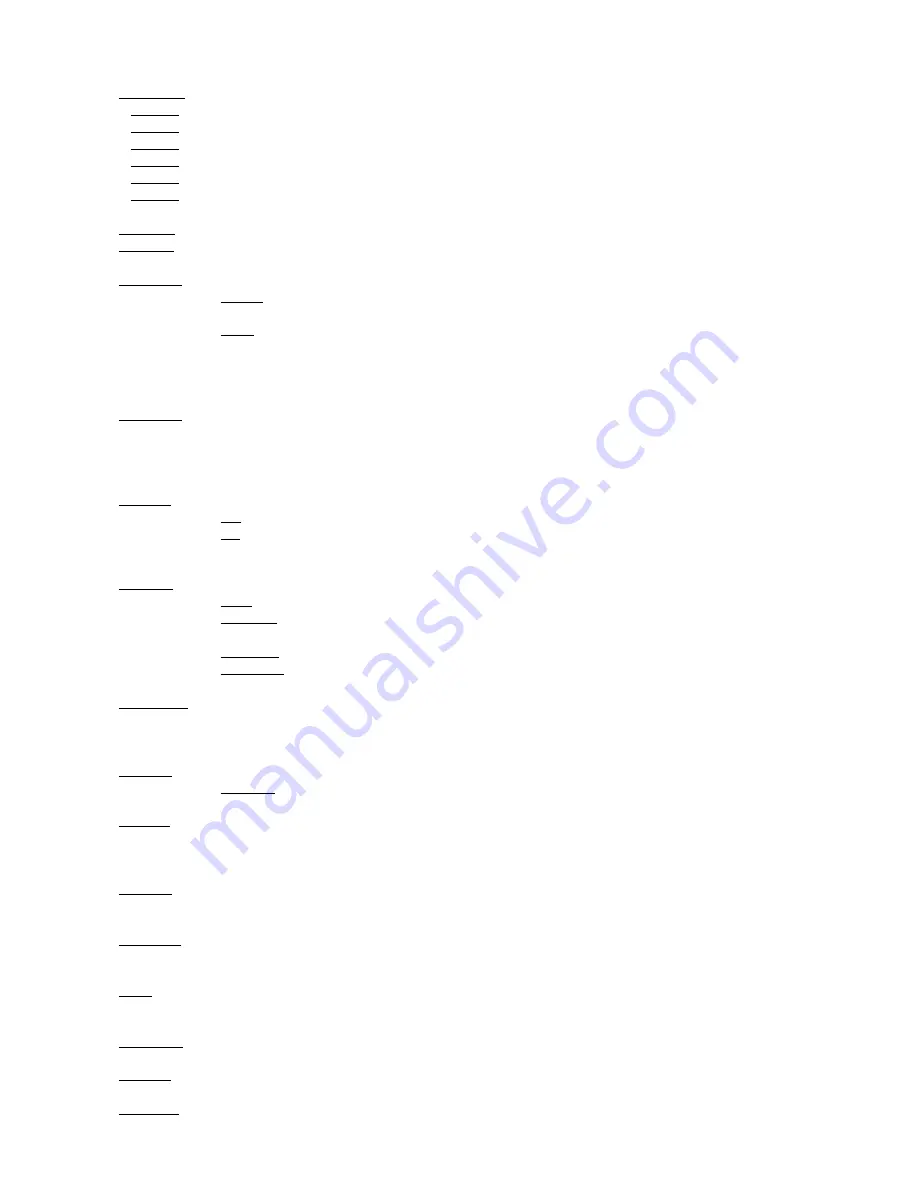
5
6.3 Personality (Pers)
DMX Pres
-
DMX preset
. Use the menu to select desired channel mode.
Mode 1
- 35 control channels
Mode 2
- 19 control channels
Mode 3
- 14 control channels
Mode 4
- 9 control channels
Mode 5
- 35 control channels
Mode 6
- 37 control channels (equivalent to the LEDWash 300/600 in mode 1)
Pan Rev
-
Pan reverse
. The item allows to invert pan movement.
Tilt Rev
-
Tilt reverse
. The item allows to invert tilt movement.
P/T Mode
-
Pan and Tilt movement mode
. Use this menu to set mode of the pan/tilt movement.
Speed
- Both Pan and tilt will move with the same speed as adjusted at the channel 5
"Pan/Tilt speed, Pan/Tilt time".
Time
– The pan and tilt will move with different speeds and they will come at
the same time to the end point of their tracks (pan and tilt use their optimal speeds).
Time of the pan/tilt movement (25.5 sec. max.) is set by the channel "Pan/Tilt speed, Pan/Tilt
time".
P/T Feed
-
Pan and Tilt Feedback
. The menu item allows to return the mowing head to the required pan/tilt
position after changing the position by an external force if this option is set on.
Note. The Pan/Tilt Feedback should be permanent On, the option Off is not suitable for standard operation and
the head of the fixture can be damaged!
Tilt Red
-
Tilt movement reduction
. Use this menu to set the range of the tilt movement of the fixture head
Off
– Standard range: 0-300°.
On
- Reduced range: 0-210°. This option must be set before top hat placing otherwise the
top hat will ran into fixture´s yoke.
Display
-
Display adjusting
. This menu allows you to adjust the display behaviour.
Turn
- This function turns the display by 180°.
On/Off T
- This function allows you to keep the display permanent on or turn it off two minutes
after last pressing any button on the control panel.
Contrast
- Use this function to adjust contrast of the display (0-100%).
Backlight
- Use this function to adjust backlight of the display (0-100%).
BLC DMC
-
Blackout during movement correction
. Set this option on if you wish to close light
output during the time when the head goes to its correct position, which has been changed by an
external force.
Act Blc
-
Active blackout
. Use this menu if you wish to close the light output during effect changes.
P/T Mov
- The menu item allows to close light output while the pan/tilt coordinates
are changing.
C Cal M
-
Colour calibration mode
. If the functin is on, the white output (R+G+B+W=full) from the fixture (and
also mixed colours) is more uniform. Each colour is dynamically corrected according to the value set in the
menu "Calibrate Effects" (Special-> Adjust-> Calib).
C Mix M
-
Colour mixing mode
. This item allows switching into RGBW or CMY mode. In the CMY mode, the
white(8bit)/white (16) bit channels are not active.
Mic Sens
-
Microfon sensitivity
. Enter the menu if you want to adjust the microphone sensitivity ( 1-max.,
19-min.).
Fans
-
Fan mode
. Use the menu to set the fixture fans to max. fan power mode ("
High
") or to auto- control
mode ("
Auto
").
Temp Uni
-
Temperature unit
. Use the menu item to change temperature unit from °C to °F.
I Ef Pos
-
Init effect positions
. Use the menu to set all effects to the desired positions at which they will stay
after switching the fixture on without DMX signal connected.
Defaults
- The menu item allows to set all fixture parameters to the default (factory) values.
Содержание Robin 100 LEDBeam Wireless DMX CRMX
Страница 1: ... Version 1 0 Version1 7 ...
Страница 34: ...34 12 Photometric diagrams Specifications are subject to change without notice March 5 2014 ...
Страница 35: ...35 ...
Страница 36: ...36 ...
Страница 37: ...37 ...
Страница 38: ...38 ...




























