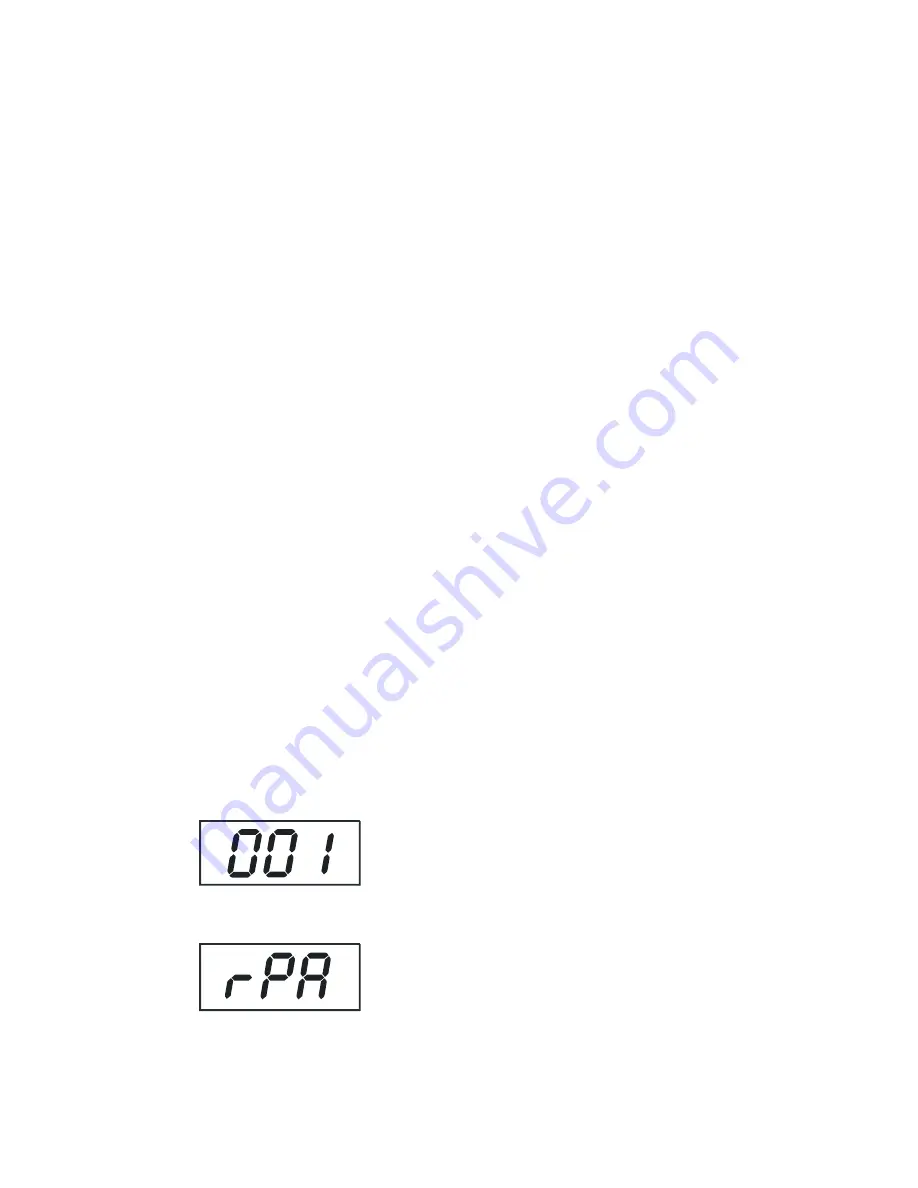
10
6. Addressing
The control board on the top side of the DJ SCAN 150 XT allows you to assign the DMX fixture address, which is
defined as the first channel from which the DJ SCAN 150 XT will respond to the controller.
If you set, for example, the address to channel 5, the DJ SCAN 150 XT will use the channel 5 to 8 for control.
Please, be sure that you don’t have any overlapping channels in order to control each DJ SCAN 150 XT correctly
and independently from any other fixture on the DMX data link.
If two, three or more DJ SCAN 150 XT are addressed similarly, they will work similarly.
For address setting follow this procedure:
1. Switch On the DJ SCAN 150 XT and wait until the fixture reset has finished ("rES" is flashing at the display).
2. Browse through the menu by pressing the [ Up ] and [ Down ] keys until the display shows current addres
"001".
Confirm by pressing [ Menu ] key and "001" will start to flash frequently.
3. Use the [ Up ] and [Down ] keys to select the desired address.
4. Confirm by pressing [ Menu] .
Controlling:
After having addressed all DJ SCAN 150 XT, you may now start operating these via your lighting controller.
Note:
After switching on, the DJ SCAN 150 XT will automatically detect whether DMX 512 data are received. If there are
not received these data’s at the DMX input, the display will start to flash slowly "001" with actually set address.
This situation can be occurred if:
there is not connected the 3 PIN XLR plug (cable with DMX signal from controller) in the input of the DJ SCAN 150
XT the controller is switch Off or is failed
the cable or connector is failed or the signal wires are swap in the input connector.
Note:
It’s necessary to insert the XLR termination plug (with 120 Ohm) in the last lighting in the link in order to ensure
proper transmission on the DMX data link.
7. Control Board
The control board situated on the top side of the DJ SCAN 150 XT offers several features. You can simply set the
lighting address, run test show, make a reset and also use special functions.
Browse through the menu by the pressing [ Up ] and [Down ] keys - the display shows step by step these
messages: "001, rPA, rtil, tSt, rES". Press [ Menu ] if you wish to select one of them. The functions provided are
described in the following sections and the function hierarchy is shown below.
7.1. Main functions
DMX 512 Address settings
The "001" flashes. Use the [ Up ] and [ Up ] keys to select required address (001 - 509) and press [ Menu ] to
confirm and return to the main menu.
Pan reverse
This function allows you to invert the pan movement. Use the [ Up ] and [Down ] keys to select "On" if you wish
this feature or "Off" if you don’t wish this feature and press [ Menu ] to confirm and return to the main menu.
Содержание DJ SCAN 150 XT
Страница 1: ......















