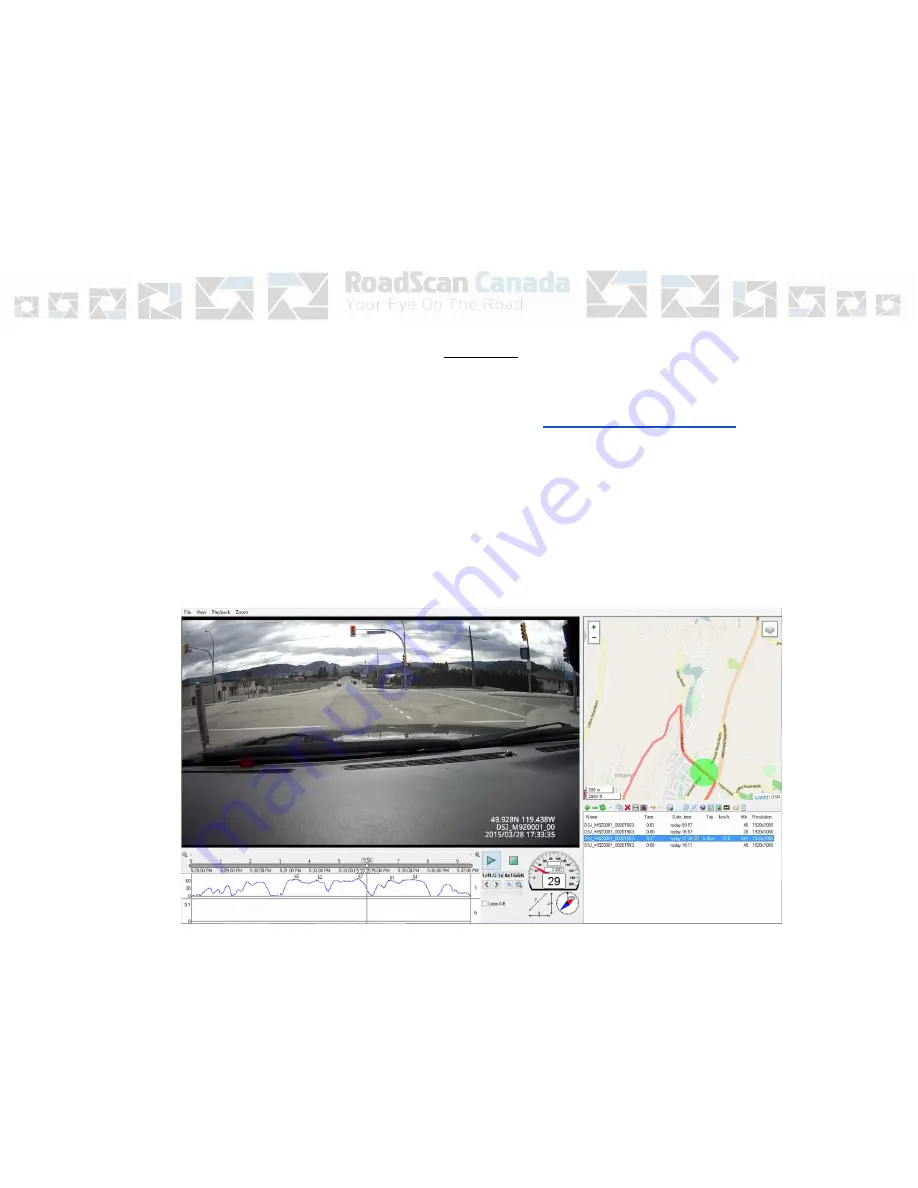
If you are using a MAC computer, files may show as deleted but not in fact deleted. Please
ensure that you use a PC to delete all files.
Failure to delete files which results in missed data being recorded will not be constituted as
a warranty issue or a failure of the product nor will RoadScan Canada Inc be held liable for
any data failed to be captured.
Page 12
GPS Files
1. Back out of the 100MEDIA file and open the second folder GPS Player.
2. Please contact Lee for the gps .exe file at
website currently has limitations associated with it.
3. Any gps player will work with the software however.
4. The GPS component will open and files should systematically show up with
satellite images beside each file. Files show up on the bottom right of the
screen. If there is no satellite image on the file it means that no GPS was
captured.
Figure 9
5. To view a file, highlight the file and hit the play button, this may take a few
seconds to a minute depending on the size of the file.
6. Depending on the size of the file will depend on the length of time it takes to
download the GPS data
Содержание DH22
Страница 1: ...RoadScan Canada DH22 User Instruction Manual...
Страница 2: ...CAMERA LAYOUT Page 1...
Страница 20: ...Page 18...




















