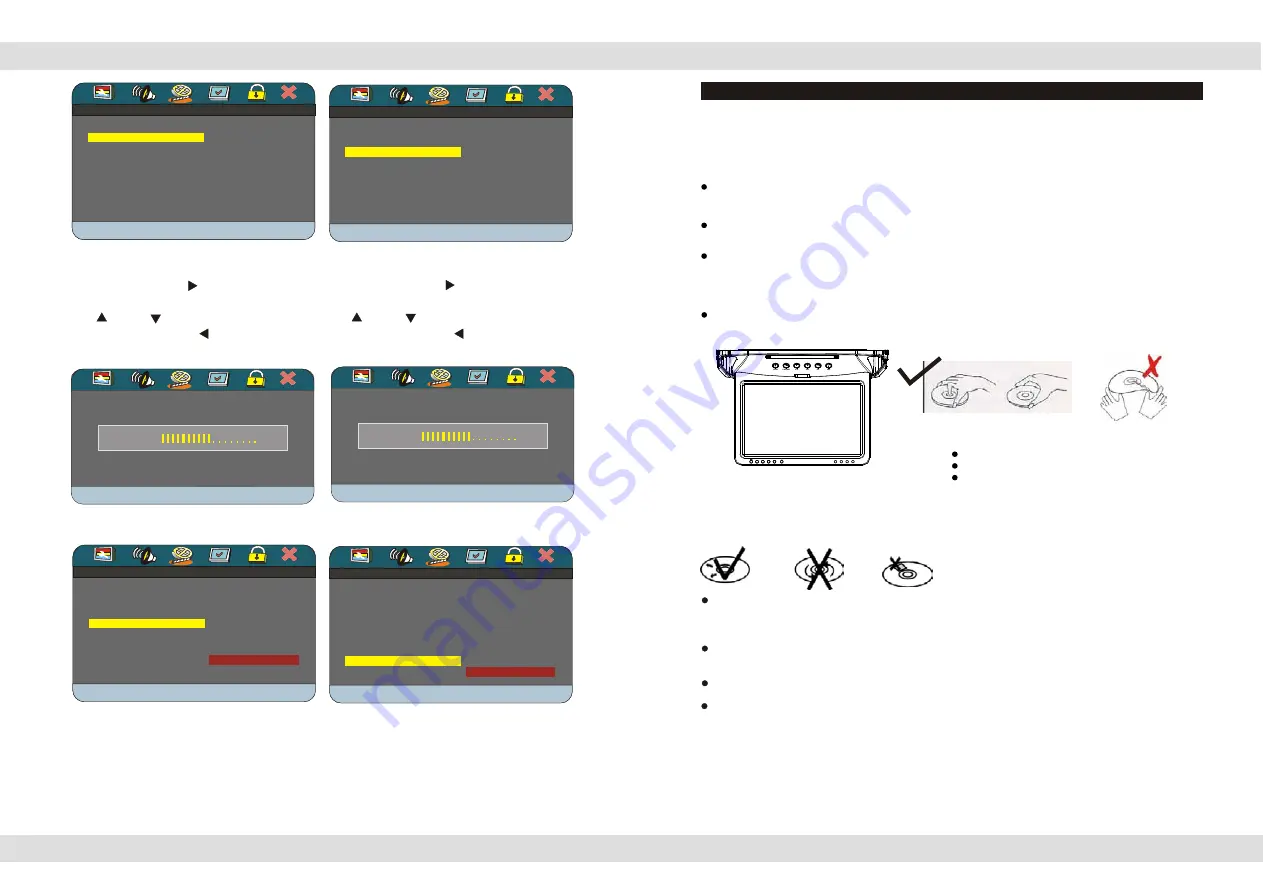
BASIC OPERATIONS
BASIC OPERATIONS
PAL-NTSC Selection
To set up The Multimedia player according to the connected TFT LCD monitor and video
signal system, to play a DVD or any other video discs, follow these guidelines:
If the
TFT LCD monitor is NTSC, press the
N/P
button on The Multimedi
a
Player until you see
NTSC on your screen.
If the TFT LCD monitor is PAL, select PAL by pressing the
N/P
button on the
Until you see PAL on your screen:
If the TFT LCD monitor supports both PAL and NTSC, select MULTI by
Pressing
The
N/P
button until you see MULTI on your screen.
Disc loading
Load one disc with the label side facing upwards and make sure you do not touch the
data side with your fingers.
Note:
Do not touch the content side of a disc
Do not stick any paper or stickers on a disc.
Do not force the disc in place, it is possible
You damage the disc or the unit itself, if a disc is
not placed correctly on the guides in the disc
tray.
Finger prints and dust on the disc surface can affect the sound and picture quality. Clean the
discs regularly with a soft cotton cloth from the disc center to the outside of the disc. Do not clean
in circular motions.
Do not use any kind of solvent, such as diluting agent, gasoline, liquid detergent, and gasoline l
iquid detergent antistatic aerosol used for vinyl, this may cause serious disc damage.
Keep discs away from direct sunlight or any heat source
The Multimedia player
is a precision device. If the optical pick-up lens and disc drive parts
become dirty or worn down, picture quality will become poor. To obtain a clear picture, regular
inspection and maintenance are recommended every 1,000 hours of use, depending on the
operating environment.
Once the disc is loaded, the unit will automatically start reading the disk and it will take
a few seconds to download the disc initial data, thereafter the disc type will be displayed
in the left upper corner of the LCD screen and the unit will start playing the disc.
Page 7 of 25 pages
BASIC OPERATIONS
BASIC OPERATIONS
PAL-NTSC Selection
To set up The Multimedia player according to the connected TFT LCD monitor and video
signal system, to play a DVD or any other video discs, follow these guidelines:
If the
TFT LCD monitor is NTSC, press the
N/P
button on The Multimedi
a
Player until you see
NTSC on your screen.
If the TFT LCD monitor is PAL, select PAL by pressing the
N/P
button on the
Until you see PAL on your screen:
If the TFT LCD monitor supports both PAL and NTSC, select MULTI by
Pressing
The
N/P
button until you see MULTI on your screen.
Disc loading
Load one disc with the label side facing upwards and make sure you do not touch the
data side with your fingers.
Note:
Do not touch the content side of a disc
Do not stick any paper or stickers on a disc.
Do not force the disc in place, it is possible
You damage the disc or the unit itself, if a disc is
not placed correctly on the guides in the disc
tray.
Finger prints and dust on the disc surface can affect the sound and picture quality. Clean the
discs regularly with a soft cotton cloth from the disc center to the outside of the disc. Do not clean
in circular motions.
Do not use any kind of solvent, such as diluting agent, gasoline, liquid detergent, and gasoline l
iquid detergent antistatic aerosol used for vinyl, this may cause serious disc damage.
Keep discs away from direct sunlight or any heat source
The Multimedia player
is a precision device. If the optical pick-up lens and disc drive parts
become dirty or worn down, picture quality will become poor. To obtain a clear picture, regular
inspection and maintenance are recommended every 1,000 hours of use, depending on the
operating environment.
Once the disc is loaded, the unit will automatically start reading the disk and it will take
a few seconds to download the disc initial data, thereafter the disc type will be displayed
in the left upper corner of the LCD screen and the unit will start playing the disc.
Page 7 of 25 pages
COLOR SETTING SETUP
COLOR SETTING SETUP
BRIGHTNESS
BRIGHTNESS
SHARPNESS MIO
SHARPNESS MIO
BRIGHTNESS 00
BRIGHTNESS 00
CONTRAST 00
CONTRAST 00
GAMMA NONE
GAMMA NONE
HUE 00
HUE 00
SATURATION 00
SATURATION 00
LUMA DELAY 1 T
LUMA DELAY 1 T
BASIC OPERATIONS
BASIC OPERATIONS
PAL-NTSC Selection
To set up The Multimedia player according to the connected TFT LCD monitor and video
signal system, to play a DVD or any other video discs, follow these guidelines:
If the
TFT LCD monitor is NTSC, press the
N/P
button on The Multimedi
a
Player until you see
NTSC on your screen.
If the TFT LCD monitor is PAL, select PAL by pressing the
N/P
button on the
Until you see PAL on your screen:
If the TFT LCD monitor supports both PAL and NTSC, select MULTI by
Pressing
The
N/P
button until you see MULTI on your screen.
Disc loading
Load one disc with the label side facing upwards and make sure you do not touch the
data side with your fingers.
Note:
Do not touch the content side of a disc
Do not stick any paper or stickers on a disc.
Do not force the disc in place, it is possible
You damage the disc or the unit itself, if a disc is
not placed correctly on the guides in the disc
tray.
Finger prints and dust on the disc surface can affect the sound and picture quality. Clean the
discs regularly with a soft cotton cloth from the disc center to the outside of the disc. Do not clean
in circular motions.
Do not use any kind of solvent, such as diluting agent, gasoline, liquid detergent, and gasoline l
iquid detergent antistatic aerosol used for vinyl, this may cause serious disc damage.
Keep discs away from direct sunlight or any heat source
The Multimedia player
is a precision device. If the optical pick-up lens and disc drive parts
become dirty or worn down, picture quality will become poor. To obtain a clear picture, regular
inspection and maintenance are recommended every 1,000 hours of use, depending on the
operating environment.
Once the disc is loaded, the unit will automatically start reading the disk and it will take
a few seconds to download the disc initial data, thereafter the disc type will be displayed
in the left upper corner of the LCD screen and the unit will start playing the disc.
Page 7 of 25 pages
COLOR SETTING SETUP
COLOR SETTING SETUP
BRIGHTNESS
BRIGHTNESS
SHARPNESS MIO
SHARPNESS MIO
BRIGHTNESS 00
BRIGHTNESS 00
CONTRAST 00
CONTRAST 00
GAMMA NONE
GAMMA NONE
HUE 00
HUE 00
SATURATION 00
SATURATION 00
LUMA DELAY 1 T
LUMA DELAY 1 T
COLOR SETTING SETUP
COLOR SETTING SETUP
CONTRAST
CONTRAST
SHARPNESS MIO
SHARPNESS MIO
BRIGHTNESS 00
BRIGHTNESS 00
CONTRAST 00
CONTRAST 00
GAMMA NONE
GAMMA NONE
HUE 00
HUE 00
SATURATION 00
SATURATION 00
LUMA DELAY 1 T
LUMA DELAY 1 T
You can set the Brightness to your liking.
Press
PLAY
or the
RIGHT
arrow to
enter the brightness control, then press
the
UP
or
DOWN
arrow to adjust
the image. Press the
LEFT
arrow to
go back to the menu.
You can set the Contrast to your liking.
Press
PLAY
or the
RIGHT
arrow to
enter the brightness control, then press
the
UP
or
DOWN
arrow to adjust
the image. Press the
LEFT
arrow to
go back to the menu.
BASIC OPERATIONS
BASIC OPERATIONS
PAL-NTSC Selection
To set up The Multimedia player according to the connected TFT LCD monitor and video
signal system, to play a DVD or any other video discs, follow these guidelines:
If the
TFT LCD monitor is NTSC, press the
N/P
button on The Multimedi
a
Player until you see
NTSC on your screen.
If the TFT LCD monitor is PAL, select PAL by pressing the
N/P
button on the
Until you see PAL on your screen:
If the TFT LCD monitor supports both PAL and NTSC, select MULTI by
Pressing
The
N/P
button until you see MULTI on your screen.
Disc loading
Load one disc with the label side facing upwards and make sure you do not touch the
data side with your fingers.
Note:
Do not touch the content side of a disc
Do not stick any paper or stickers on a disc.
Do not force the disc in place, it is possible
You damage the disc or the unit itself, if a disc is
not placed correctly on the guides in the disc
tray.
Finger prints and dust on the disc surface can affect the sound and picture quality. Clean the
discs regularly with a soft cotton cloth from the disc center to the outside of the disc. Do not clean
in circular motions.
Do not use any kind of solvent, such as diluting agent, gasoline, liquid detergent, and gasoline l
iquid detergent antistatic aerosol used for vinyl, this may cause serious disc damage.
Keep discs away from direct sunlight or any heat source
The Multimedia player
is a precision device. If the optical pick-up lens and disc drive parts
become dirty or worn down, picture quality will become poor. To obtain a clear picture, regular
inspection and maintenance are recommended every 1,000 hours of use, depending on the
operating environment.
Once the disc is loaded, the unit will automatically start reading the disk and it will take
a few seconds to download the disc initial data, thereafter the disc type will be displayed
in the left upper corner of the LCD screen and the unit will start playing the disc.
Page 7 of 25 pages
COLOR SETTING SETUP
COLOR SETTING SETUP
BRIGHTNESS
BRIGHTNESS
SHARPNESS MIO
SHARPNESS MIO
BRIGHTNESS 00
BRIGHTNESS 00
CONTRAST 00
CONTRAST 00
GAMMA NONE
GAMMA NONE
HUE 00
HUE 00
SATURATION 00
SATURATION 00
LUMA DELAY 1 T
LUMA DELAY 1 T
COLOR SETTING SETUP
COLOR SETTING SETUP
CONTRAST
CONTRAST
SHARPNESS MIO
SHARPNESS MIO
BRIGHTNESS 00
BRIGHTNESS 00
CONTRAST 00
CONTRAST 00
GAMMA NONE
GAMMA NONE
HUE 00
HUE 00
SATURATION 00
SATURATION 00
LUMA DELAY 1 T
LUMA DELAY 1 T
You can set the Brightness to your liking.
Press
PLAY
or the
RIGHT
arrow to
enter the brightness control, then press
the
UP
or
DOWN
arrow to adjust
the image. Press the
LEFT
arrow to
go back to the menu.
You can set the Contrast to your liking.
Press
PLAY
or the
RIGHT
arrow to
enter the brightness control, then press
the
UP
or
DOWN
arrow to adjust
the image. Press the
LEFT
arrow to
go back to the menu.
BRIGHTNESS
BRIGHTNESS
BRIGHTNESS
BRIGHTNESS
0
0
BASIC OPERATIONS
BASIC OPERATIONS
PAL-NTSC Selection
To set up The Multimedia player according to the connected TFT LCD monitor and video
signal system, to play a DVD or any other video discs, follow these guidelines:
If the
TFT LCD monitor is NTSC, press the
N/P
button on The Multimedi
a
Player until you see
NTSC on your screen.
If the TFT LCD monitor is PAL, select PAL by pressing the
N/P
button on the
Until you see PAL on your screen:
If the TFT LCD monitor supports both PAL and NTSC, select MULTI by
Pressing
The
N/P
button until you see MULTI on your screen.
Disc loading
Load one disc with the label side facing upwards and make sure you do not touch the
data side with your fingers.
Note:
Do not touch the content side of a disc
Do not stick any paper or stickers on a disc.
Do not force the disc in place, it is possible
You damage the disc or the unit itself, if a disc is
not placed correctly on the guides in the disc
tray.
Finger prints and dust on the disc surface can affect the sound and picture quality. Clean the
discs regularly with a soft cotton cloth from the disc center to the outside of the disc. Do not clean
in circular motions.
Do not use any kind of solvent, such as diluting agent, gasoline, liquid detergent, and gasoline l
iquid detergent antistatic aerosol used for vinyl, this may cause serious disc damage.
Keep discs away from direct sunlight or any heat source
The Multimedia player
is a precision device. If the optical pick-up lens and disc drive parts
become dirty or worn down, picture quality will become poor. To obtain a clear picture, regular
inspection and maintenance are recommended every 1,000 hours of use, depending on the
operating environment.
Once the disc is loaded, the unit will automatically start reading the disk and it will take
a few seconds to download the disc initial data, thereafter the disc type will be displayed
in the left upper corner of the LCD screen and the unit will start playing the disc.
Page 7 of 25 pages
COLOR SETTING SETUP
COLOR SETTING SETUP
BRIGHTNESS
BRIGHTNESS
SHARPNESS MIO
SHARPNESS MIO
BRIGHTNESS 00
BRIGHTNESS 00
CONTRAST 00
CONTRAST 00
GAMMA NONE
GAMMA NONE
HUE 00
HUE 00
SATURATION 00
SATURATION 00
LUMA DELAY 1 T
LUMA DELAY 1 T
COLOR SETTING SETUP
COLOR SETTING SETUP
CONTRAST
CONTRAST
SHARPNESS MIO
SHARPNESS MIO
BRIGHTNESS 00
BRIGHTNESS 00
CONTRAST 00
CONTRAST 00
GAMMA NONE
GAMMA NONE
HUE 00
HUE 00
SATURATION 00
SATURATION 00
LUMA DELAY 1 T
LUMA DELAY 1 T
You can set the Brightness to your liking.
Press
PLAY
or the
RIGHT
arrow to
enter the brightness control, then press
the
UP
or
DOWN
arrow to adjust
the image. Press the
LEFT
arrow to
go back to the menu.
You can set the Contrast to your liking.
Press
PLAY
or the
RIGHT
arrow to
enter the brightness control, then press
the
UP
or
DOWN
arrow to adjust
the image. Press the
LEFT
arrow to
go back to the menu.
BRIGHTNESS
BRIGHTNESS
BRIGHTNESS
BRIGHTNESS
0
0
CONTRAST
CONTRAST
CONTRAST
CONTRAST
0
0
BASIC OPERATIONS
BASIC OPERATIONS
PAL-NTSC Selection
To set up The Multimedia player according to the connected TFT LCD monitor and video
signal system, to play a DVD or any other video discs, follow these guidelines:
If the
TFT LCD monitor is NTSC, press the
N/P
button on The Multimedi
a
Player until you see
NTSC on your screen.
If the TFT LCD monitor is PAL, select PAL by pressing the
N/P
button on the
Until you see PAL on your screen:
If the TFT LCD monitor supports both PAL and NTSC, select MULTI by
Pressing
The
N/P
button until you see MULTI on your screen.
Disc loading
Load one disc with the label side facing upwards and make sure you do not touch the
data side with your fingers.
Note:
Do not touch the content side of a disc
Do not stick any paper or stickers on a disc.
Do not force the disc in place, it is possible
You damage the disc or the unit itself, if a disc is
not placed correctly on the guides in the disc
tray.
Finger prints and dust on the disc surface can affect the sound and picture quality. Clean the
discs regularly with a soft cotton cloth from the disc center to the outside of the disc. Do not clean
in circular motions.
Do not use any kind of solvent, such as diluting agent, gasoline, liquid detergent, and gasoline l
iquid detergent antistatic aerosol used for vinyl, this may cause serious disc damage.
Keep discs away from direct sunlight or any heat source
The Multimedia player
is a precision device. If the optical pick-up lens and disc drive parts
become dirty or worn down, picture quality will become poor. To obtain a clear picture, regular
inspection and maintenance are recommended every 1,000 hours of use, depending on the
operating environment.
Once the disc is loaded, the unit will automatically start reading the disk and it will take
a few seconds to download the disc initial data, thereafter the disc type will be displayed
in the left upper corner of the LCD screen and the unit will start playing the disc.
Page 7 of 25 pages
COLOR SETTING SETUP
COLOR SETTING SETUP
BRIGHTNESS
BRIGHTNESS
SHARPNESS MIO
SHARPNESS MIO
BRIGHTNESS 00
BRIGHTNESS 00
CONTRAST 00
CONTRAST 00
GAMMA NONE
GAMMA NONE
HUE 00
HUE 00
SATURATION 00
SATURATION 00
LUMA DELAY 1 T
LUMA DELAY 1 T
COLOR SETTING SETUP
COLOR SETTING SETUP
CONTRAST
CONTRAST
SHARPNESS MIO
SHARPNESS MIO
BRIGHTNESS 00
BRIGHTNESS 00
CONTRAST 00
CONTRAST 00
GAMMA NONE
GAMMA NONE
HUE 00
HUE 00
SATURATION 00
SATURATION 00
LUMA DELAY 1 T
LUMA DELAY 1 T
You can set the Brightness to your liking.
Press
PLAY
or the
RIGHT
arrow to
enter the brightness control, then press
the
UP
or
DOWN
arrow to adjust
the image. Press the
LEFT
arrow to
go back to the menu.
You can set the Contrast to your liking.
Press
PLAY
or the
RIGHT
arrow to
enter the brightness control, then press
the
UP
or
DOWN
arrow to adjust
the image. Press the
LEFT
arrow to
go back to the menu.
BRIGHTNESS
BRIGHTNESS
BRIGHTNESS
BRIGHTNESS
0
0
CONTRAST
CONTRAST
CONTRAST
CONTRAST
0
0
COLOR SETTING SETUP
COLOR SETTING SETUP
GAMMA
GAMMA
SHARPNESS MIO
SHARPNESS MIO
BRIGHTNESS 00
BRIGHTNESS 00
CONTRAST 00
CONTRAST 00
GAMMA NONE
GAMMA NONE
HUE 00
HUE 00
SATURATION 00
SATURATION 00
LUMA DELAY 1 T
LUMA DELAY 1 T
HIGH
HIGH
MEDIUM
MEDIUM
LOW
LOW
NONE
NONE
BASIC OPERATIONS
BASIC OPERATIONS
PAL-NTSC Selection
To set up The Multimedia player according to the connected TFT LCD monitor and video
signal system, to play a DVD or any other video discs, follow these guidelines:
If the
TFT LCD monitor is NTSC, press the
N/P
button on The Multimedi
a
Player until you see
NTSC on your screen.
If the TFT LCD monitor is PAL, select PAL by pressing the
N/P
button on the
Until you see PAL on your screen:
If the TFT LCD monitor supports both PAL and NTSC, select MULTI by
Pressing
The
N/P
button until you see MULTI on your screen.
Disc loading
Load one disc with the label side facing upwards and make sure you do not touch the
data side with your fingers.
Note:
Do not touch the content side of a disc
Do not stick any paper or stickers on a disc.
Do not force the disc in place, it is possible
You damage the disc or the unit itself, if a disc is
not placed correctly on the guides in the disc
tray.
Finger prints and dust on the disc surface can affect the sound and picture quality. Clean the
discs regularly with a soft cotton cloth from the disc center to the outside of the disc. Do not clean
in circular motions.
Do not use any kind of solvent, such as diluting agent, gasoline, liquid detergent, and gasoline l
iquid detergent antistatic aerosol used for vinyl, this may cause serious disc damage.
Keep discs away from direct sunlight or any heat source
The Multimedia player
is a precision device. If the optical pick-up lens and disc drive parts
become dirty or worn down, picture quality will become poor. To obtain a clear picture, regular
inspection and maintenance are recommended every 1,000 hours of use, depending on the
operating environment.
Once the disc is loaded, the unit will automatically start reading the disk and it will take
a few seconds to download the disc initial data, thereafter the disc type will be displayed
in the left upper corner of the LCD screen and the unit will start playing the disc.
Page 7 of 25 pages
COLOR SETTING SETUP
COLOR SETTING SETUP
BRIGHTNESS
BRIGHTNESS
SHARPNESS MIO
SHARPNESS MIO
BRIGHTNESS 00
BRIGHTNESS 00
CONTRAST 00
CONTRAST 00
GAMMA NONE
GAMMA NONE
HUE 00
HUE 00
SATURATION 00
SATURATION 00
LUMA DELAY 1 T
LUMA DELAY 1 T
COLOR SETTING SETUP
COLOR SETTING SETUP
CONTRAST
CONTRAST
SHARPNESS MIO
SHARPNESS MIO
BRIGHTNESS 00
BRIGHTNESS 00
CONTRAST 00
CONTRAST 00
GAMMA NONE
GAMMA NONE
HUE 00
HUE 00
SATURATION 00
SATURATION 00
LUMA DELAY 1 T
LUMA DELAY 1 T
You can set the Brightness to your liking.
Press
PLAY
or the
RIGHT
arrow to
enter the brightness control, then press
the
UP
or
DOWN
arrow to adjust
the image. Press the
LEFT
arrow to
go back to the menu.
You can set the Contrast to your liking.
Press
PLAY
or the
RIGHT
arrow to
enter the brightness control, then press
the
UP
or
DOWN
arrow to adjust
the image. Press the
LEFT
arrow to
go back to the menu.
BRIGHTNESS
BRIGHTNESS
BRIGHTNESS
BRIGHTNESS
0
0
CONTRAST
CONTRAST
CONTRAST
CONTRAST
0
0
COLOR SETTING SETUP
COLOR SETTING SETUP
GAMMA
GAMMA
SHARPNESS MIO
SHARPNESS MIO
BRIGHTNESS 00
BRIGHTNESS 00
CONTRAST 00
CONTRAST 00
GAMMA NONE
GAMMA NONE
HUE 00
HUE 00
SATURATION 00
SATURATION 00
LUMA DELAY 1 T
LUMA DELAY 1 T
HIGH
HIGH
MEDIUM
MEDIUM
LOW
LOW
NONE
NONE
COLOR SETTING SETUP
COLOR SETTING SETUP
LUMA DELAY
LUMA DELAY
SHARPNESS MIO
SHARPNESS MIO
BRIGHTNESS 00
BRIGHTNESS 00
CONTRAST 00
CONTRAST 00
GAMMA NONE
GAMMA NONE
HUE 00
HUE 00
SATURATION 00
SATURATION 00
LUMA DELAY 1 T
LUMA DELAY 1 T
0 T
0 T
1 T
1 T
Gamma
refers to the exponent between
video or pixel values and the displayed
brightness. You can set the Gamma to
these choices and your liking.
Luma Delay
You can adjust the luminance
delay by selecting one of these choices to
best suit the brightness of your TV.
Page 18 of 25 pages
SOURCE
DOWN
MENU
UP














