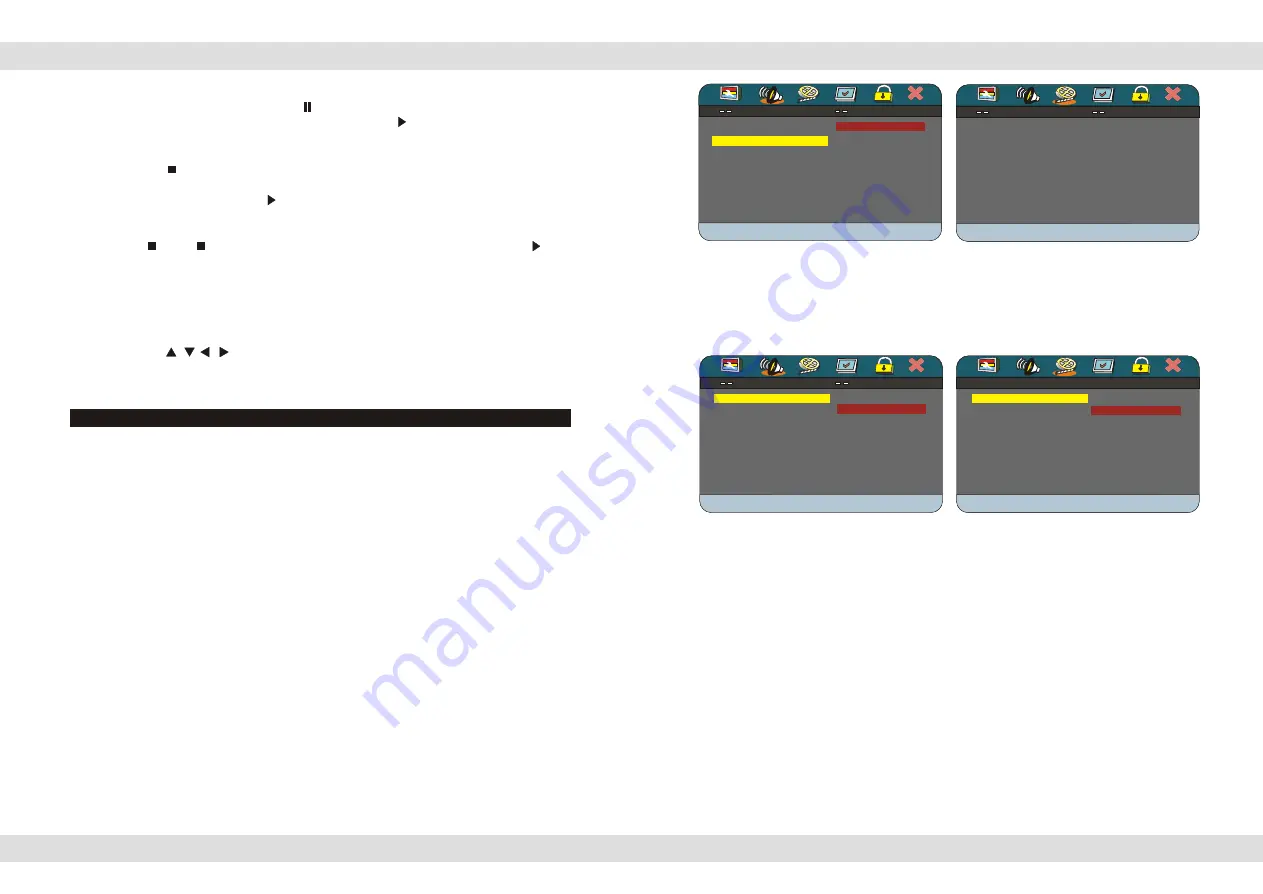
Pause / Stop / Play
When a disc is playing press the
PAUSE
button on the remote control or on the
Multimedia player to pause the session. Press the
PLAY
button on the remote
control or the Multimedia player to resume playing the disc.
Press the
STOP
button once on the remote control or The Multimedia player to
stop playing a disc. The unit will memorize the position on the disk and will continue to
play from that position if the
PLAY
button on the remote control or The Multimedia
player is pressed.
Press
STOP
STOP
twice to completely stop playing a disc. When the
PLAY
button
on the remote control or the Multimedia player is pressed hereafter, the unit will not
resume playing from the position the disc was interrupted at. Note: The Disc continues to
spin for approximately 4 minutes after pressing the stop button.
Select menu items
In either the disc menu or the setup menu:
(1) Press the / / / arrow buttons to move between selectable items.
(2) Press the PLAY button to confirm and/or execute a selection
When the DVD disc contains an on-disc menu, you can display and access this menu
by pressing either the
MENU
button on the Remote Control. (Note: PBC must be turned
on.)
Select a specific on-disc Menu section
(1) Press the
MENU
button. You will now see the menu of the DVD (if available) and
the selection choices in this menu.
(2) Press one of the arrow buttons to scroll
through the displayed (sub) menu items. Press
PLAY
to confirm the selection.
(3) Alternatively, use the Number buttons to make a selection. For example: To
select the 13th song, press
10+
then
3
Load an Audio disc, upon reading the disc, you can select/play songs via the number
buttons. If the track number is lower than 10, press a number button 0 9 to select the
desired track. For example: to select the 8th track, press number button 8. To select track
numbers beyond 10, first press the 10+ button, followed by a single digit number button
0 9 For example: To select the 12th song, press button 10+ and then press button 2.
Audio CD discs, track selection
Page 8 of 25 pages
ADVANCED OPERATION
ADVANCED OPERATION
Pause / Stop / Play
When a disc is playing press the
PAUSE
button on the remote control or on the
Multimedia player to pause the session. Press the
PLAY
button on the remote
control or the Multimedia player to resume playing the disc.
Press the
STOP
button once on the remote control or The Multimedia player to
stop playing a disc. The unit will memorize the position on the disk and will continue to
play from that position if the
PLAY
button on the remote control or The Multimedia
player is pressed.
Press
STOP
STOP
twice to completely stop playing a disc. When the
PLAY
button
on the remote control or the Multimedia player is pressed hereafter, the unit will not
resume playing from the position the disc was interrupted at. Note: The Disc continues to
spin for approximately 4 minutes after pressing the stop button.
Select menu items
In either the disc menu or the setup menu:
(1) Press the / / / arrow buttons to move between selectable items.
(2) Press the PLAY button to confirm and/or execute a selection
When the DVD disc contains an on-disc menu, you can display and access this menu
by pressing either the
MENU
button on the Remote Control. (Note: PBC must be turned
on.)
Select a specific on-disc Menu section
(1) Press the
MENU
button. You will now see the menu of the DVD (if available) and
the selection choices in this menu.
(2) Press one of the arrow buttons to scroll
through the displayed (sub) menu items. Press
PLAY
to confirm the selection.
(3) Alternatively, use the Number buttons to make a selection. For example: To
select the 13th song, press
10+
then
3
Load an Audio disc, upon reading the disc, you can select/play songs via the number
buttons. If the track number is lower than 10, press a number button 0 9 to select the
desired track. For example: to select the 8th track, press number button 8. To select track
numbers beyond 10, first press the 10+ button, followed by a single digit number button
0 9 For example: To select the 12th song, press button 10+ and then press button 2.
Audio CD discs, track selection
Page 8 of 25 pages
ADVANCED OPERATION
ADVANCED OPERATION
Pause / Stop / Play
When a disc is playing press the
PAUSE
button on the remote control or on the
Multimedia player to pause the session. Press the
PLAY
button on the remote
control or the Multimedia player to resume playing the disc.
Press the
STOP
button once on the remote control or The Multimedia player to
stop playing a disc. The unit will memorize the position on the disk and will continue to
play from that position if the
PLAY
button on the remote control or The Multimedia
player is pressed.
Press
STOP
STOP
twice to completely stop playing a disc. When the
PLAY
button
on the remote control or the Multimedia player is pressed hereafter, the unit will not
resume playing from the position the disc was interrupted at. Note: The Disc continues to
spin for approximately 4 minutes after pressing the stop button.
Select menu items
In either the disc menu or the setup menu:
(1) Press the / / / arrow buttons to move between selectable items.
(2) Press the PLAY button to confirm and/or execute a selection
When the DVD disc contains an on-disc menu, you can display and access this menu
by pressing either the
MENU
button on the Remote Control. (Note: PBC must be turned
on.)
Select a specific on-disc Menu section
(1) Press the
MENU
button. You will now see the menu of the DVD (if available) and
the selection choices in this menu.
(2) Press one of the arrow buttons to scroll
through the displayed (sub) menu items. Press
PLAY
to confirm the selection.
(3) Alternatively, use the Number buttons to make a selection. For example: To
select the 13th song, press
10+
then
3
Load an Audio disc, upon reading the disc, you can select/play songs via the number
buttons. If the track number is lower than 10, press a number button 0 9 to select the
desired track. For example: to select the 8th track, press number button 8. To select track
numbers beyond 10, first press the 10+ button, followed by a single digit number button
0 9 For example: To select the 12th song, press button 10+ and then press button 2.
Audio CD discs, track selection
Page 8 of 25 pages
ADVANCED OPERATION
ADVANCED OPERATION
3D PROCESSING PAGE
3D PROCESSING PAGE
PRO LOGIC II
PRO LOGIC II
REVERB MODE OFF
REVERB MODE OFF
REVERB MODE
REVERB MODE
OFF
OFF
CONCERT
CONCERT
LIVING ROOM
LIVING ROOM
HALL
HALL
BATHROOM
BATHROOM
CAVE
CAVE
ARENA
ARENA
CHURCH
CHURCH
Select
3D PROCESSING
to set up your
preferred 3D mode. Press
PLAY
to enter
this selection and to set up your preferred
Audio mode for a better surround effect.
Press
PLAY/SAVE
or the
RIGHT
arrow
to enter this selection.
Pause / Stop / Play
When a disc is playing press the
PAUSE
button on the remote control or on the
Multimedia player to pause the session. Press the
PLAY
button on the remote
control or the Multimedia player to resume playing the disc.
Press the
STOP
button once on the remote control or The Multimedia player to
stop playing a disc. The unit will memorize the position on the disk and will continue to
play from that position if the
PLAY
button on the remote control or The Multimedia
player is pressed.
Press
STOP
STOP
twice to completely stop playing a disc. When the
PLAY
button
on the remote control or the Multimedia player is pressed hereafter, the unit will not
resume playing from the position the disc was interrupted at. Note: The Disc continues to
spin for approximately 4 minutes after pressing the stop button.
Select menu items
In either the disc menu or the setup menu:
(1) Press the / / / arrow buttons to move between selectable items.
(2) Press the PLAY button to confirm and/or execute a selection
When the DVD disc contains an on-disc menu, you can display and access this menu
by pressing either the
MENU
button on the Remote Control. (Note: PBC must be turned
on.)
Select a specific on-disc Menu section
(1) Press the
MENU
button. You will now see the menu of the DVD (if available) and
the selection choices in this menu.
(2) Press one of the arrow buttons to scroll
through the displayed (sub) menu items. Press
PLAY
to confirm the selection.
(3) Alternatively, use the Number buttons to make a selection. For example: To
select the 13th song, press
10+
then
3
Load an Audio disc, upon reading the disc, you can select/play songs via the number
buttons. If the track number is lower than 10, press a number button 0 9 to select the
desired track. For example: to select the 8th track, press number button 8. To select track
numbers beyond 10, first press the 10+ button, followed by a single digit number button
0 9 For example: To select the 12th song, press button 10+ and then press button 2.
Audio CD discs, track selection
Page 8 of 25 pages
ADVANCED OPERATION
ADVANCED OPERATION
3D PROCESSING PAGE
3D PROCESSING PAGE
PRO LOGIC II
PRO LOGIC II
REVERB MODE OFF
REVERB MODE OFF
REVERB MODE
REVERB MODE
OFF
OFF
CONCERT
CONCERT
LIVING ROOM
LIVING ROOM
HALL
HALL
BATHROOM
BATHROOM
CAVE
CAVE
ARENA
ARENA
CHURCH
CHURCH
Select
3D PROCESSING
to set up your
preferred 3D mode. Press
PLAY
to enter
this selection and to set up your preferred
Audio mode for a better surround effect.
Press
PLAY/SAVE
or the
RIGHT
arrow
to enter this selection.
VIDEO SETUP PAGE
VIDEO SETUP PAGE
GOTO VIDEO SETUP PAGE
GOTO VIDEO SETUP PAGE
COLOR SETTING
COLOR SETTING
Select this menu item to set up your Video
Quality modes. Press
PLAY
to enter this
selection.
Pause / Stop / Play
When a disc is playing press the
PAUSE
button on the remote control or on the
Multimedia player to pause the session. Press the
PLAY
button on the remote
control or the Multimedia player to resume playing the disc.
Press the
STOP
button once on the remote control or The Multimedia player to
stop playing a disc. The unit will memorize the position on the disk and will continue to
play from that position if the
PLAY
button on the remote control or The Multimedia
player is pressed.
Press
STOP
STOP
twice to completely stop playing a disc. When the
PLAY
button
on the remote control or the Multimedia player is pressed hereafter, the unit will not
resume playing from the position the disc was interrupted at. Note: The Disc continues to
spin for approximately 4 minutes after pressing the stop button.
Select menu items
In either the disc menu or the setup menu:
(1) Press the / / / arrow buttons to move between selectable items.
(2) Press the PLAY button to confirm and/or execute a selection
When the DVD disc contains an on-disc menu, you can display and access this menu
by pressing either the
MENU
button on the Remote Control. (Note: PBC must be turned
on.)
Select a specific on-disc Menu section
(1) Press the
MENU
button. You will now see the menu of the DVD (if available) and
the selection choices in this menu.
(2) Press one of the arrow buttons to scroll
through the displayed (sub) menu items. Press
PLAY
to confirm the selection.
(3) Alternatively, use the Number buttons to make a selection. For example: To
select the 13th song, press
10+
then
3
Load an Audio disc, upon reading the disc, you can select/play songs via the number
buttons. If the track number is lower than 10, press a number button 0 9 to select the
desired track. For example: to select the 8th track, press number button 8. To select track
numbers beyond 10, first press the 10+ button, followed by a single digit number button
0 9 For example: To select the 12th song, press button 10+ and then press button 2.
Audio CD discs, track selection
Page 8 of 25 pages
ADVANCED OPERATION
ADVANCED OPERATION
3D PROCESSING PAGE
3D PROCESSING PAGE
PRO LOGIC II
PRO LOGIC II
REVERB MODE OFF
REVERB MODE OFF
REVERB MODE
REVERB MODE
OFF
OFF
CONCERT
CONCERT
LIVING ROOM
LIVING ROOM
HALL
HALL
BATHROOM
BATHROOM
CAVE
CAVE
ARENA
ARENA
CHURCH
CHURCH
Select
3D PROCESSING
to set up your
preferred 3D mode. Press
PLAY
to enter
this selection and to set up your preferred
Audio mode for a better surround effect.
Press
PLAY/SAVE
or the
RIGHT
arrow
to enter this selection.
VIDEO SETUP PAGE
VIDEO SETUP PAGE
GOTO VIDEO SETUP PAGE
GOTO VIDEO SETUP PAGE
COLOR SETTING
COLOR SETTING
Select this menu item to set up your Video
Quality modes. Press
PLAY
to enter this
selection.
HDCD SETUP PAGE
HDCD SETUP PAGE
FILTER 1X
FILTER 1X
FILTER
FILTER
OFF
OFF
1X
1X
2X
2X
Select HDCD to set up your preferred
Audio mode for HDCD. Press
PLAY
to
enter this selection and to set up your
preferred filter mode for HDCD
(default is 1X).
1x = 48K Sampling, 2x = 96K Sampling
COLOR SETTING SETUP
COLOR SETTING SETUP
SHARPNESS
SHARPNESS
SHARPNESS MIO
SHARPNESS MIO
BRIGHTNESS 00
BRIGHTNESS 00
CONTRAST 00
CONTRAST 00
GAMMA NONE
GAMMA NONE
HUE 00
HUE 00
SATURATION 00
SATURATION 00
LUMA DELAY 1 T
LUMA DELAY 1 T
HIGH
HIGH
MEDIUM
MEDIUM
LOW
LOW
You can set the picture sharpness to these
choices. If a video image is light, select the
LOW
option. If a video image is dark, select
the
option.
HIGH
Page 17 of 25 pages














