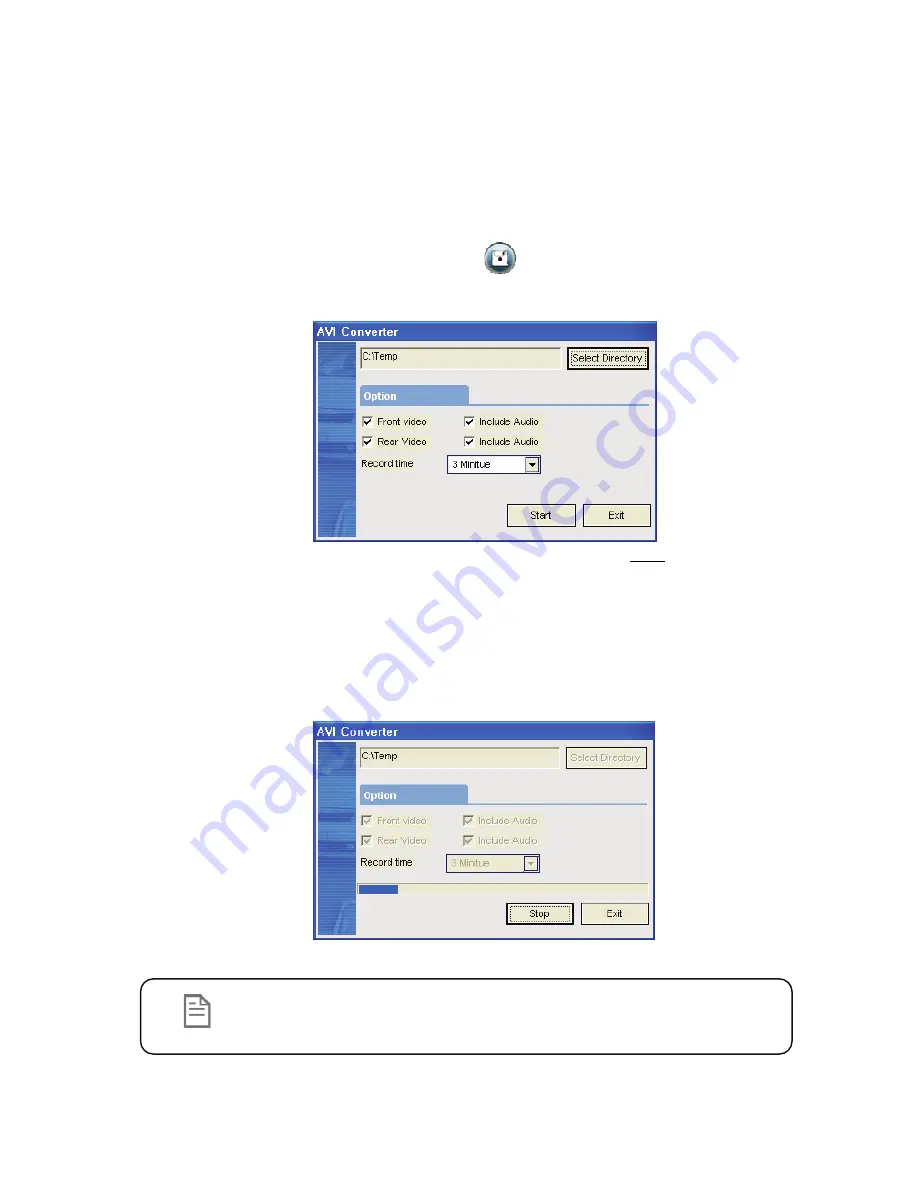
18
Converting the Authenticated files into AVI file
format
One may convert a portion of the recorded data into an AVI file format when
one wants to share the recorded data with someone else or email a file.
1.
Click the AVI conversion button ( ) at the start of video clip position
where you want to convert the images into the AVI file format. The
video playback stops and the AVI conversion window appear.
2.
Set the following options from the window and click Start.
A.
AVI storage directory
B.
Selection of previous/next videos and whether or not to include
audio data
C.
AVI recording time
3.
The conversion progress appears as follows:
Note
The AVI files cannot be created on a portable disk such as SD card
or USB memory stick but only on a hard disk first due to speed
required for the conversion.





















