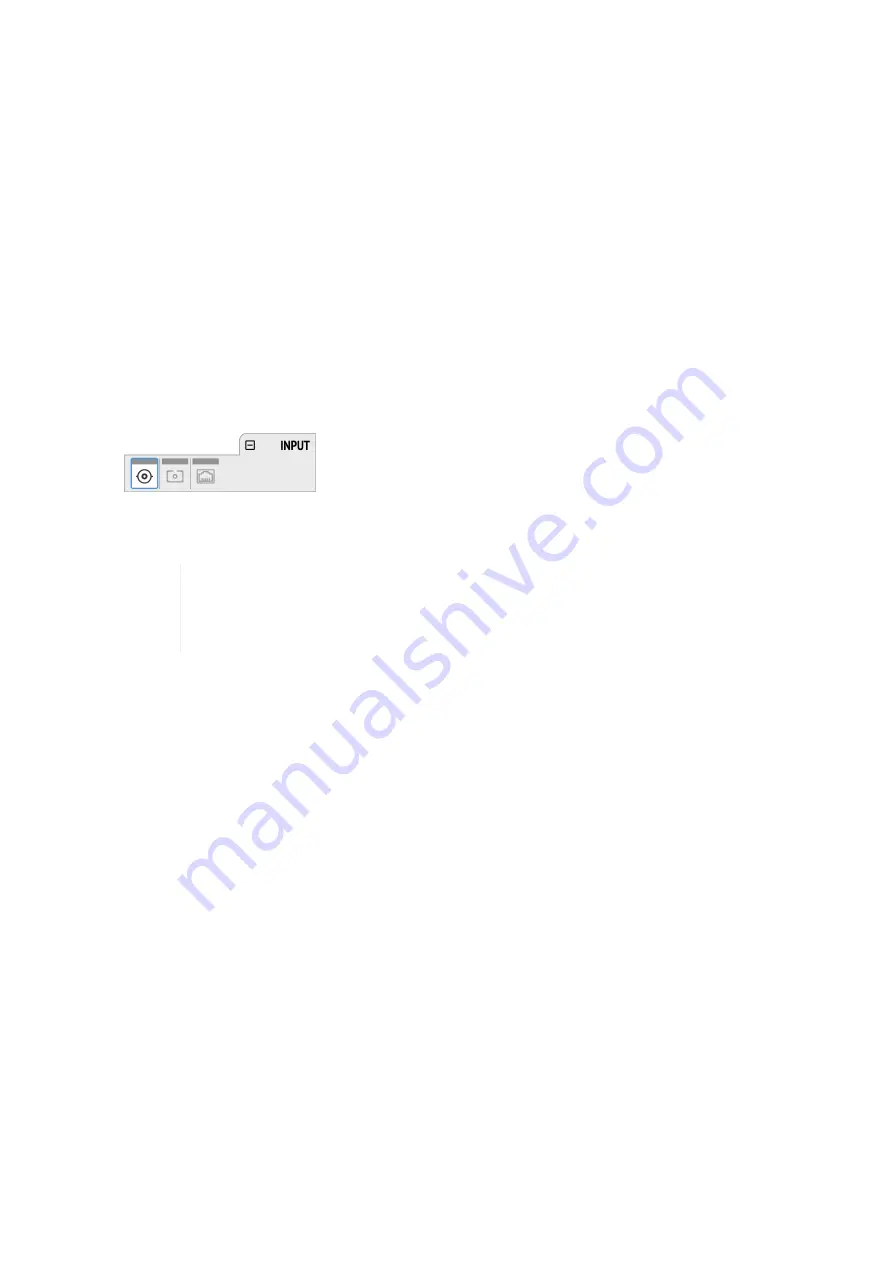
9. INPUT Section
The input section is used to inspect and configure the audio inputs of the device. A warning is displayed
when an input is not present but selected as clock master, or routed to an output and is either not
present or not in sync to the clock master. Related input settings, such as AVB stream size or MADI
auto input, can be configured here.
9.1. MADI Input
The M-32 DA Pro accepts up to two MADI signals, one electrical (BNC input) and one optical (SC input).
To connect a MADI signal:
1. Ensure that you have set the correct sample rate and clock source in the
CLOCK
section.
2. Connect the cable to the corresponding input.
3. Open a
MADI
tab in the input section to see the current LOCK and SYNC state.
4. (optional) Use the device level meters to inspect the audio signal from the incoming MADI signal
(
see: Section 8.4.4, “Metering of Digital Input Signals”
).
It is best to create a routing for the MADI signal right away, before connecting the cable
to the device. This activates monitoring of the corresponding input for signal loss or
clock issues. If no routing exists and the signal is not set as clock reference, plugging in
a MADI signal will not lead to any visible change on the device standby screen.
9.1.1. MADI at High Sample Rates
The MADI standard (AES10) allows transport of audio at sample rates beyond 48 kHz by reducing the
number of available channels.
Double speed (88.2 kHz, 96 kHz)
Double speed audio signals can be transmitted and received in two different ways. Manufacturers can
implement one or both modes, usually referred to as "96k frame" and "S/MUX 2" or "legacy" mode. It is
important to use the same mode on both sender and receiver side because S/MUX 2 and legacy mode
are not compatible. Both modes transport the audio signal transparently.
96k frame
The so-called "96k frame pattern" (AES10) can be detected at the receiver side automatically. In this
mode, the frame numbers and corresponding user bits equal the number of channels submitted. The
"56 Ch." setting corresponds to 28 audio channels at 88.2 kHz and 96 kHz sample rates. The "64 Ch."
setting corresponds to 32 audio channels at 88.2 kHz and 96 kHz sample rates.
S/MUX 2
Sample multiplexing (or S/MUX 2) describes a method to distribute two consecutive samples onto
neighboring channels. The MADI signal remains exactly the same as in single speed with 56 or 64
channels including its user-bits. The receiver decodes the audio signal by passing the samples of
channel 1+2 as two consecutive samples for channel 1, samples of channel 3+4 as two consecutive
RME M-32 DA Pro User’s Guide
9. INPUT Section |
34
Содержание M-32 MIDI DA Pro
Страница 2: ...RME M 32 DA Pro User s Guide...















































