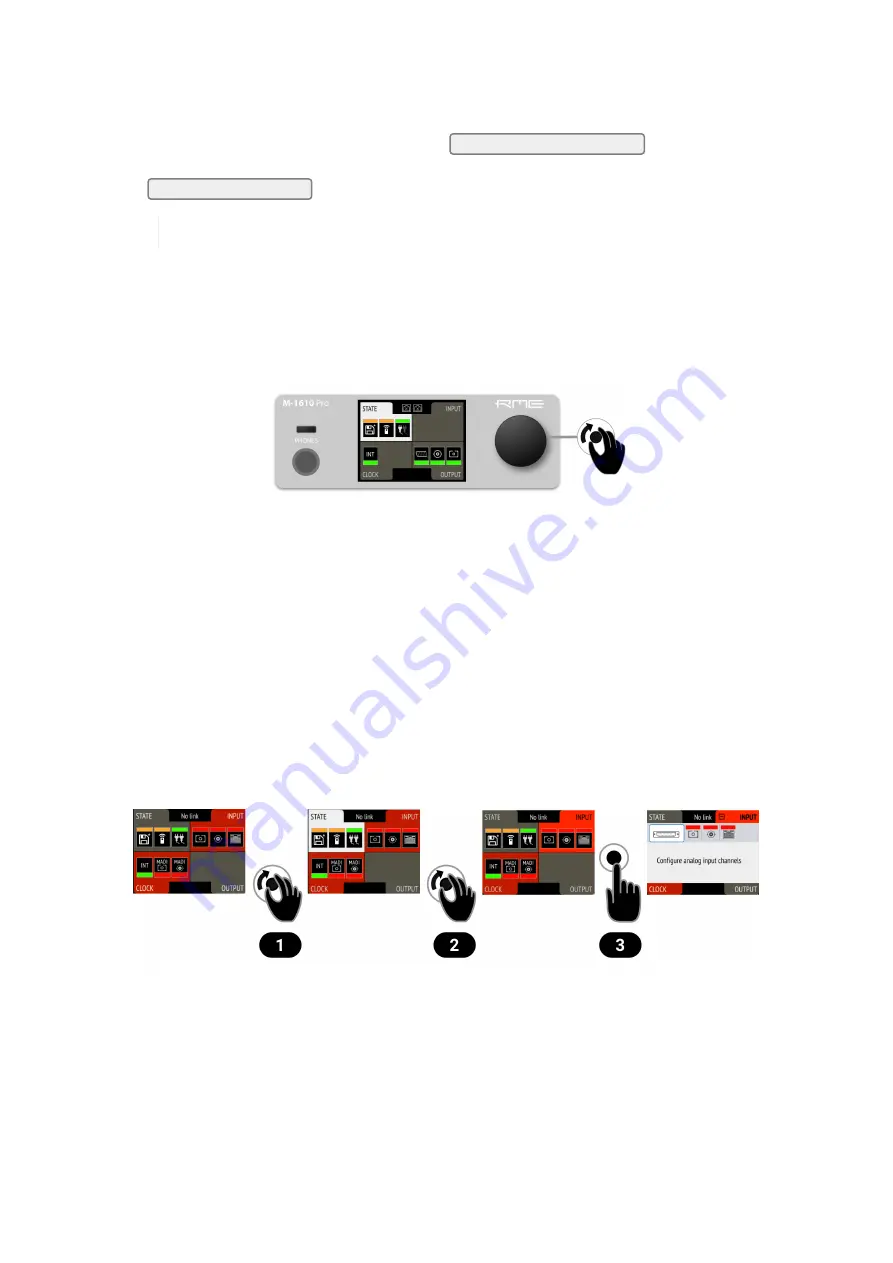
3. Unpack the compressed file.
4. Open the
Settings
in the Web Remote.
5. Within the
Firmware Update
section, press the
Select .swu Firmware File
button and locate the
unpacked file.
6. Press
Start Firmware Update
.
The unit retains all settings, including presets, when the firmware is upgraded.
2.3. Use of the Display and Encoder
The M-1610 Pro can be controlled directly at the unit. For this purpose, a display and an encoder provide
access to all features.
• Rotating the encoder when the standby screen is shown highlights one of four sections.
• Pushing the encoder when the screen is idle activates the previously active tab.
• Pushing the encoder when a section is highlighted opens the corresponding section.
2.3.1. Sections
All control items are categorized into four sections:
•
STATE
for general settings
•
INPUT
for audio input related settings
•
OUTPUT
for audio output related settings and routing
•
CLOCK
for digital clock related settings
To access the INPUT section:
1. Rotate the encoder to highlight the "STATE" section
2. Rotate the encoder to highlight the "INPUT" section
3. Push the encoder to open the "INPUT" section.
RME M-1610 Pro User’s Guide
3
| 2.3. Use of the Display and Encoder























