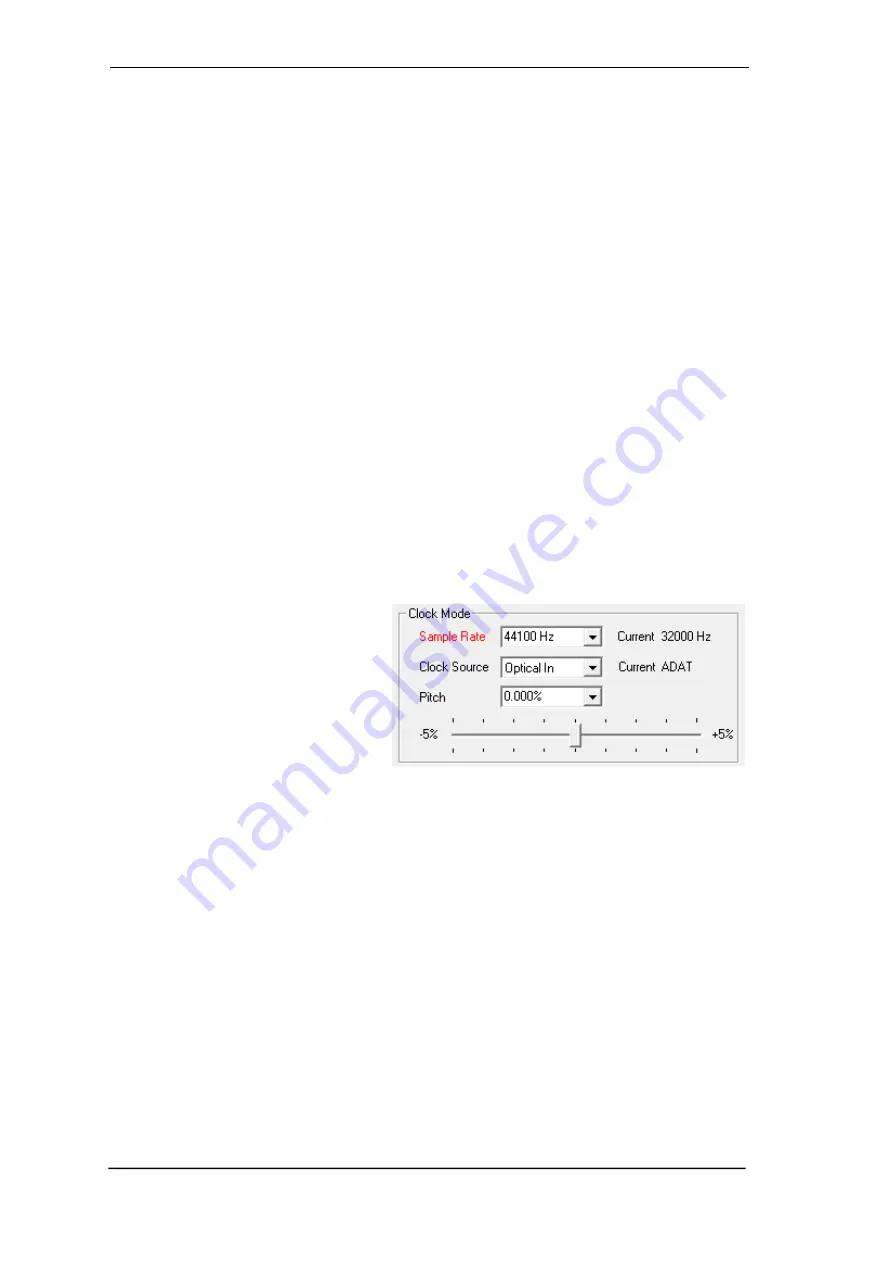
18
User's Guide HDSPe AIO Pro
© RME
!
8.5 Clock Modes - Synchronisation
In the digital world, all devices must be either Master (clock source) or Slave (clock receiver).
Whenever several devices are linked within a system, there must always be a single master
clock.
A digital system can only have one master! If the
card’s clock mode is set to 'Internal', all
other devices must be set to ‘Slave’.
The HDSPe AIO Pro
’s utilizes a very user-friendly, intelligent clock control, called
AutoSync
. In
AutoSync mode, the system constantly scans the digital input for a valid signal. If any valid signal
is found, the card switches from the internal clock (
Clock Mode
– Current Internal) to a clock
extracted from the input signal (
Clock Mode
– Current ADAT, AES, SPDIF or Sync In). The dif-
ference to a usual slave mode is that whenever the clock reference fails, the system will auto-
matically use its internal clock and operate in clock mode Master.
AutoSync guarantees that normal record and record-while-play will always work correctly. In
certain cases however AutoSync may cause feedback in the digital carrier, so synchronization
breaks down. To remedy this, switch the HDSP’s clock mode over to 'Internal'.
RME’s exclusive
SyncCheck
technology enables an easy to use check and display of the cur-
rent clock status. The status box labelled
Input Status
indi
cates whether no signal (‘No Lock’), a
valid signal (‘Lock’) or a valid
and
s
ynchronous signal (‘Sync’) is present at each of the digital
clock source inputs. In the field
Clock Mode
the clock reference is shown. See chapter 30.1.
Via
Clock Source
a preferred input can be defined. As long as the card sees a valid signal there,
this input will be designated as the sync source, otherwise the other inputs will be scanned in
turn. If none of the inputs are receiving a valid signal, the HDSPe automatically switches into
clock mode Master.
Under WDM the unit will (has to) set the
sample rate. Therefore the error shown
to the right can occur. A stable signal
with a sample rate of 32 kHz is detected
at the Word Clock input (Sync), but Win-
dows audio had been set to 44100 Hz
before. The red colour of the text label
signals the error condition, and prompts
the user to set 32000 Hz manually as
sample rate.
Under ASIO the audio software sets the sample rate, so that such an error will usually not hap-
pen
– but it can too. In slave mode the external sample rate has priority. Feeding 44.1 kHz will
prevent the ASIO software to set 48 kHz
– obviously, as the only way to do so would be to enter
a different clock mode (Master/Internal).
In practice, SyncCheck provides the user with an easy way of checking whether all digital devic-
es connected to the system are properly configured. With SyncCheck, finally anyone can master
this common source of error, previously one of the most complex issues in the digital studio
world.
Содержание HDSPe AIO Pro
Страница 6: ...6 User s Guide HDSPe AIO Pro RME...
Страница 7: ...User s Guide HDSPe AIO Pro RME 7 User s Guide HDSPe AIO Pro General...
Страница 11: ...User s Guide HDSPe AIO Pro RME 11 User s Guide HDSPe AIO Pro Driver Installation and Operation Windows...
Страница 25: ...User s Guide HDSPe AIO Pro RME 25 User s Guide HDSPe AIO Pro Driver Installation and Operation Mac OS X...
Страница 33: ...User s Guide HDSPe AIO Pro RME 33 User s Guide HDSPe AIO Pro Connections...
Страница 38: ...38 User s Guide HDSPe AIO Pro RME...
Страница 39: ...User s Guide HDSPe AIO Pro RME 39 User s Guide HDSPe AIO Pro TotalMix FX...
Страница 41: ...User s Guide HDSPe AIO Pro RME 41...
Страница 71: ...User s Guide HDSPe AIO Pro RME 71 User s Guide HDSPe AIO Pro Technical Reference...
Страница 79: ...User s Guide HDSPe AIO Pro RME 79 28 Diagrams 28 1 Block Diagram HDSPe AIO Pro...
Страница 81: ...User s Guide HDSPe AIO Pro RME 81 User s Guide HDSPe AIO Pro Miscellaneous...






























