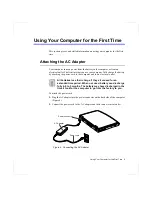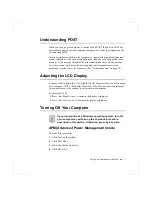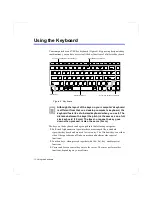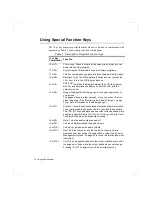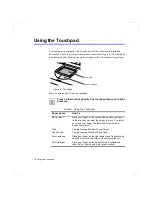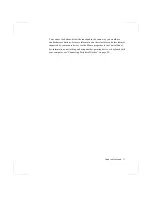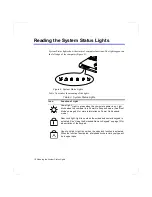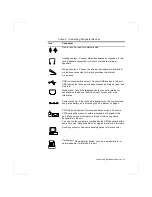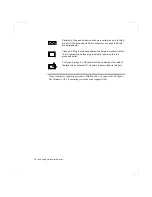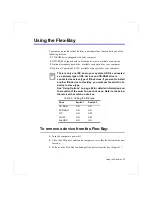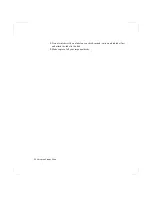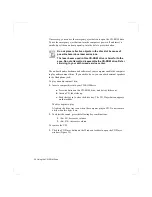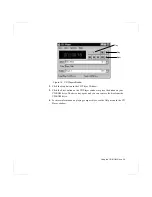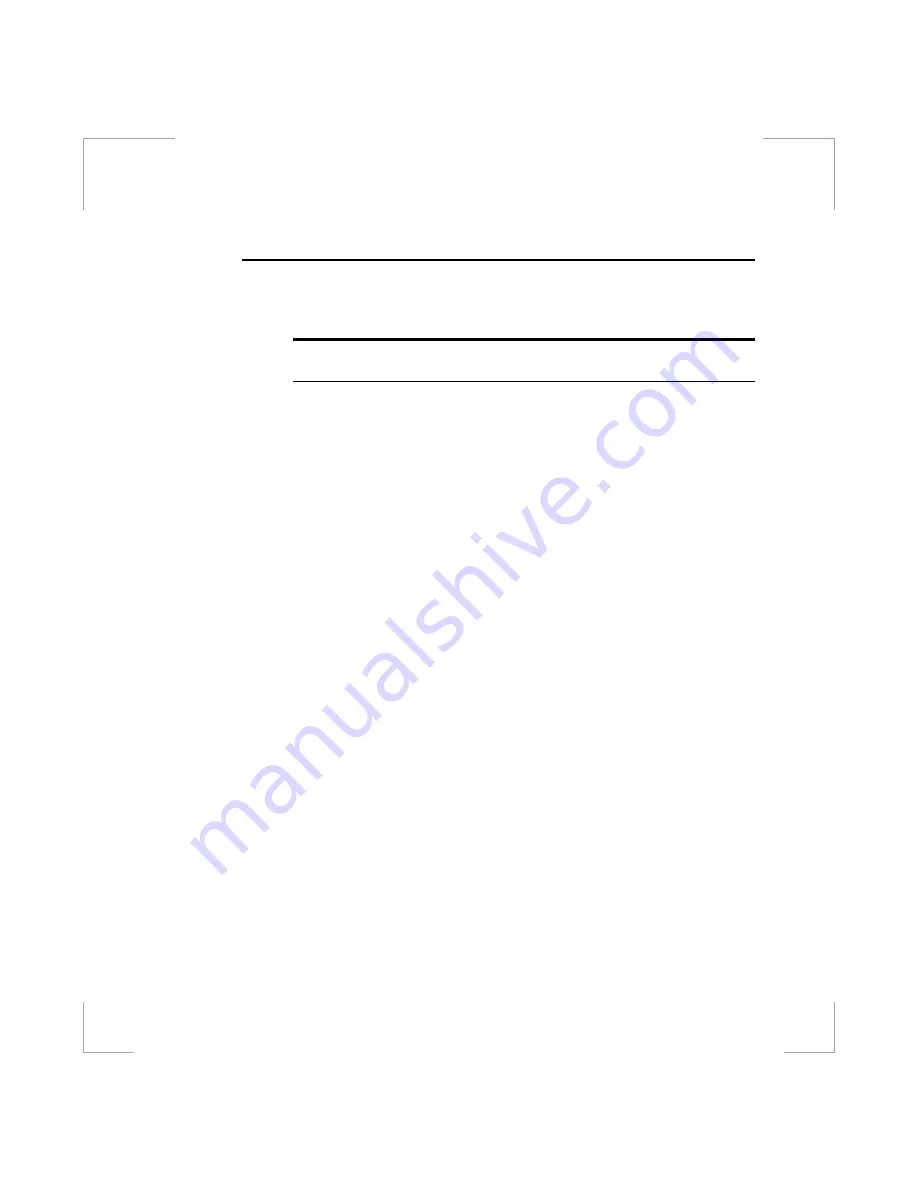
14 Using the Keyboard
Using Special Function Keys
The <Fn> key activates special functions when it is pressed in combination with
another key. Table 1 shows the special key combinations.
Table 1. Description of Special Function Keys
<Fn> Key
Combination
Function
<Fn+F1>
Print screen: Takes a picture of the open screen, which you can
paste into the Paint program.
<Fn+F2>
System request: Reserved for use in software programs.
<Fn+F3>
This key combination can generate Euro Mark as other Eurokey.
<Fn+F4>
Backlight: Turns the LCD display off. Press any key (except the
<Fn> key) to turn the LCD display back on.
<Fn+F5>
CRT/LCD: Switches the display between the LCD, the external
monitor, and simultaneous display on both the LCD and the
external monitor.
<Fn+F6>
Gauge: Displays the battery gauge in the upper-right corner of
your screen.
The gauge closes in a few seconds, or you can press <Esc> to
close the gauge. (See ”Monitoring the Battery Charge” on page
36 for more information on the battery gauge.)
<Fn+F7>
KeyLock: Locks the keyboard and activates password protection.
Type your password and press <Enter> to unlock the keyboard.
The <Fn+F7> key combination has no effect unless a password is
enabled in System Setup. The Num Lock, Caps Lock, and Scroll
Lock lights blink when the keyboard is locked.
<Fn+F8>
Mute: Turns the audio output on and off.
<Fn+F9>
Volume down: Decreases the audio volume.
<Fn+F10>
Volume up: Increases the audio volume.
<Fn+F11>
Rest: Puts the computer into rest mode. To resume normal
operation from rest, press the power button. (See ”Using Power
Management Options” on page 63 for more information about the
rest mode.)
<Fn+F12>
Scroll: In some applications, sets the cursor-control keys to scroll
the page up or down while the cursor position does not change.
Pressing <Fn+F12> again turns off the scrolling function.