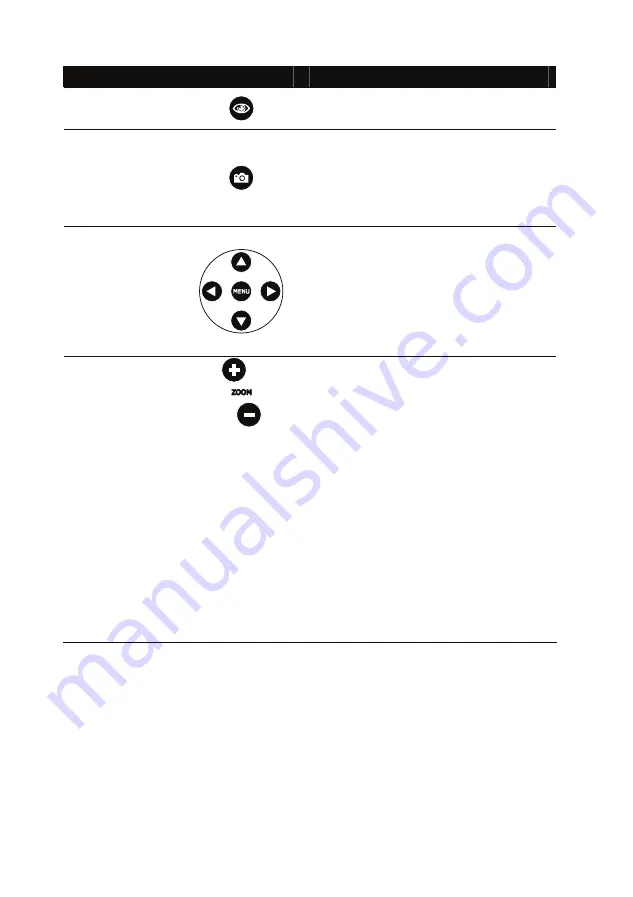
14
Name
Button
Function
5
AUTO FOCUS
Automatically adjust the focus.
6
CAPTURE
- In Camera mode, press to
photograph an image. If there is an
available memory card in the slot, the
captured image is stored in the
memory card automatically and
saved in 1024 x 768 resolution.
7 & 9
MENU/
◄▲►▼
- Press MENU to call the OSD menu
and then use the
▲
,
►
,
▼
and
◄
to
make a selection and adjustment.
(Refer to the section; Menu
Functions, for more details.)
- In Preview mode, use the
▲
,
►
,
▼
and
◄
to make a selection and then
press
CAP/FULL SCRN
button.
8
ZOOM +/ -
In Preview mode, press “+” or “–“ to
digitally zoom in and zoom out the
picture.
In Camera mode, press “+” or “–“ to
optically zoom in and out of the image.
When the bar at the lower right corner of
the screen reaches the maximum level
of magnification about 500%, you can
still continue to digitally zoom in the
image up to 800%.
Note: The image may appear blurry
when optically zooming the image in
and out. After achieving the desired
magnification, the camera adjusts the
focus automatically and the image
becomes clear again. When you
digitally zoom, the image appearance
will degrade.
Содержание RM Eye
Страница 1: ...RM RM Eye User Manual Digital Document Camera...
Страница 2: ...P N 300AACEN Made in Taiwan...
Страница 6: ......







































