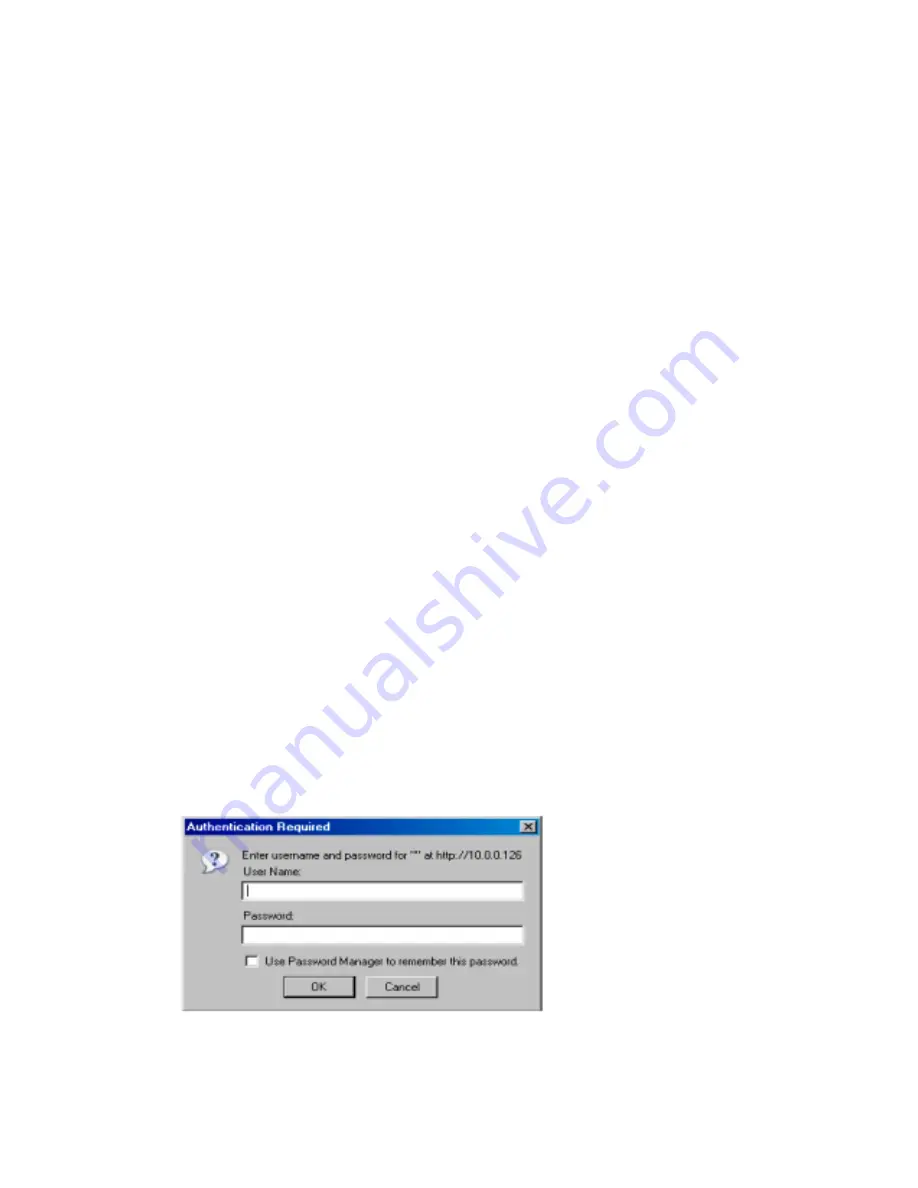
www.rletech.com
20
970.484.6510
3
F110 Web Interface
color based upon where the temperature or humidity is in relation to the established high and
low thresholds.
If the temperature or humidity is between the high and low thresholds and more than five (5)
degrees from either threshold, the status icon will be
green
. If it is within five (5) degrees of the
high threshold, the status icon will be
yellow
. If it is within five (5) degrees of the low threshold,
the status icon will be
blue
. If the high or low threshold is exceeded, the status icon will be
red
.
If no thresholds are currently defined, the status icon will be
gray
.
The
Status
screen also displays the current status of any switch sensors connected to the F110.
If the status icon above the switch sensor is
red
, then that switch sensor is currently in an alarm
state. Below the status icon and switch sensor label, the current switch sensor state will be
displayed. If you are unsure as to which state (i.e. open or closed) to set for the switch sensor
alarm state and the switch sensor is not currently in an alarm state, set the alarm state to be the
opposite of what is displayed here. Refer to the manual of each sensor for information on the
normal state (open or closed) of the switch sensor in use.
Below the DHCP Name and time display are a number of radio buttons and form fields that
allow the display of the F110 web server interface to be modified. Changing the
Display
radio
buttons will toggle how inactive sensors are displayed, modifying the
Update Every
form field
will adjust the refresh time of the F110 web server interface and selecting the
Celsius
radio
button instead of the
Fahrenheit
radio button will display sensor values in Celsius.
3.3. Settings
Screen
The F110 Settings Screen is used to modify the F110 configuration. Here users can configure
Network, Email, SNMP, Alert Threshold, Security, and Advanced settings. When settings are
modified and saved, the F110 will automatically reset and start with the new configuration.
Note
After you make a field change, click on Accept Changes at the bottom of the screen, then click
on Save Settings on the left hand column.
You will see an authentication security prompt appear once accessing the Settings Menu.
Default from RLE, there is no USER name and NO password assigned to the unit. A password
can be assign to the unit later during the configuration. There is no USER name assigned to the
unit, at this time.
Figure 3.2
Authentication Security Prompt (no Username or Password)
Содержание MONITORING F110
Страница 1: ...Monitoring F110 User Guide...
Страница 4: ...rletech com 4 970 484 6510 Notes...
Страница 6: ...970 484 6510 6 rletech com Notes...
Страница 8: ...rletech com 8 970 484 6510 Notes...
Страница 10: ...970 484 6510 10 rletech com Notes...
Страница 14: ...www rletech com 14 970 484 6510 1 System Overview Notes...
Страница 34: ...www rletech com 34 970 484 6510 B Modbus Registers Notes...
















































