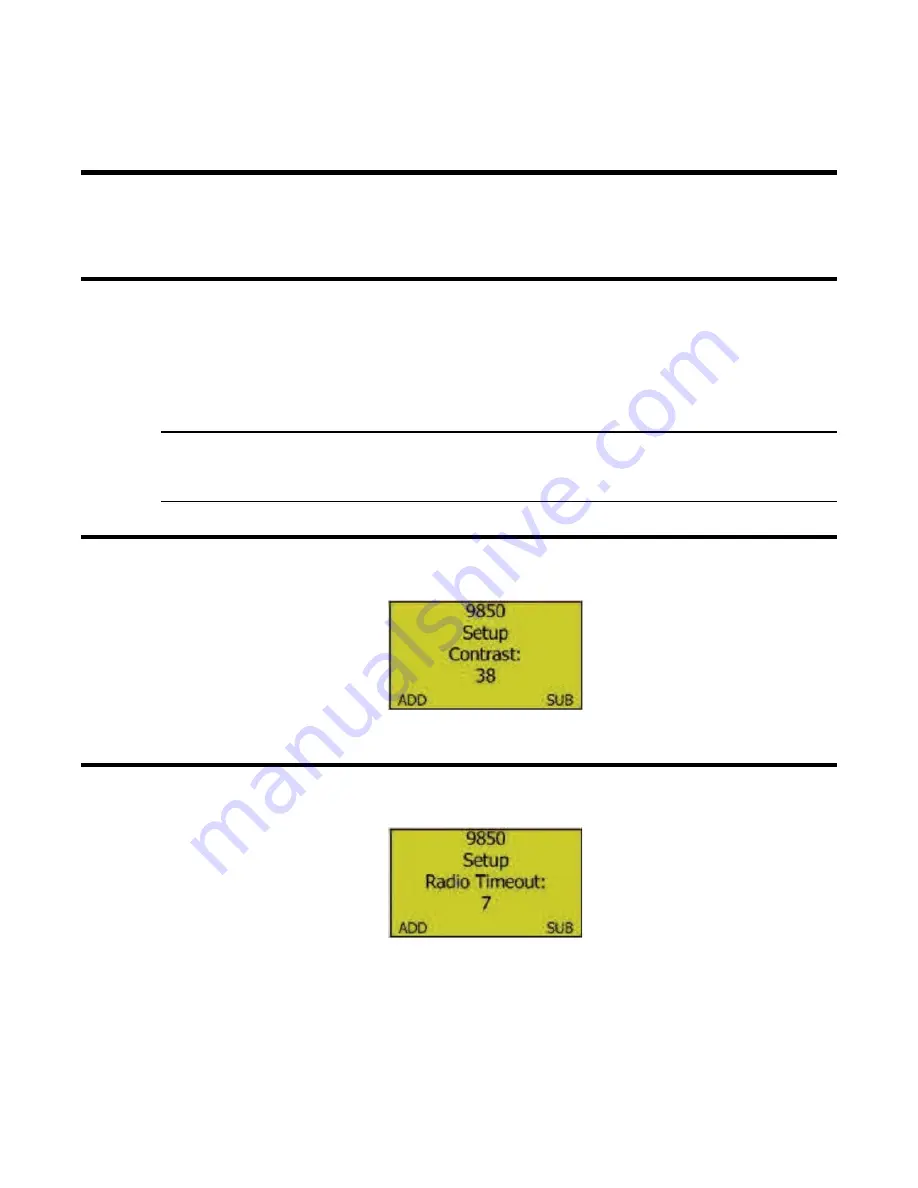
AirLink 9850 Gas Monitor Operator’s Manual
Chapter 6: Advanced Configuration Menu • 35
Chapter 6: Advanced Configuration Menu
Overview
This mode is used to: adjust LCD contrast, set the radio timeout, set the network ID, and change the
primary/secondary setting.
Entering the Advanced Configuration Menu
1. Open the enclosure box to expose the Front Panel.
2. Cycle the unit's power (turn OFF, then ON). For instructions on how to cycle the unit's power, see
3. When the RKI Logo is shown on the Display Screen, press
MENU
.
NOTE:
To save any changes and exit Setup Mode at any time, press
RESET/ESC
. The AirLink 9850
automatically saves any changes and returns to Normal Operating Mode 15 minutes after the
last button press.
Adjusting the Screen’s LCD Contrast
1. Press
ADD
(increase) or
SUB
(decrease) to manipulate the screen’s LCD contrast.
2. Press
MENU
.
Setting the Radio Timeout
1. Press
ADD
or
SUB
to change the radio timeout.
2. Press
MENU
.
























