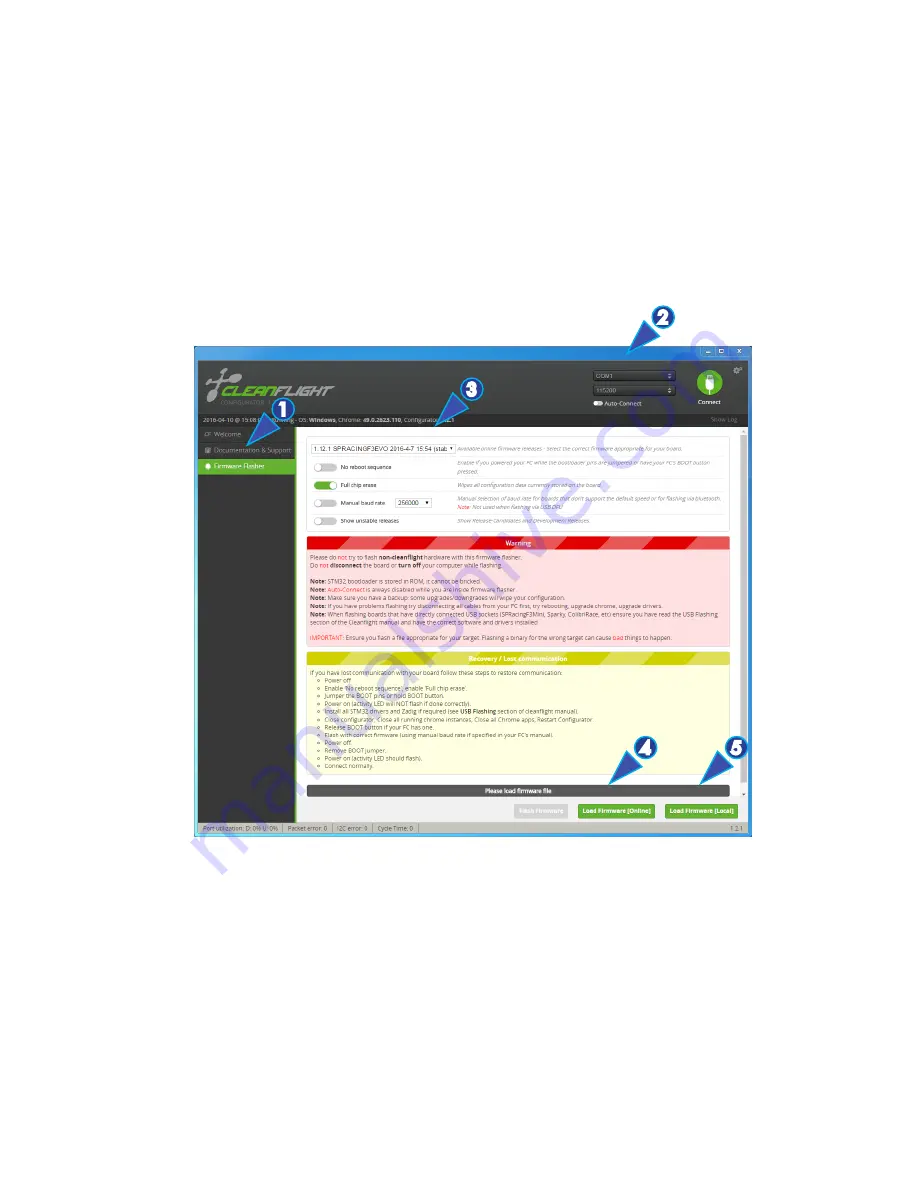
SPRacingF3EVO
Page 9
Firmware Upgrade
IMPORTANT:
It is
REQUIRED
that you immediately upgrade the firmware of the flight controller so that you have the latest fea-
tures and bug fixes.
DO NOT ATTEMPT TO FLY
until you have installed the
latest CLEANFLIGHT firmware
.
On Windows USB DFU drivers must be installed. See the Cleanflight manual for latest installation instructions.
1. Click the Firmware Flasher tab.
2. Select the correct COM port and speed, use the default speed unless you have changed it on the FC.
3. Select the latest “SPRACINGF3EVO” stable release. (Do not use “SPRACINGF3” or other targets). If no firm-
ware is currently available do NOT attempt to flash.
NOTE: Flashing the wrong firmware can cause the FC
to be permanently damaged.
4. Click ‘Load firmware [Online]’ and wait for firmware to download and read release notes before flashing.
5. Click ‘Flash Firmware’. At this point the FC will reboot into DFU mode. DFU will appear in the list of ports
and flashing via DFU will proceed. After flashing the virtual COM port will re-appear.
IMPORTANT: Verify operation using latest CLEANFLIGHT firmware before attempting to use al-
ternative firmware. Not all features may be supported by alternative firmware.
Troubleshooting
Q: Unable to flash firmware via DFU.
A: Likely the correct DFU drivers are not installed. Put the board in BOOTLOADER mode (jump boot pins, connect
USB cable). Then update DFU drivers. See USB Flashing section of Cleanflight manual for details.
Q: The COM port does not show up.
A: Ensure latest USB STM VCP (Virtual Com Port) drivers are installed.
Q: It beeps continually.
A: Verify your RX is receiving data and your battery voltage monitoring is configured correctly, verify that the
board is aligned correctly and is not at an angle.
1
4
5
2
3





























