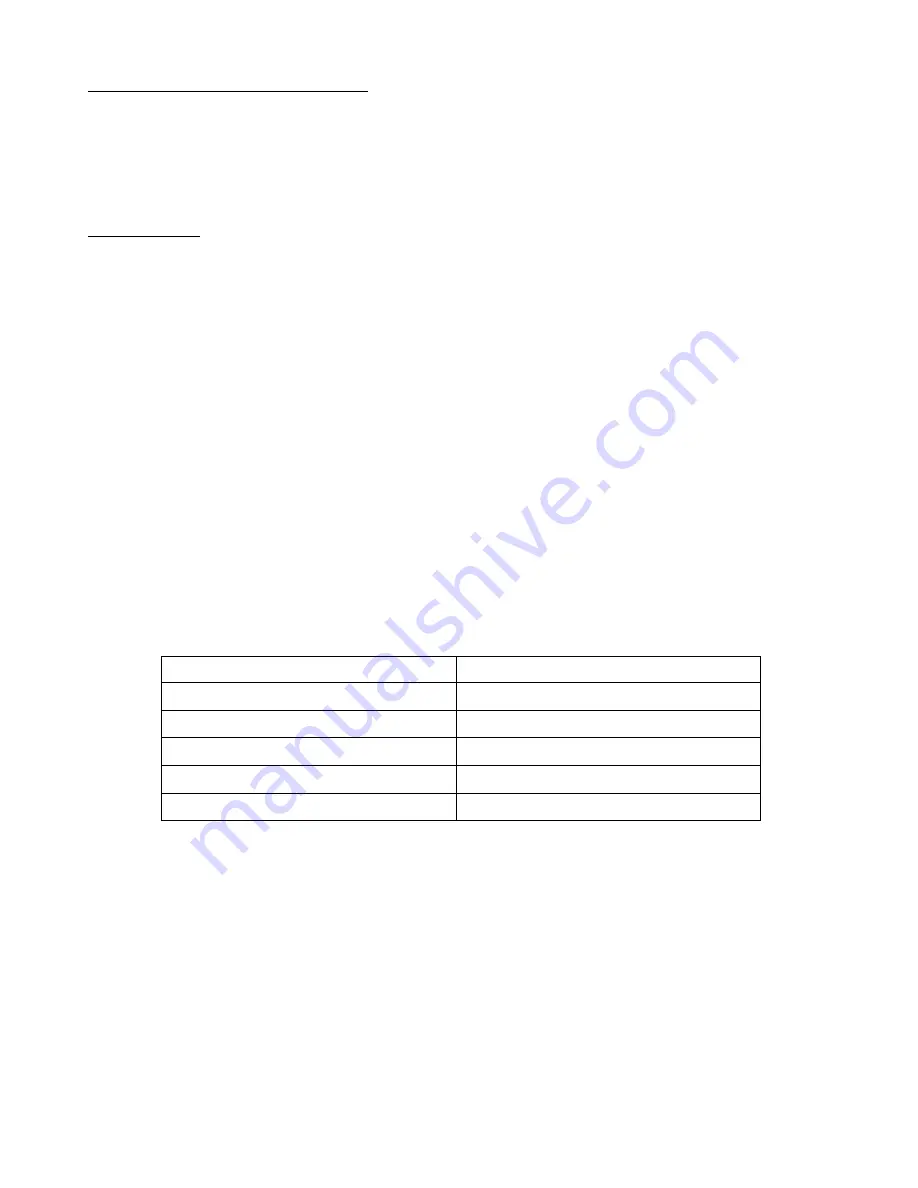
6
Controlling Multiple RJM Music Products
If you have multiple RJM Music products, controlling them is just as easy. Just make sure that the MIDI Thru of the first
device is connected to the MIDI Input of the second device, the MIDI Thru of the second device is connected to the MIDI
Input of the third device, and so on.
The programming process is the same as above, just follow step 1, then repeat steps 2 and 3 for each device you have.
Alternate Presets
When using the MasterMind with products like the RG-16 and Amp Gizmo, you have access to a special feature called
Alternate Presets. With this feature, you can assign a second preset to each main preset. The Function button on the
MasterMind allows you to toggle between the two presets. When an Alternate Preset is active, an “A” is displayed to the
left of the bank number.
This is especially useful in a performance setting. For example, let’s say you’re using the MasterMind with an RG-16.
You’ve set up the first bank with the following settings:
Now, you can add alternate patches that are variants of each of the main patches - sometimes you might want to kick in
a chorus pedal with your clean sound, or you might want to use a harmonizer with your solo sound for certain accent
parts. You can set up something like this:
Main Presets
Alternate Presets
001: Clean sound
A001: Clean sound w/ chorus
002: Bluesy sound
A002: Bluesy sound w/ tremolo
003: Crunch sound
A003: Solo sound
004: Drive sound
A004: Drive sound w/ flanger
005: Solo sound
A005: Solo sound w/ harmonizer
With this setup, you can press the 1 button to get your clean sound, then press Function to turn chorus on or off as
desired. The same applies to the other presets - pressing the Function button will switch between the main preset and
the alternate preset assigned to it.
NOTE:
When an alternate preset is active, pressing any numbered preset button will
deactivate the alternate preset and switch to the selected main preset.
Please note that the alternate preset doesn’t necessarily need to be a slight modification of the main preset - you can
have the alternate preset call up an entirely different sound, such as presets 003 and A003 in the example above. In that
example, the main and alternate presets have completely different amp channels and effects.
Programming an Alternate Preset is very similar to normal programming:
1.
On the MasterMind, select a bank number (if needed), then select a preset number.
2.
Press the Function button to select the Alternate Preset. An “A” should appear at the left side of the display.
3.
On the device you wish to control, use the front panel buttons to select which functions, loops, etc., you wish to
have active for this alternate preset.
4.
On the device you wish to control, hold down the Write button until its LEDs flash.
001: Clean sound (amplifier on clean channel, no effects).
002: Bluesy sound (amplifier on clean channel, overdrive pedal active)
003: Crunch sound (amplifier on crunch channel, no effects)
004: Drive sound (amplifier on lead channel, no effects)
005: Solo sound (amplifier on lead channel, compressor and delay pedals active)
Содержание MasterMind
Страница 1: ...MasterMind User s Manual RJM Music Technology Inc...
Страница 2: ......
Страница 6: ......
Страница 8: ...2 Front Panel...
Страница 9: ...3 Rear Panel...
Страница 29: ......



























