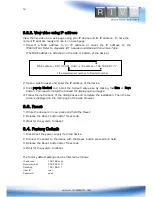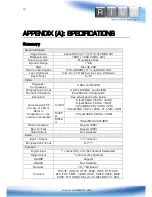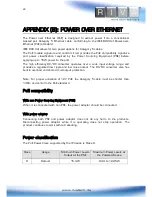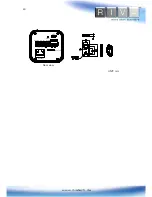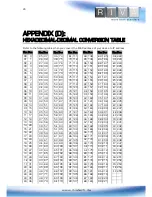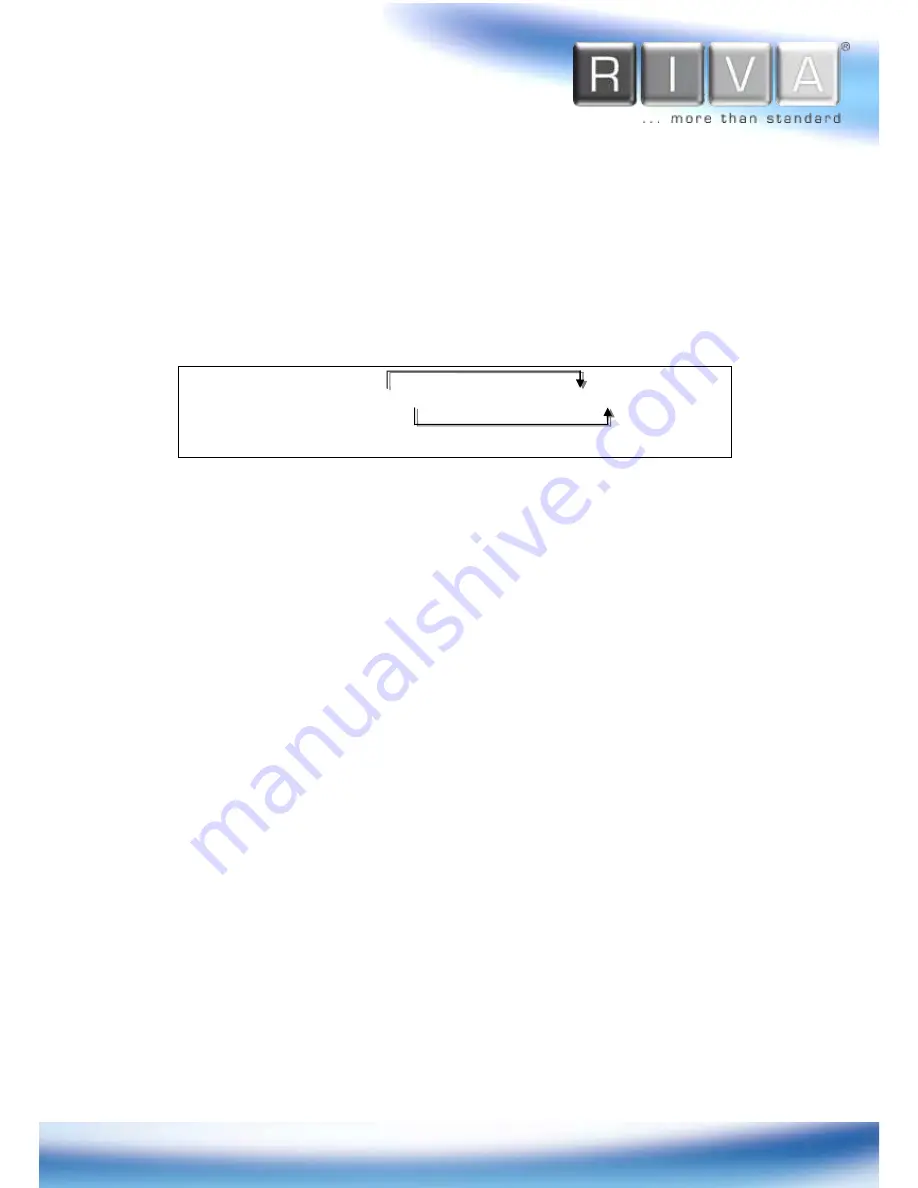
18
www.rivatech.de
6.2.2. View video using IP address
View the live video on a web page using your IP device and its IP address. To have the
correct IP address ready and use it on a web page:
1.
Convert a MAC address to an IP address or check the IP address on the
IPAdminTool. Refer to
Appendix (D): Hexadecimal-Decimal Conversion Table
.
(The MAC address is attached on the side or bottom of the device.)
2.
Open a web browser and enter the IP address of the device.
3.
Click pop-up blocked and install the ActiveX setup.exe by clicking the Run or Save
button. You need to install the ActiveX for displaying the images.
4.
Follow the instructions of the dialog boxes and complete the installation. Then the live
video is displayed on the main page of the web browser.
6.3. Reset
1.
While the device is in use, press and hold the Reset .
2.
Release the Reset button after 3 seconds.
3.
Wait for the system to reboot.
6.4. Factory Default
1.
Disconnect the power supply from the device.
2.
Connect the power to the device with the Reset button pressed and held.
3.
Release the Reset button after 5 seconds.
4.
Wait for the system to reboot.
The factory default settings can be inferred as follows:
IP address:
192.168.xx.yy
Network mask:
255.255.0.0
Gateway:
192.168.0.1
User ID:
root
Password:
pass
MAC address = 00-13-23-01-14-B1
→
IP address = 192.168.20.177
Convert the Hexadecimal number to Decimal number.