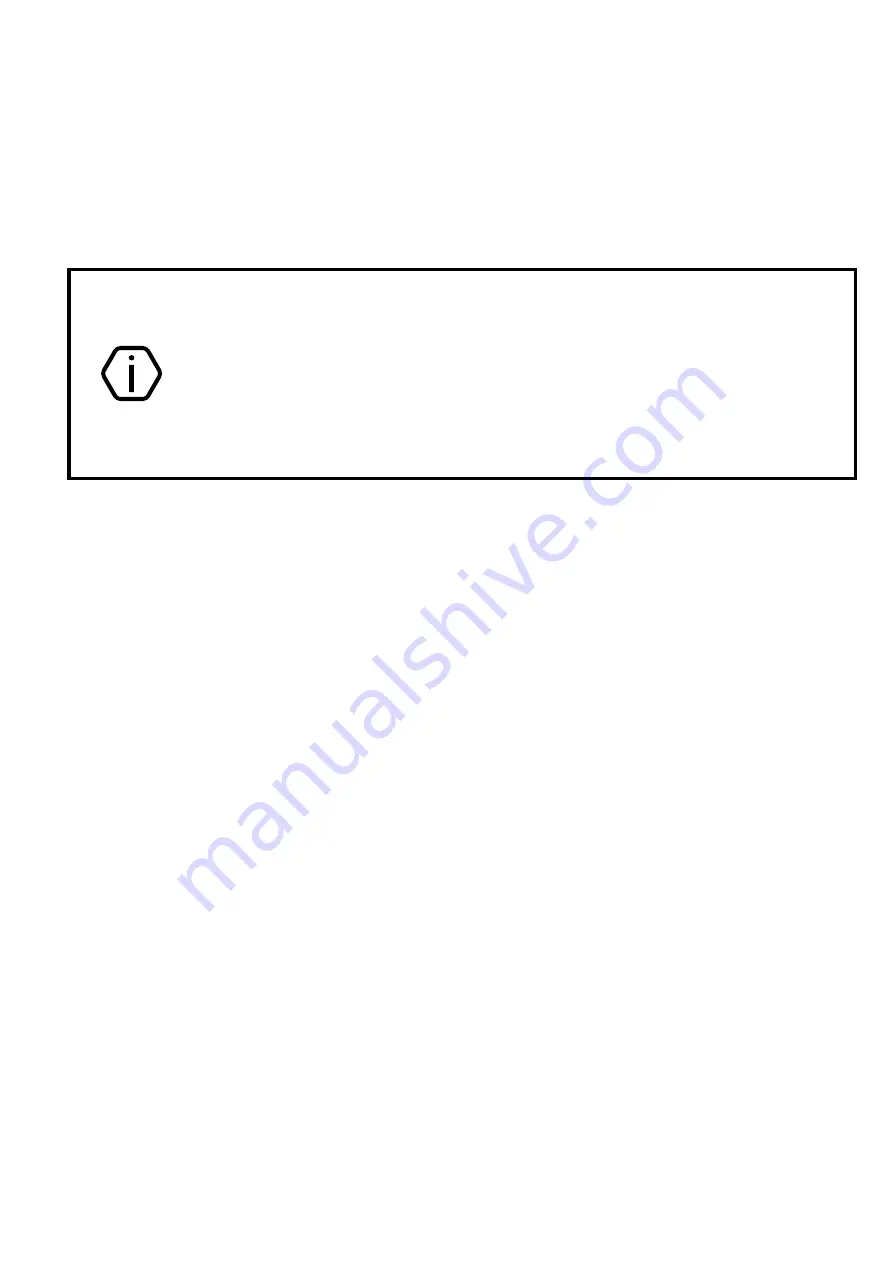
6
8.
Configuration and Getting Ready for Operation
1.
To configure the device, connect to it using the most suitable way:
Desktop configuration
. To connect use a Wi-Fi network and the configuration
software ritm.conf or Ritm Configure.
Remote configuration via digital GSM
. To connect use a GSM CSD channel and
the configuration software ritm.conf or Ritm Configure.
Remote configuration via TCP/IP.
Using the GEO.RITM or RITM-Link software via
a TCP/IP connection.
To use the configuration software ritm.conf or Ritm Configure download it
from the website of the “Ritm” (www.ritm.ru/en) and install all the required
drivers.
To connect via a digital CSD-channel make sure there is access to the
digital data transmission service (CSD) and there are enough funds on the
account of the SIM-card inserted into the device.
Remote configuration via CSD is only possible from the engineering phone
numbers.
2.
Do not place the device in the vicinity of EMI sources, large metal objects and
structures, power cable runs. The device installation location should have a strong
GSM signal. Use the template (provided in the package) to mark mounting points on
the wall.
3.
Open the cover on the back of the device enclosure.
4.
Prior to inserting a SIM card (two SIM cards can also be used) into the device, insert
it into a mobile phone. Turn off the PIN code entry feature, check availability of data
links that are to be used, and check if the SIM card account balance is positive.
Perform the same actions to the second SIM card (if used).
5.
Extract the SIM card from the phone and insert it into the SIM1 box (the main SIM
card) (the second/backup SIM card should be inserted into the SIM2 box). Insert SIM
cards only when the device power is off.
6.
Connect the power source from the device package to the round connector. A third
party power source may be used (connected to the +12 GND terminals).
7.
If necessary, connect the siren to the terminals SIREN and GND.
8.
Install the BL-5C battery (above the SIM card boxes).
9.
Turn on the device.
10.
Connect to the device using a Wi-Fi network or using an object card of a GEO.RITM
monitoring system and set up the device. To connect via Wi-Fi network, switch the
device in access point mode: close the connector JMP2 with a jumper and connect
to the network
«RITM-
last 8 digits of IMEI
».
In the connection wizard, specify:
Connection type
: IP-direct connection to a device;
IP address
: 192.168.4.1;
Port
: 53462.
11.
After the configuration, remove jumper JMP2. By default, the device stores data
links configured for transmission of data to a GEO.RITM monitoring system.








