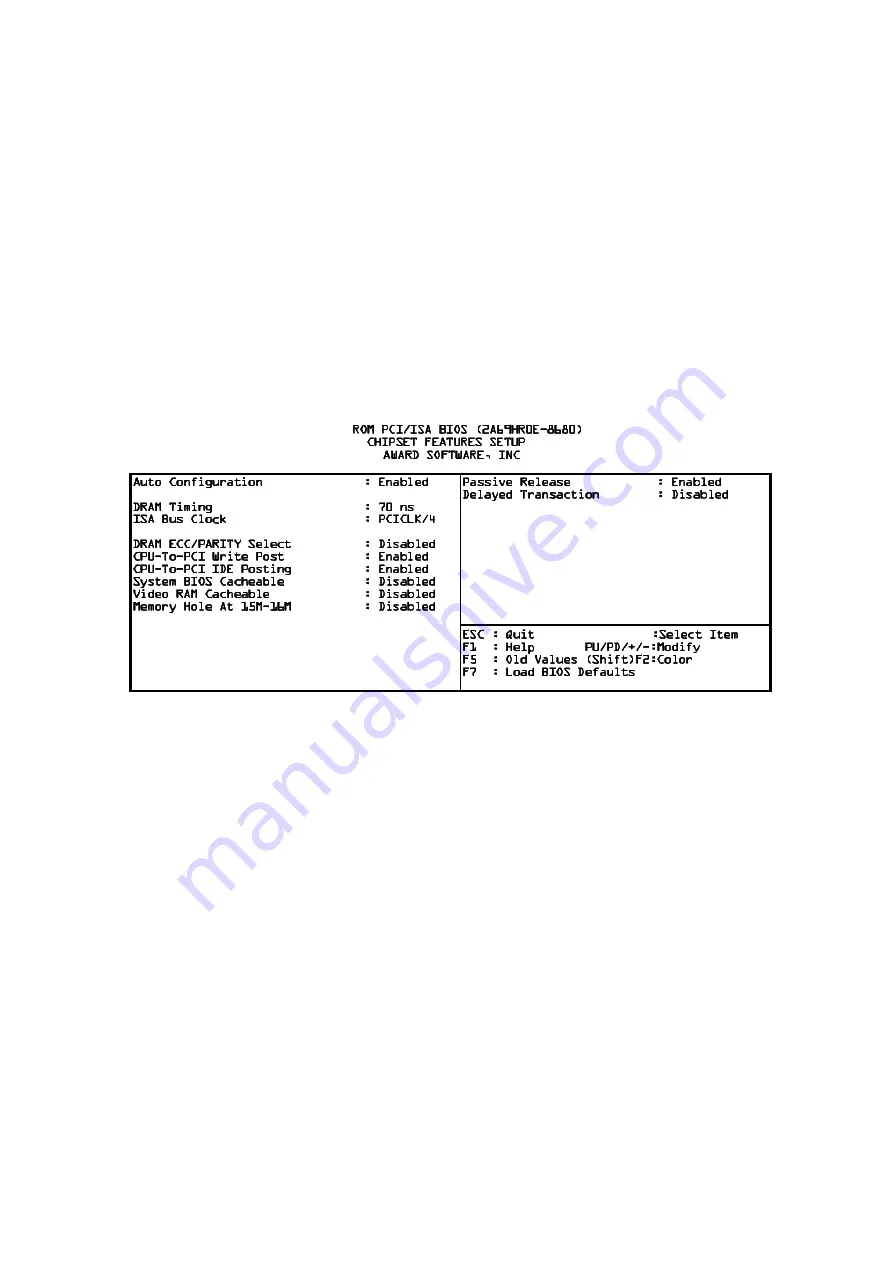
【
【
【
【
3
】
】
】
】
_________________________________
3.3 Chipset Features Setup
The Chipset Features Setup option changes the values of the Chipset
registers. These registers control system options in the computer.
Note: Change these settings only if you are familear with the Chipset.
Run the Chipset Features Setup as follows.
1. Choose "CHIPSET FEATURES SETUP" from the Main Menu and the
following screen appears. (The screen below shows default settings.)
↑ ↓ → ←
2. Use the arrow keys to move between items and select values.
Modify selected fields using the PgUg/PgDn/+/- keys.
A short description of screen items follows:
Auto Configuration
Enable this option (strongly recommended) and the
system automatically sets all options on the left
side of the screen (except cache update mode &
BIOS cacheable.
DRAM Timing
Choose the right speed to fit your DRAM's spec.
82430HX chipset supports 50, 60, and 70ns
DRAM timing.
_______________________________________________________________
3-6
Содержание R653
Страница 34: ...DN 97 ...
Страница 35: ...PENTIUM II PCI BUS ISA BUS MAINBOARD ON BOARD PCI IDE MULTI I O R653 Users Manual ...
Страница 36: ......




























