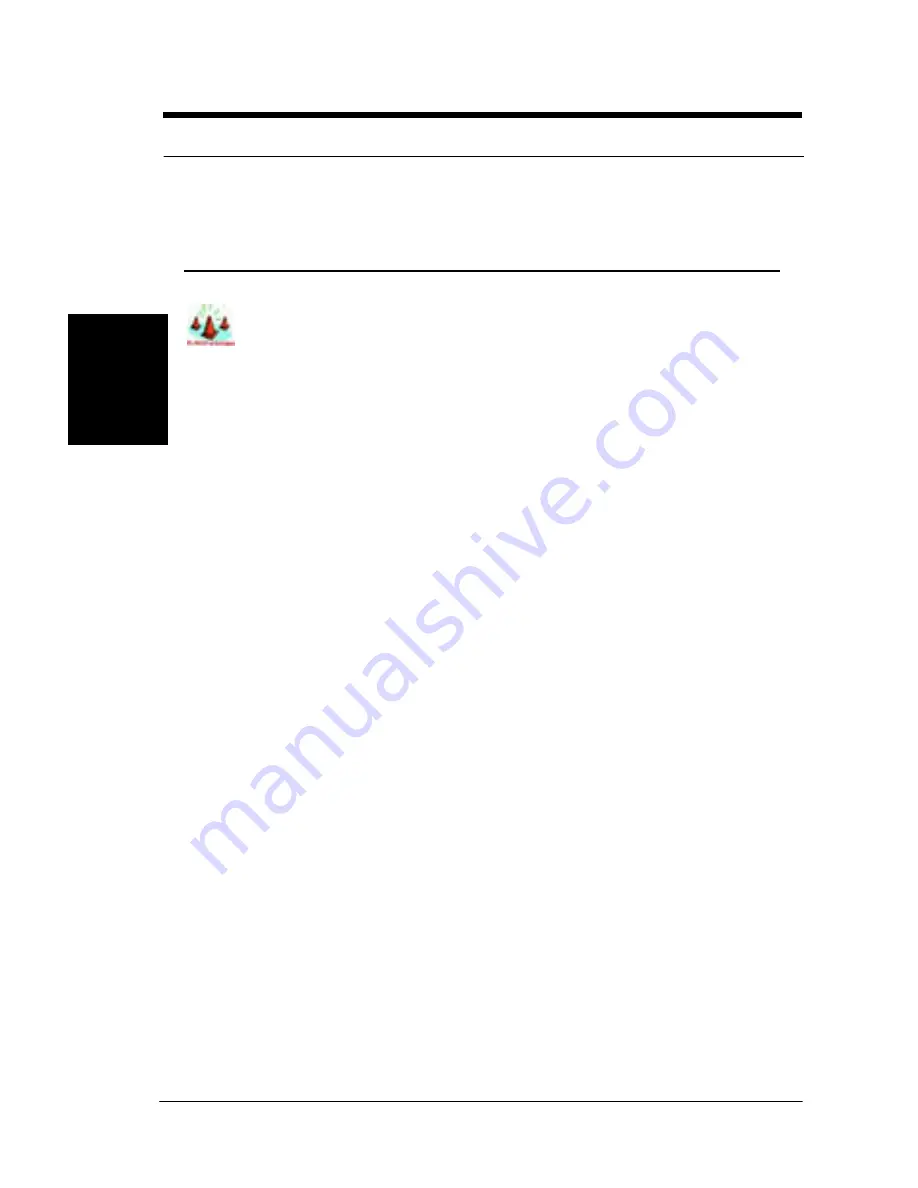
28
1 -
Hardware Installation
Hardware
Installation
Step 5.
Install Expansion Cards
WARNING
q
Power off your power supply completely when adding removing
any expansion cards or other system components. Failure to do so
may cause severe damage to both your motherboard and
expansion cards
.
1. Expansion Card Installation Procedure
1.1
Read the documentation for your expansion card and make any
necessary hardware or software setting changes, such as jumpers.
1.2
Remove the bracket plate on the slot you intend to use. Keep the
bracket for possible future use.
1.3
Carefully align the card’s connectors and press firmly.
1.4 Secure the card on the slot with the screw you removed above.
1.5 Jump to step 6 to finish installation, then set the IRQ and DMA as
follows.
2. Assigning IRQs for PCI Expansion Cards
An IRQ number is automatically assigned to PCI expansion cards. In the
PCI bus design, the BIOS automatically assigns an IRQ to a PCI slot that
contains a card requiring an IRQ. To install a PCI card, you need to set
the INT (interrupt) assignment. Since all the PCI slots on this
motherboard use an INTA #, set the jumpers on your PCI cards to INTA.






























