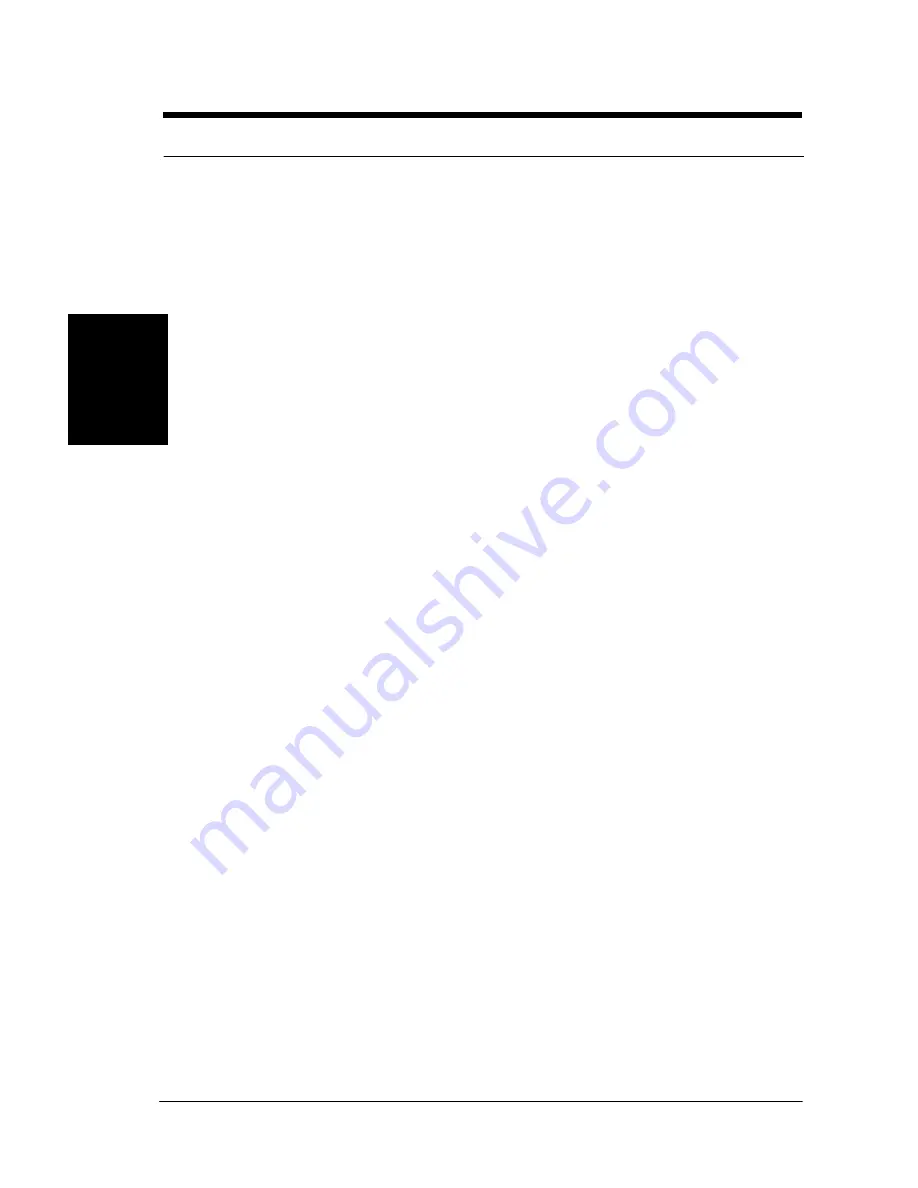
16
1 -
Hardware Installation
Hardware
Installation
5. SCSI Hard disk Card Activity LED (4-pin SCSI_HD)
The 4-pin connector can be connected to the 4-pin activity LED
connector of SCSI card, Read and Write activities by devices connected
to the SCSI card will cause the front panel LED to light up.
6. Hard Disk Activity LED (2-pin HDD_LED)
This connector supplies power to the cabinet’s hard disk or IDE activity
LED. Read and write activity by devices connected to the Primary or
Secondary IDE connectors will cause the LED to light up.
7. Suspend Power Activity LED (2-pin SUS_LED)
This connector supplies 5V suspend power to a LED for monitoring the
status of the suspend power when a system is soft-off.
8. Speaker Connector (4-pin SPEAKER)
There is one jumper cap over pin1 and pin2 (default setting) for internal
buzzer. If you want to use external case-mounted speaker instead of
internal buzzer, remove jumper cap and connect speaker wire to the 4-
pin connector.
9. ATX Power Switch / Soft Power Switch (2-pin PWR_SW)
A momentary switch connected to these connector controls the system
power. Pressing the button once will switch the system between
ON
and
SLEEP.
The system power LED shows the status of the system ’s power.
10. System Power LED (3-pin PWR_LED)
This 3-pin connector connects the system power LED, which lights up
when the system is powered on and blinks when it is in sleep mode.
11. Front, Back, CPU and Aux Fan Connectors (3-pin FAN):
There are nine 3-pin fan connectors in the SDRCB M/B. Two fans are
used for CPU1 and CPU2; five are for auxiliary power, one is for front-
side chassis and the one is rear-side chassis. These connectors support
cooling fans of 500mA (6W) or less. Depending on the fan manufacturer,






























