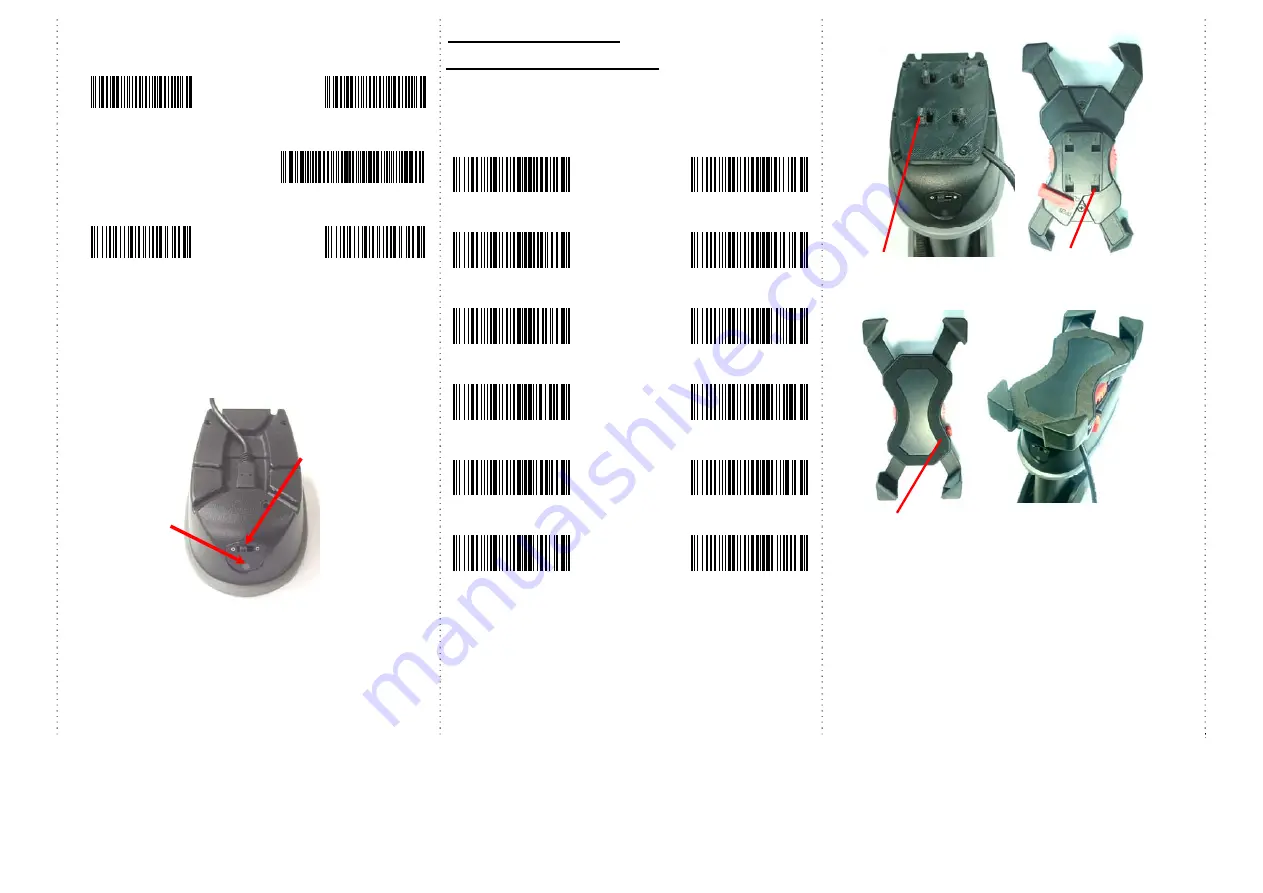
3
Reset Configuration to Defaults
(scan from A1 to A2 for HID profile or B1 to B3 for SPP profile)
HID profile
SPP profile
A1
B1
B2
A2
B3
How to Connect to Smartphone via OTG cable
1.
Make sure you enter
wired OTG mode
(below right, page #1)
and your Android device supports OTG functionality.
2.
Make sure scanner is in
”O” (OPERATION MODE)
(see below)
3.
Connect scanner to Android OTG device through micro USB cable.
4.
Scan the barcode
5.
Open app on smartphone/tablet & data will be sent to the app
directly
Keyboard Country
(Wired OTG mode only)
Scan the appropriate country code as below to program the keyboard
layout for your country or language. As a general rule, the following
characters are supported, but need special care for countries other
than the United States: @ | $ # { } [ ] = / ‘ \ < > ~
USA
(Original setting)
Italian
Norway
France
Germany
Vietnam
Sweden
Spain
Denmark
Portugal
Switzerland
Hungary
1.
Place the mobile device holder by having the side of
open
and
close
red switch
on the right side of the scanner as presented on
the above image.
2.
CAUTION
: Please do not pull or press on any of the 4 extensions
or legs of the holder, for it can unbalance and disrupt the normal
function of the holder’s 4 extensions.
Place the mobile device
holder
lightly on the top of the base, so the 4
elevated studs fit into the 4 holes of the holder.
Switch to left:
“O” (Operation mode)
(data transmission)
Switch to right:
“C” (Charging mode)
Indicator (LED)
Please check the
“LED Indicator
Information” on
page #4
Holder’s back with 4 holes to fit on
and lock up with the 4 studs the
scanner.
4 Elevated Studs to fit into the
4 holes of the Holder’s back.
Holder’s front side: Make sure the red switch is on the right
side (exactly as the above picture shows), when fitting the 4
holes of the holder to the 4 studs of the scanner






