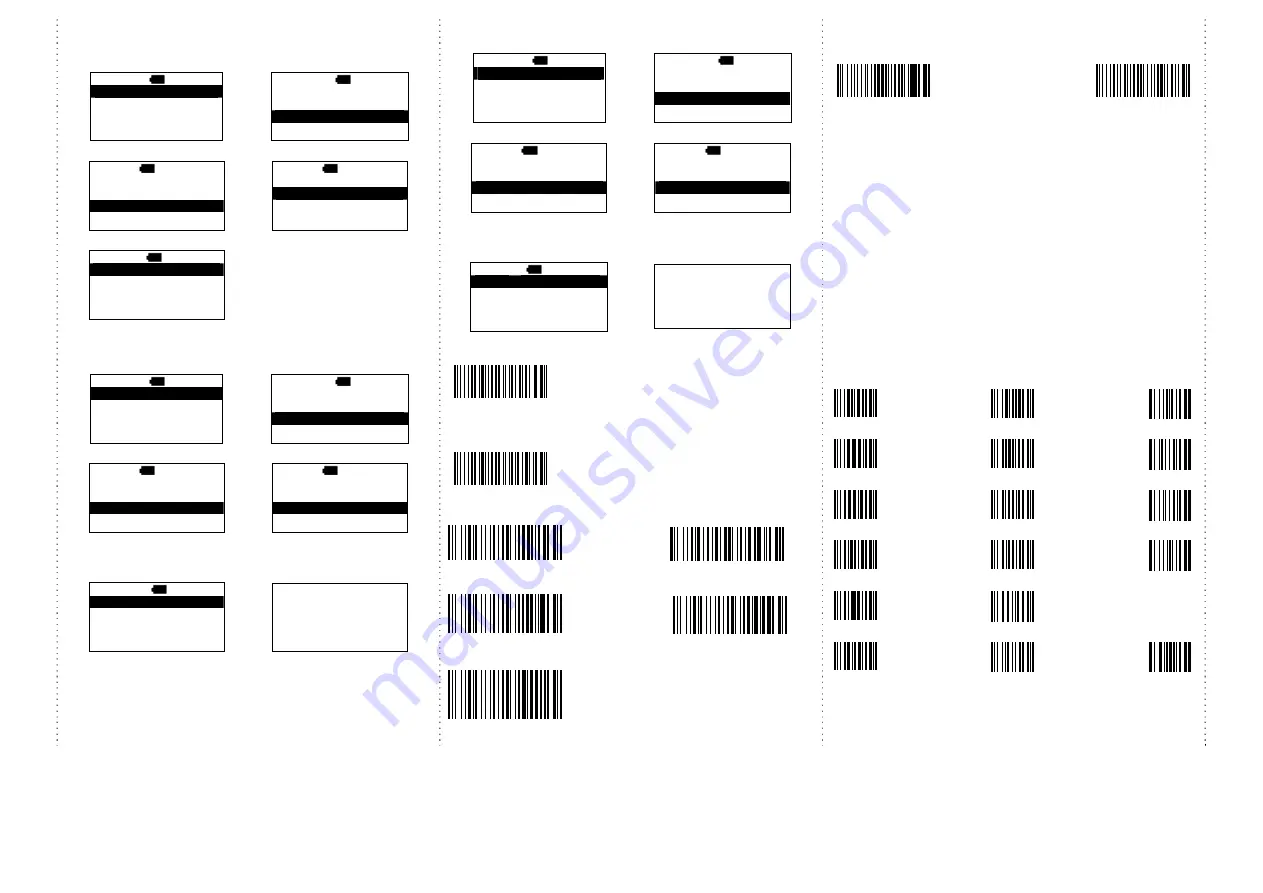
5
The format of Date setting
1. Main MENU
2.
select
Setup
MAIN>
H 12:52
Direct-scan
Memory-scan
Upload
↑
ENTER
↓
MAIN>
H 12:52
Memory-scan
Upload
Setup
↑
ENTER
↓
3.
select
Time setup
4.
select
Format
S>
H 12:52
Sleep time
Output Speed
Time setup
ESC
ENTER
↓
S/T>
H 12:52
Stamp
Format
Date adj.
ESC
ENTER
↓
5.
select the format of date
S/T/F>
H 12:52
MM/DD/YY
DD/MM/YY
YY/MM/DD
ESC
ENTER
↓
Date setting
1. Main MENU
2.
select
Setup
MAIN>
H 12:52
Direct-scan
Memory-scan
Upload
↑
ENTER
↓
MAIN>
H 12:52
Memory-scan
Upload
Setup
↑
ENTER
↓
3.
select
Time setup
4.
select
Date adj.
S>
H 12:52
Sleep time
Output Speed
Time setup
ESC
ENTER
↓
S/T>
H 12:52
Stamp
Format
Date adj.
ESC
ENTER
↓
5.
Set the date, press
↓
to select
number, then, press
ENTER
to
go to the next
6.
Save the date data
S/T/D>
H 12:52
Year
(00-99) : 11
Month (01-12) : 12
Date
(01-XX) : 02
ESC
ENTER
↓
Save it ?
NO
YES
Time setting
1. Main MENU
2.
select
Setup
MAIN>
H 12:52
Direct-scan
Memory-scan
Upload
↑
ENTER
↓
MAIN>
H 12:52
Memory-scan
Upload
Setup
↑
ENTER
↓
3.
select
Time setup
4.
select
Clock adj.
S>
H 12:52
Sleep time
Output Speed
Time setup
ESC
ENTER
↓
S/T>
H 12:52
Format
Date adj.
Clock adj.
ESC
ENTER
↓
5.
set the time. Press
↓
to
select the number, then,
press the
ENTER
to go the next
6.
save the time setting
S/T/T>
H
12:52
Hour
(00-23) : 00
Min
(00-59) : 00
Sec
(00-59) : 00
ESC
ENTER
↓
Save it ?
NO
YES
Trigger Mode
Trigger always
(You can read the next code, even the data is
under transmitting or transmitting
completely.)
Trigger standard
(Default)
(You can read the next code after the data is
transmitting completely.)
Multi-language UI setting
(can be changed to different UI by reading the below setting code)
Germany UI Japan UI
English UI
(
Default
)
Spain UI
French UI
How to append a “prefix” or a “suffix” to the
barcode data
prefix
suffix
1.
Scan above configuration code for Prefix or Suffix
2.
Enter the required values (right, numeric barcode) for Prefix or Suffix
using the hex values for the desired HEX values from Prefix & Suffix
TABLE (below page)”
3.
Then, end by scanning Code X (below, right)
*
The max. of special characters is 5.
*
When you append 1~4 required values for Prefix or Suffix, it must end
with Code X.
*
It doesn’t need Code X, if you append 5 values to barcode data.
How to delete Prefix or Suffix
1.
Scan above configuration code for Prefix or Suffix
2.
Enter the “0” “0” (above, right)
3.
Then end by scanning Code X (below, right)
Numeric barcode for settings
0
6
C
1
7
D
2
8
E
3
9
F
4
A
5
B
X









