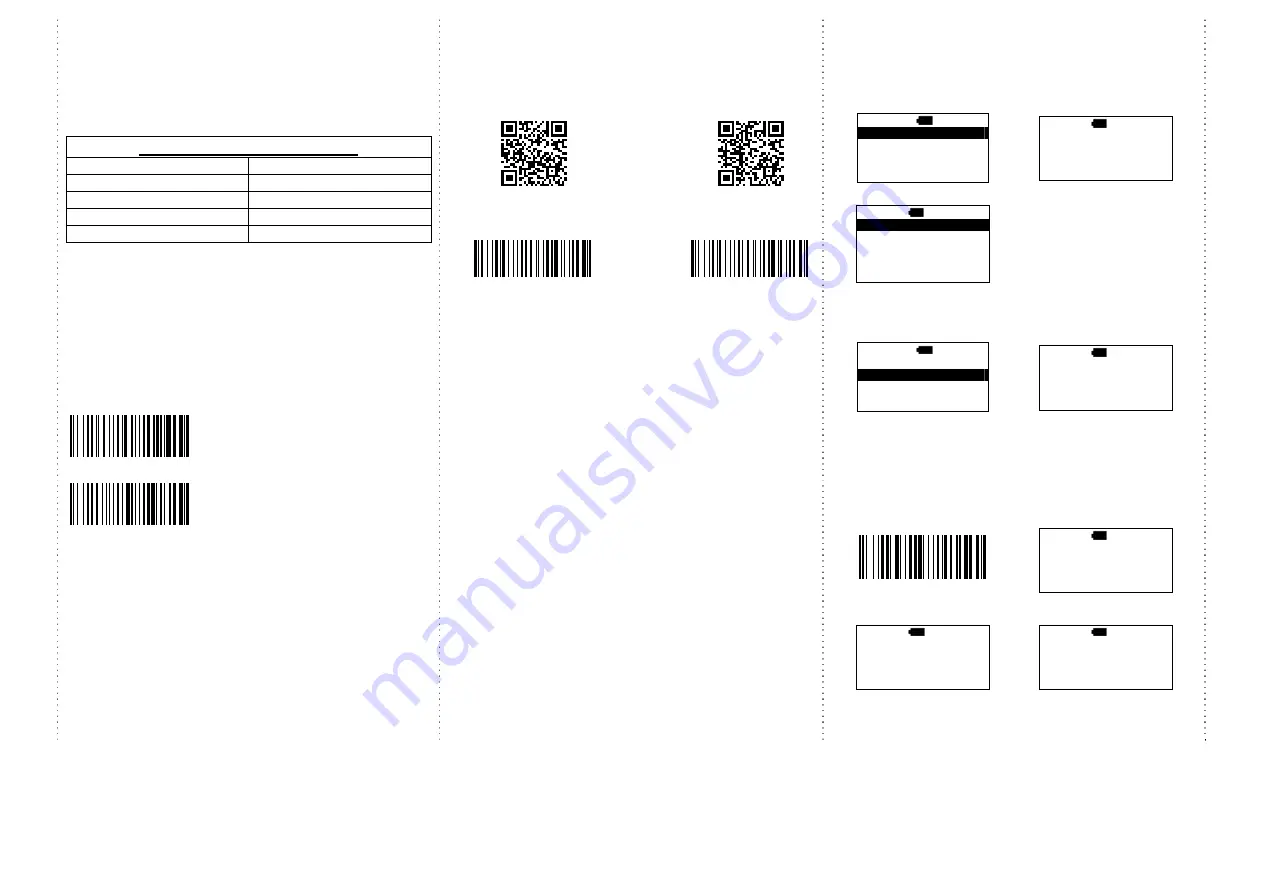
3
Notes:
*
This product complies with Bluetooth standards. This device that communicated
with this product must support the same SPP or HID. For other Bluetooth devices
with other profiles we cannot guarantee a connection before the product has been
tested.
*
The communication speed and range of the product may vary due to obstacles and
radio wave condition between the product and device to which it is connected.
Condition on the host device may also affect the communication speed and range
of the scanner.
LED Indicator Information
Orange LED ON
Full charged
Orange LED Flashing
Charging / Low battery
Red LED ON
Offline / out of service
Green LED ON
Good read
Orange LED ON
Good read (Batch mode)
Remark:
*
When the battery power is too low, the Orange LED will flash and beep
once. Scanner should be charged immediately.
*
In case the power consumed out totally; the RTC (Real Time Clock) will back to
original setting 01012000.
*
If scanner shuts down, it is recommended to charge it fully before turning
it on.
(charged by USB power adapter of smartphone only)
*
Under power-saving mode, there will not be LED indication when charging.
Soft-Keyboard setting code for Android / iOS
For Android
For iOS
*
Under Android system:
If you want to raise/lower soft-keyboard, please read the above setting
code first. Then, press left button for 2 seconds to raise keyboard (refer
to drawing #5 on page #1, LED is RED /Bluetooth is offline), press it
again to lower keyboard (LED is off/ Bluetooth is online).
*It will take 5~10 seconds to make BT online/offline.
*Please be noted that when BT is offline, scanning function is
stopped.
* Under iOS system:
If you want to raise/lower soft-keyboard, please read the above setting
code first. Then, press Left button for 2 seconds to raise/lower soft-
Keyboard;
Press the left button for 4 seconds to un-pair. Then, scanner can be
connected with other BT device.
Reset Configuration to Default :
scan from A1 to A2 for HID profile or B1 to B2 for SPP profile
HID profile
SPP profile
A1
B1
A2
B2
There are two operating modes on the
scanner
1. Direct-scan Mode
1.
select
Direct-scan
2a.
BT connected, begin to
scan the barcodes
MAIN>
H 12:52
Direct-scan
Memory-scan
Upload
↑
ENTER
↓
D>
H 12:52
ESC
SCAN
2b.
BT is disconnected.
D>
H 12:52
Off line !!!
…Linking!
ESC
If BT is disconnected, please back
to page #2 and do the pairing
procedure again.
2. Memory-scan Mode
1.
select
Memory-scan
2.
begin to scan the barcodes
MAIN>
H 12:52
Direct-scan
Memory-scan
Upload
↑
ENTER
↓
M>
H 12:52
ESC
SCAN
Under Memory-scan mode, enable/disable “Quantity
entry” function
Disable “Quantity entry” (default)
1.
disable “Quantity entry”
Setting code
2.
begin the scan the barcodes
M>
H 12:52
ESC
SCAN
3.
press
DEL
to delete the last
barcode data
4.
be sure that you want to
delete the last barcode.
M>
H 12:52
1234567
ESC
SCAN
DEL
M>
H 12:52
The last code
Will be deleted !
Are you sure ?
NO
YES



























