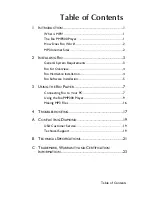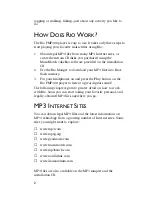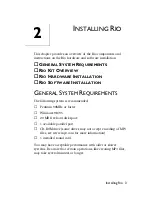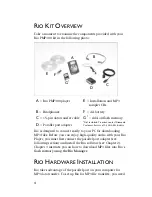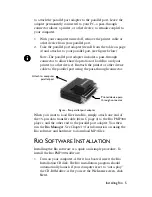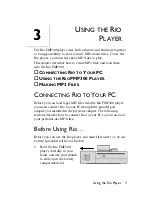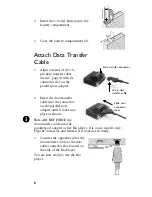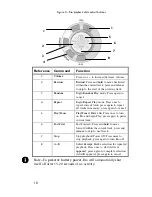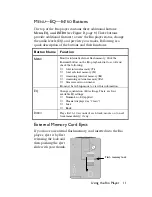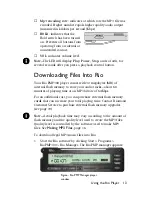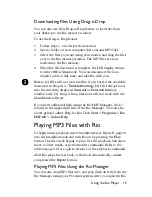Using the Rio Player 13
♦
Mp3 encoding rate:
indicates at which rate the MP3 file was
encoded. Higher number equals higher quality audio output
(measured in kilobits per second (Kbps) .
♦
HOLD
: indicates that the
Hold switch has been turned
on. Prevents all buttons from
operating from accidental or
unintended contact.
♦
VOL
: indicates volume level.
Note—
The LED will display
Play, Pause, Stop,
and so forth, for
several seconds after you press a playback control button.
Downloading Files Into Rio
Your Rio PMP300 player comes with 32 megabytes (MB) of
internal flash memory to store your audio tracks—about 60
minutes of playing time at an MP3 bitrate of 64Kbps.
For an additional cost, you can purchase external flash memory
cards
that can increase your total playing time. Contact Diamond
Customer Service to purchase external flash memory upgrades.
(see page 19)
Note—
Actual playback time may vary according to the amount of
flash memory and the quality level used to create the MP3 files.
Quality level is controlled by the software used to make MP3
files. See
Making MP3 Files
, page 16.
To download legal MP3 music files into Rio:
1. Start the Rio software by clicking Start > Programs >
RioPMP300 > Rio Manager. The Rio PMP manager appears:
Figure - Rio PMP Manager player
window.