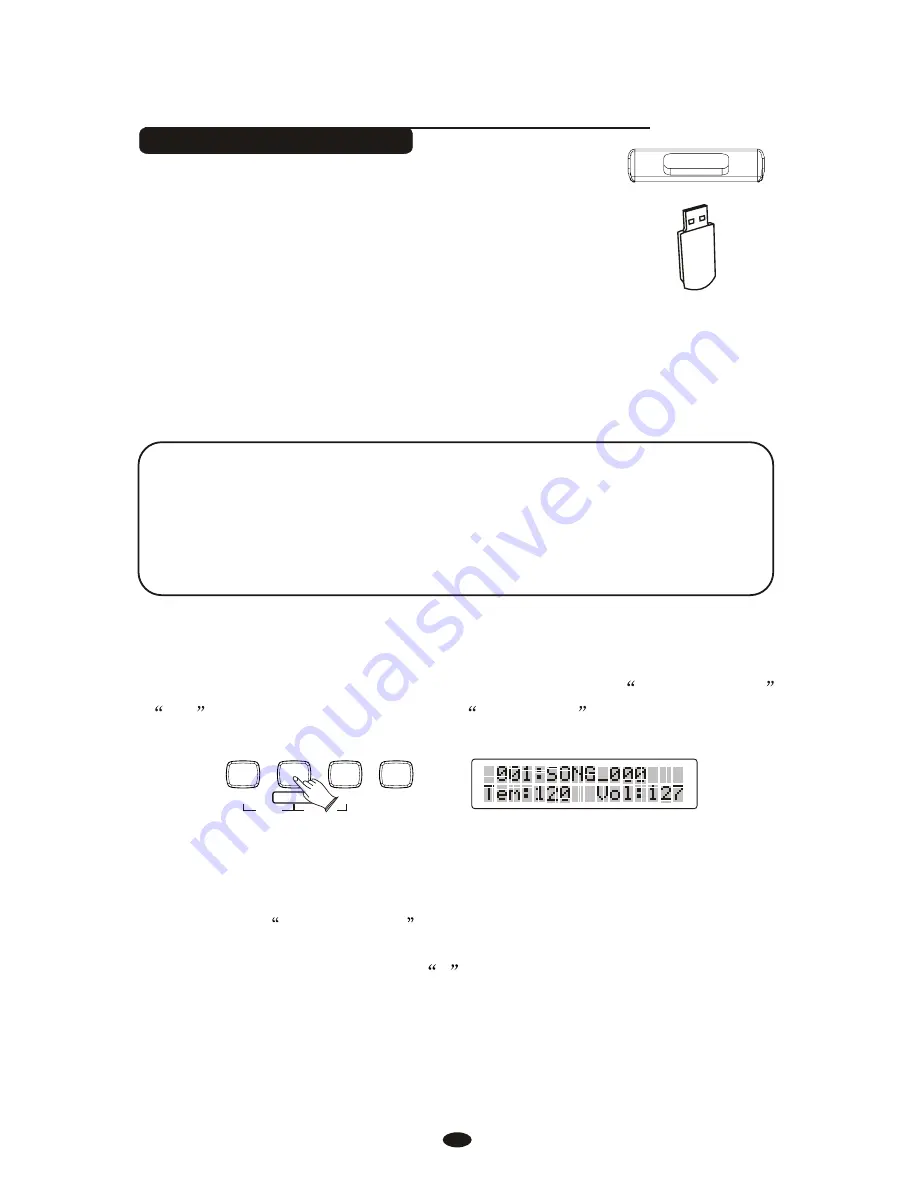
Multi Track Recording
a. Insert the USB Disk Into the USB Terminal
b. Press the [RECORD] button to start recording.
(The first one measures are tempo prompt only. It cannot record any data).
c. Press [RECORD] button again to stop recording.
Recording stops and your performance is written to the song. The song to
which your performance is recorded is automatically named
xxxSONG_ xxx
(
xxx
indicates the song file number.
SONG_xxx
is the song's name).
d. Hold down [USB FILE] button ,then press [RECORD] button
Recording.
f.
to start
When the recording is finished, the recording file will be saved as a
new file named
002 SONG_001
Use the same operation as Step
d
to record more tracks. The name of
the new file will be saved in sequence.
Multi track recording provides two ways to record.
Use Auto Track Assignment.
Select Tracks by Yourself.
1. Use Auto Track Assignment.
Quick Recording automatically makes track assignments as below:
Track 1--------- Main Voice
Track 2--------- Split Voice
Track 3--------- Dual Voice
66
USB FILE
RECORD
MULTI
PLAY / LOAD
PLAY / LOAD
SAVE TO
SAVE TO
DELETE






























