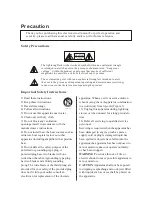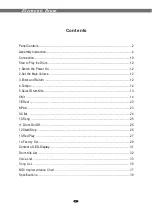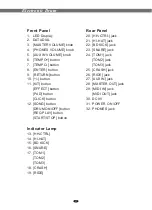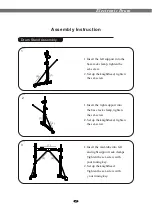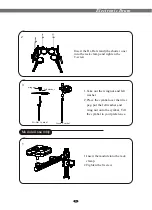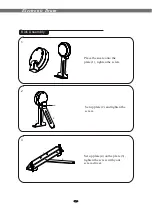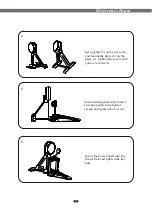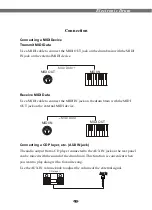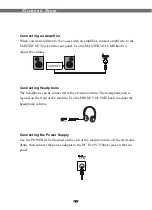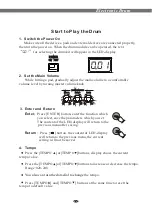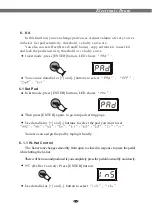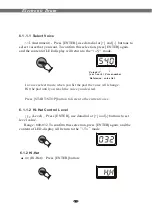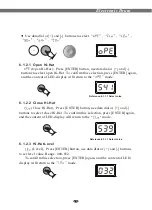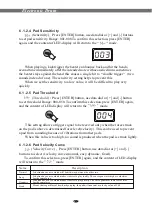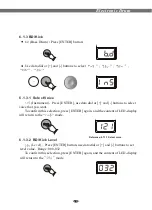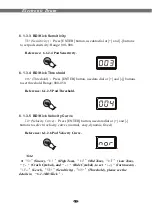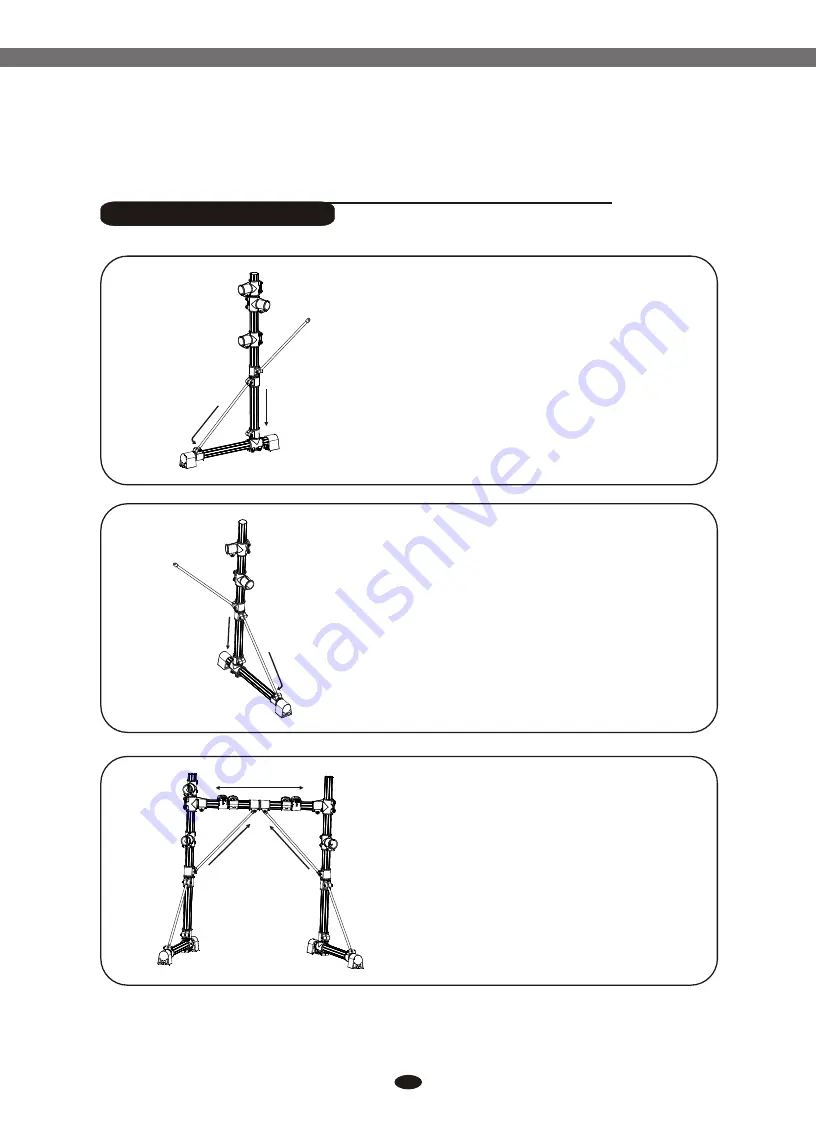
4
1
2
3
1.Insert the left support into the
base rack clamp, tighten the
set-screw.
2.Set up the knighthead, tighten
the set-screw.
1.Insert the right support into
the base rack clamp, tighten
the set-screw.
2.Set up the knighthead, tighten
the set-screw.
1.Insert the mid-tube into left
and right support rack clamps.
Tighten the set-screw with
your tuning key.
2.Set up the knighthead.
Tighten the set-screw with
your tuning key.
Drum Stand Assembly
Assembly Instruction
(1)
(2)
(1)
(2)
(1)
(2)
(2)
Electronic Drum
Содержание TD90
Страница 1: ...TD90 User s Manual Electronic Drum ...
Страница 2: ......
Страница 42: ...10505409 V4 0 ...
Страница 43: ......
Страница 44: ......