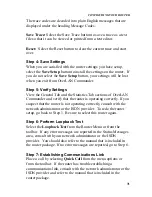81
Step 3: Enter Router Phone #2.
If the selected router has only one phone number, then type
that number again here.
But, if the selected router has two phone numbers, then type
the number corresponding to channel B2 here.
Step 4: Enter Phone Number #1.
Type the ISDN phone number of the router you are calling.
Some ISDN lines have two phone numbers. If this is the
case, type the number corresponding to channel B1 here.
Step 5: Enter Phone Number #2.
If the remote router has only one phone number, then type
that number again here.
But, if the remote router has two phone numbers, then type
the number corresponding to channel B2 here.
Step 6: Enter SPID #1.
If you selected National ISDN 1 for Telephone Co. and the
selected router has a SPID (provided by the phone company),
type the SPID number here.
If you acquired two ISDN SPID numbers for the selected
router, type the SPID corresponding to channel B1.
Step 7: Enter SPID #2.
If the selected router has only one ISDN SPID number, type
that same number again here.
But, if the selected router has two ISDN SPID numbers, type
the number corresponding to channel B2 here.
CONFIGURING YOUR ROUTER
Содержание ISDN Router ISDN
Страница 1: ...OverLAN Router Ethernet ISDN Connectivity User Manual VERSION 1 45 http www ringdale com ...
Страница 6: ...6 Installing the OverLAN Router Four Easy Tasks INSTALLING the OverLAN ROUTER ...
Страница 13: ...13 Configuring the OverLAN Router ...
Страница 96: ...96 Configuring with a Local Console CONFIGURING YOUR ROUTER ...
Страница 151: ...151 Operating the Router ...